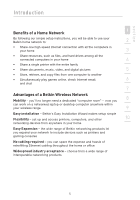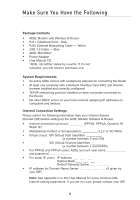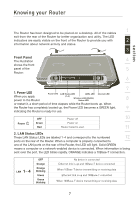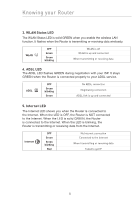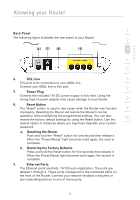Belkin F5D7632-4_V3000 User Manual - Page 9
Belkin F5D7632-4_V3000 Manual
 |
View all Belkin F5D7632-4_V3000 manuals
Add to My Manuals
Save this manual to your list of manuals |
Page 9 highlights
Knowing your Router section 1 Back Panel The following figure illustrates the rear panel of your Router. 2 (6) (7) (8) (9) 3 4 5 6. DSL Line 6 This port is for connection to your ADSL line. Connect your ADSL line to this port. 7 7. Power Plug Connect the included 15V DC power supply to this inlet. Using the wrong type of power adapter may cause damage to your Router. 8 8. Reset Button The "Reset" button is used in rare cases when the Router may function 9 improperly. Resetting the Router will restore the Router's normal operation while maintaining the programmed settings. You can also restore the factory default settings by using the Reset button. Use the 10 restore option in instances where you may have forgotten your custom password. a. Resetting the Router Push and hold the "Reset" button for one second then release it. When the "Power/Ready" light becomes solid again, the reset is complete. b. Restoring the Factory Defaults Press and hold the Reset button for five seconds then release it. When the Power/Ready light becomes solid again, the restore is complete. 9. Ethernet Ports The Ethernet ports are RJ45, 10/100 auto-negotiation. The ports are labeled 1 through 4. These ports correspond to the numbered LEDs on the front of the Router. Connect your network-enabled computers or any networking devices to one of these ports. 9