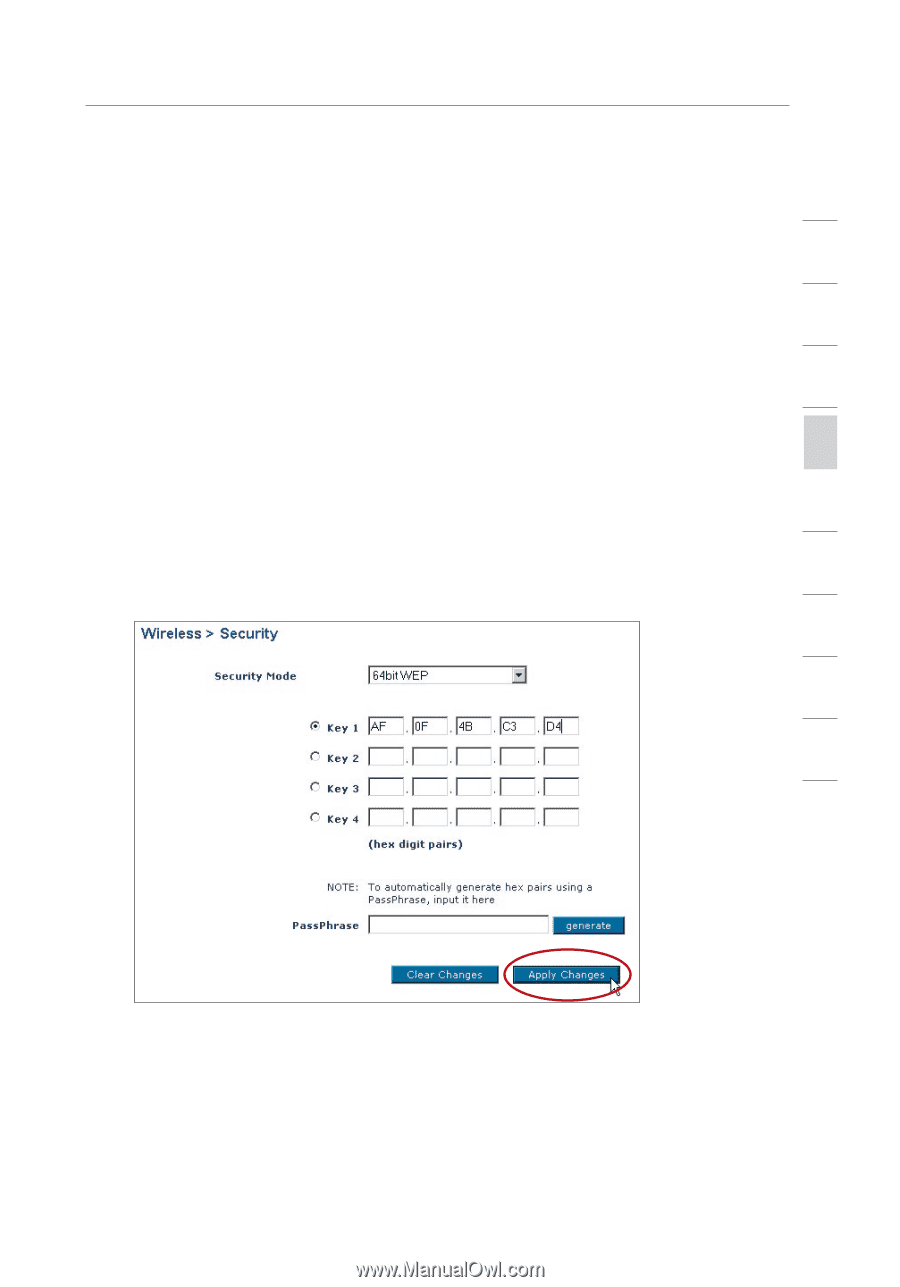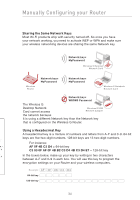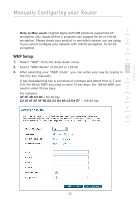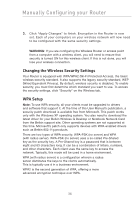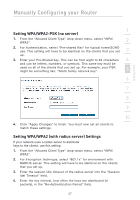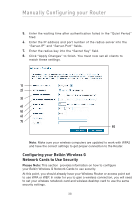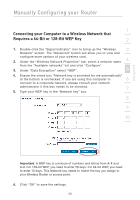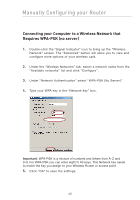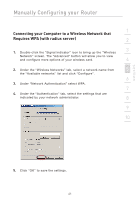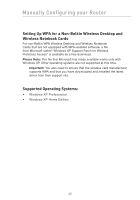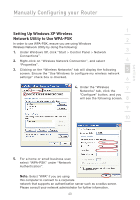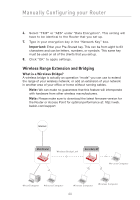Belkin F5D7632-4_V3000 User Manual - Page 39
Connecting your Computer to a Wireless Network that, Requires a 64-Bit or 128-Bit WEP Key
 |
View all Belkin F5D7632-4_V3000 manuals
Add to My Manuals
Save this manual to your list of manuals |
Page 39 highlights
section Manually Configuring your Router 1 Connecting your Computer to a Wireless Network that Requires a 64-Bit or 128-Bit WEP Key 2 1. Double-click the "Signal Indicator" icon to bring up the "Wireless 3 Network" screen. The "Advanced" button will allow you to view and configure more options of your wireless card. 2. Under the "Wireless Network Properties" tab, select a network name 4 from the "Available networks" list and click "Configure". 3. Under "Data Encryption" select "WEP". 5 4. Ensure the check box "Network key is provided for me automatically" at the bottom is unchecked. If you are using this computer to 6 connect to a corporate network, please consult your network administrator if this box needs to be checked. 7 5. Type your WEP key in the "Network key" box. 8 9 10 Important: A WEP key is a mixture of numbers and letters from A-F and 0-9. For 128-bit WEP, you need to enter 26 keys. For 64-bit WEP, you need to enter 10 keys. This Network key needs to match the key you assign to your Wireless Router or access point. 6. Click "OK" to save the settings. 39