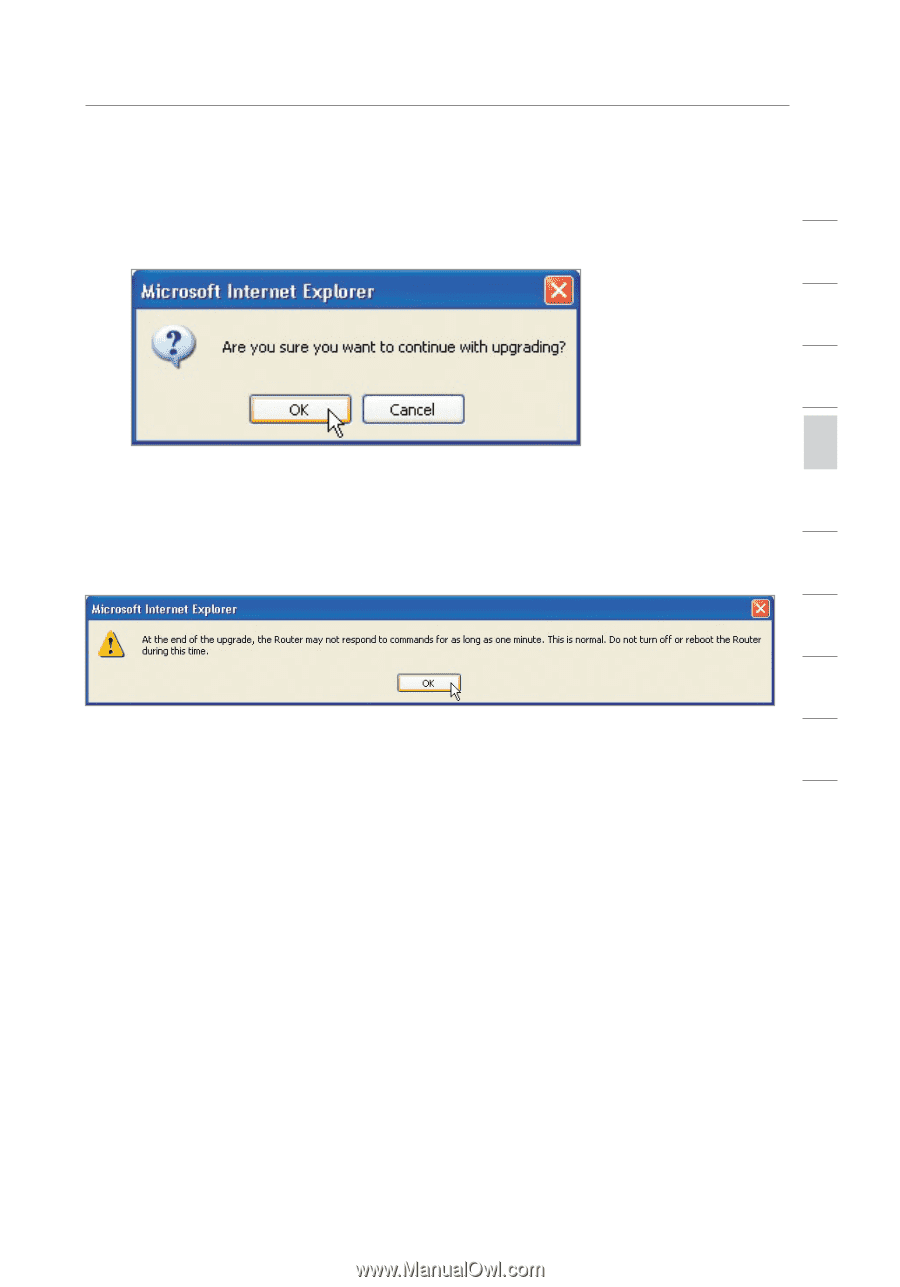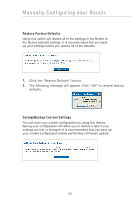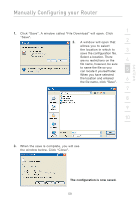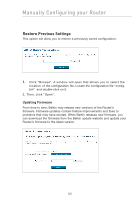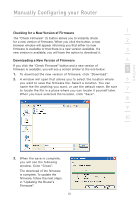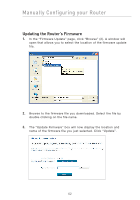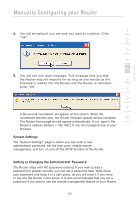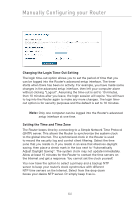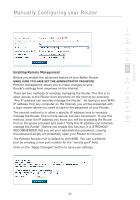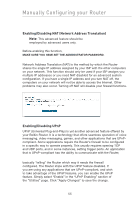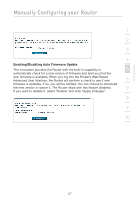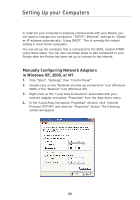Belkin F5D7632-4_V3000 User Manual - Page 63
System Settings, Setting or Changing the Administrator Password
 |
View all Belkin F5D7632-4_V3000 manuals
Add to My Manuals
Save this manual to your list of manuals |
Page 63 highlights
Manually Configuring your Router section 1 4. You will be asked if you are sure you want to continue. Click "OK". 2 3 4 5 5. You will see one more message. This message tells you that the Router may not respond for as long as one minute as the 6 firmware is loaded into the Router and the Router is rebooted. Click "OK". 7 8 9 A 60-second countdown will appear on the screen. When the countdown reaches zero, the Router firmware update will be complete. 10 The Router home page should appear automatically. If not, type in the Router's address (default = 192.168.2.1) into the navigation bar of your browser. System Settings The "System Settings" page is where you can enter a new administrator password, set the time zone, enable remote management, and turn on and off the UPnP function of the Router. Setting or Changing the Administrator Password The Router ships with NO password entered. If you wish to add a password for greater security, you can set a password here. Write down your password and keep it in a safe place, as you will need it if you need to log into the Router in the future. It is also recommended that you set a password if you plan to use the remote management feature of your Router. 63