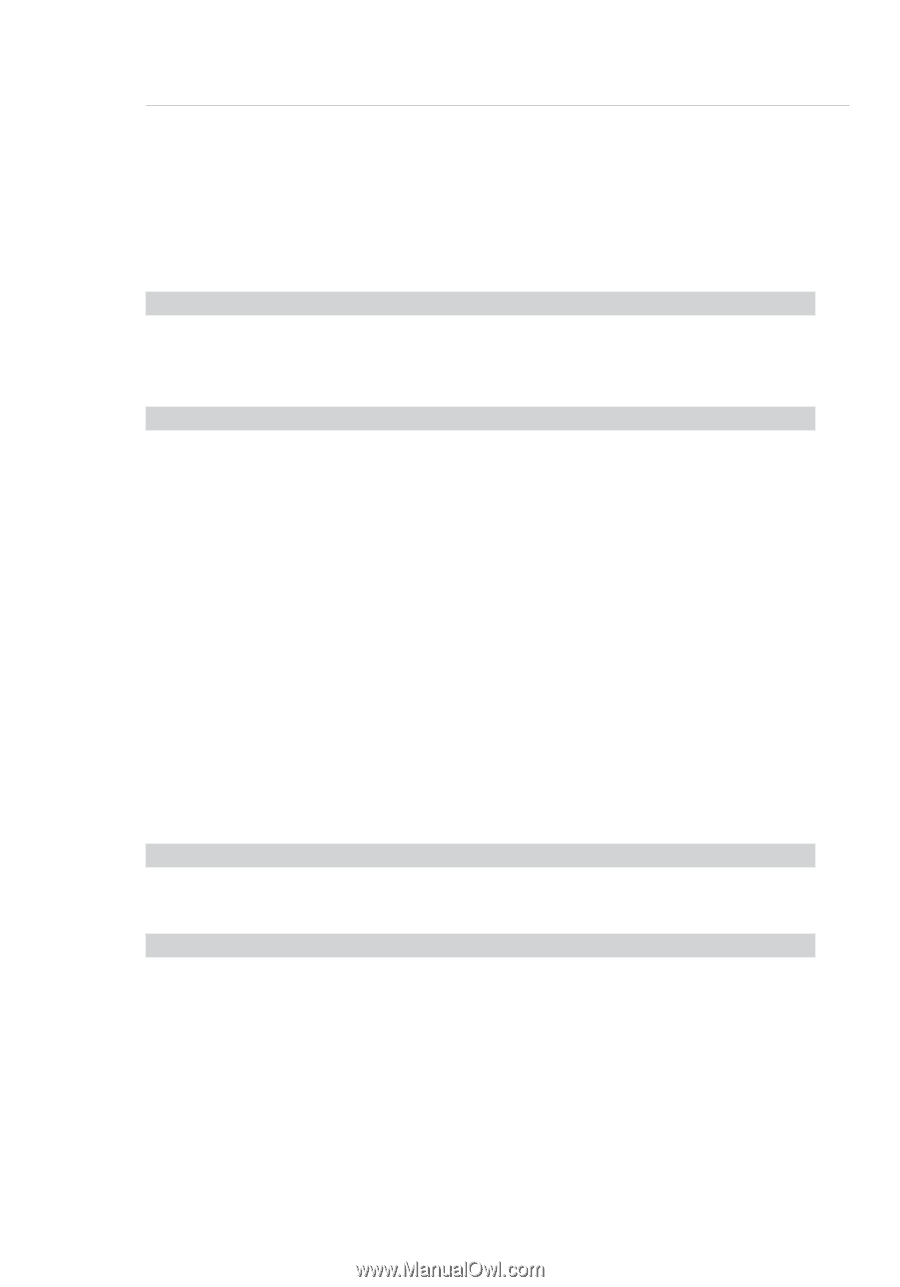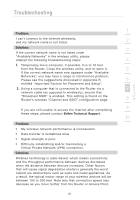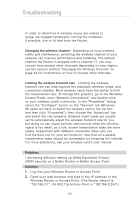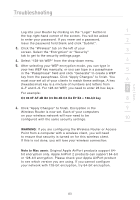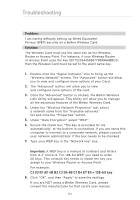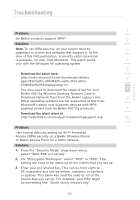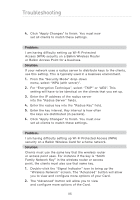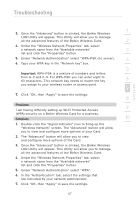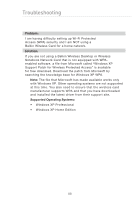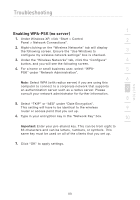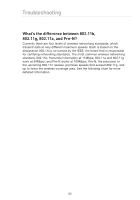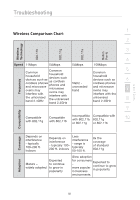Belkin F5D7632-4_V3000 User Manual - Page 86
For Encryption Technique, select TKIP or AES.
 |
View all Belkin F5D7632-4_V3000 manuals
Add to My Manuals
Save this manual to your list of manuals |
Page 86 highlights
Troubleshooting 4. Click "Apply Changes" to finish. You must now set all clients to match these settings. Problem: I am having difficulty setting up Wi-Fi Protected Access (WPA) security on a Belkin Wireless Router or Belkin Access Point for a business. Solution: If your network uses a radius server to distribute keys to the clients, use this setting. This is typically used in a business environment. 1. From the "Security Mode" drop-down menu, select "WPA (with server)". 2. For "Encryption Technique", select "TKIP" or "AES". This setting will have to be identical on the clients that you set up. 3. Enter the IP address of the radius server into the "Radius Server" fields. 4. Enter the radius key into the "Radius Key" field. 5. Enter the key interval. Key interval is how often the keys are distributed (in packets). 6. Click "Apply Changes" to finish. You must now set all clients to match these settings. Problem: I am having difficulty setting up Wi-Fi Protected Access (WPA) security on a Belkin Wireless Card for a home network. Solution: Clients must use the same key that the wireless router or access point uses. For instance if the key is "Smith Family Network Key" in the wireless router or access point, the clients must also use that same key. 1. Double-click the "Signal Indicator" icon to bring up the "Wireless Network" screen. The "Advanced" button will allow you to view and configure more options of your Card. 2. The "Advanced" button will allow you to view and configure more options of the Card. 86