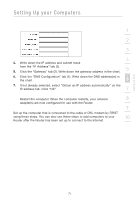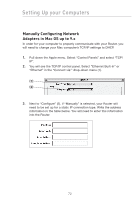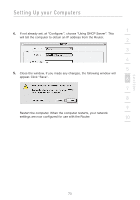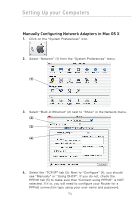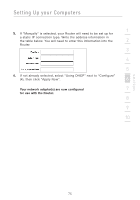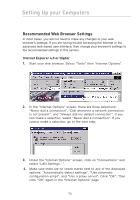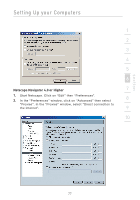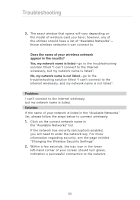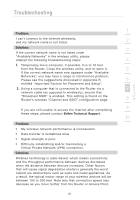Belkin F5D7632-4_V3000 User Manual - Page 76
Recommended Web Browser Settings
 |
View all Belkin F5D7632-4_V3000 manuals
Add to My Manuals
Save this manual to your list of manuals |
Page 76 highlights
Setting Up your Computers Recommended Web Browser Settings In most cases, you will not need to make any changes to your web browser's settings. If you are having trouble accessing the Internet or the advanced web-based user interface, then change your browser's settings to the recommended settings in this section. Internet Explorer 4.0 or Higher 1. Start your web browser. Select "Tools" then "Internet Options". 2. In the "Internet Options" screen, there are three selections: "Never dial a connection", "Dial whenever a network connection is not present", and "Always dial my default connection". If you can make a selection, select "Never dial a connection". If you cannot make a selection, go to the next step. 3. Under the "Internet Options" screen, click on "Connections" and select "LAN Settings...". 4. Make sure there are no check marks next to any of the displayed options: "Automatically detect settings", "Use automatic configuration script", and "Use a proxy server". Click "OK". Then click "OK" again in the "Internet Options" page. 76