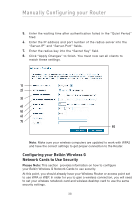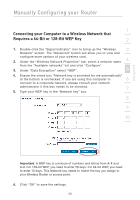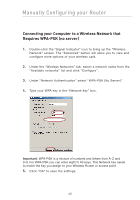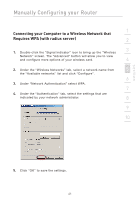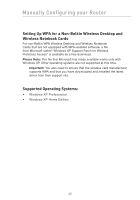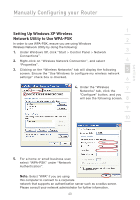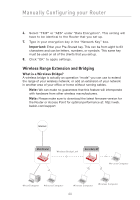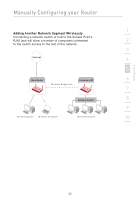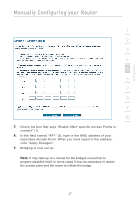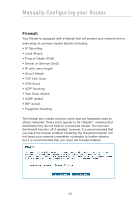Belkin F5D7632-4_V3000 User Manual - Page 43
Setting Up Windows XP Wireless, Network Utility to Use WPA-PSK
 |
View all Belkin F5D7632-4_V3000 manuals
Add to My Manuals
Save this manual to your list of manuals |
Page 43 highlights
section Manually Configuring your Router 1 Setting Up Windows XP Wireless Network Utility to Use WPA-PSK 2 In order to use WPA-PSK, ensure you are using Windows Wireless Network Utility by doing the following: 1. Under Windows XP, click "Start > Control Panel > Network 3 Connections". 2. Right-click on "Wireless Network Connection", and select 4 "Properties". 3. Clicking on the "Wireless Networks" tab will display the following 5 screen. Ensure the "Use Windows to configure my wireless network settings" check box is checked. 6 4. Under the "Wireless Networks" tab, click the 7 "Configure" button, and you 8 will see the following screen. 9 10 5. For a home or small business user, select "WPA-PSK" under "Network Authentication". Note: Select "WPA" if you are using this computer to connect to a corporate network that supports an authentication server such as a radius server. Please consult your network administrator for further information. 43