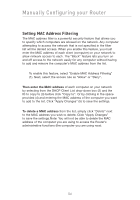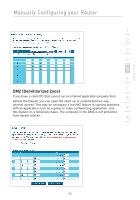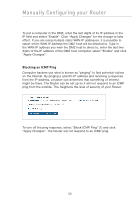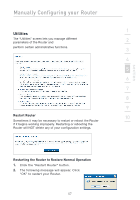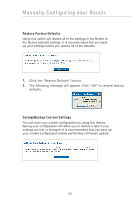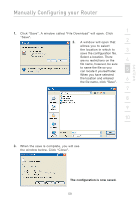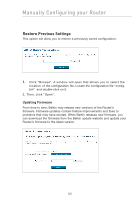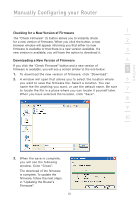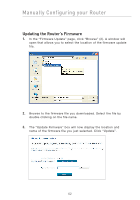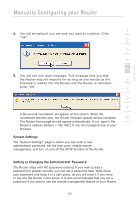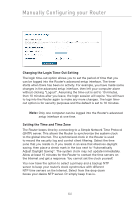Belkin F5D7632-4_V3000 User Manual - Page 59
The configuration is now saved.
 |
View all Belkin F5D7632-4_V3000 manuals
Add to My Manuals
Save this manual to your list of manuals |
Page 59 highlights
section Manually Configuring your Router 1 1. Click "Save". A window called "File Download" will open. Click "Save". 2. A window will open that 2 allows you to select the location in which to 3 save the configuration file. Select a location. There are no restrictions on the 4 file name, however, be sure to name the file so you can locate it yourself later. 5 When you have selected the location and entered 6 the file name, click "Save". 7 8 9 10 3. When the save is complete, you will see the window below. Click "Close". The configuration is now saved. 59
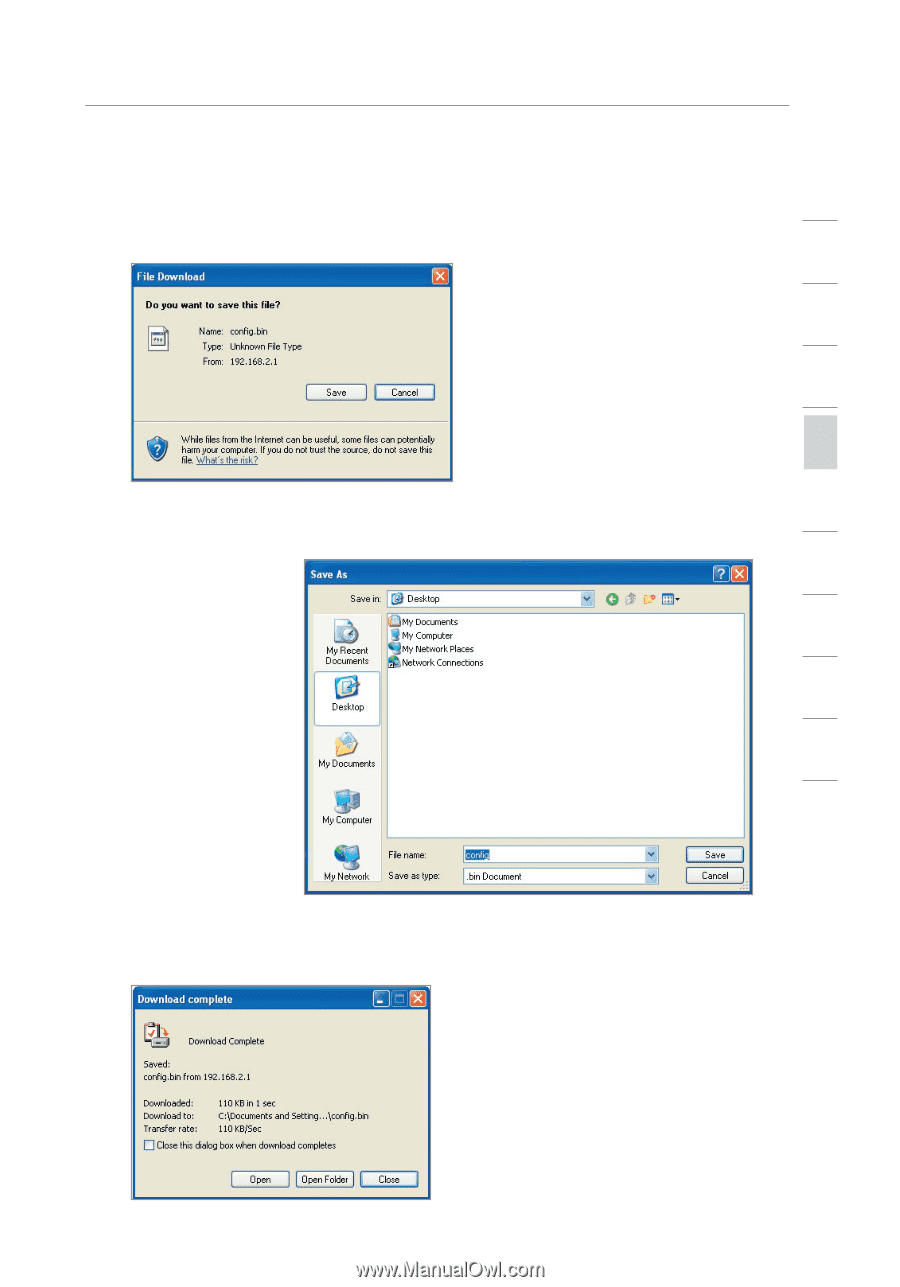
Manually Configuring your Router
59
section
2
1
3
4
5
6
7
8
9
10
1.
Click “Save”. A window called “File Download” will open. Click
“Save”.
2.
A window will open that
allows you to select
the location in which to
save the configuration file.
Select a location. There
are no restrictions on the
file name, however, be sure
to name the file so you
can locate it yourself later.
When you have selected
the location and entered
the file name, click “Save”.
3.
When the save is complete, you will see
the window below. Click “Close”.
The configuration is now saved.