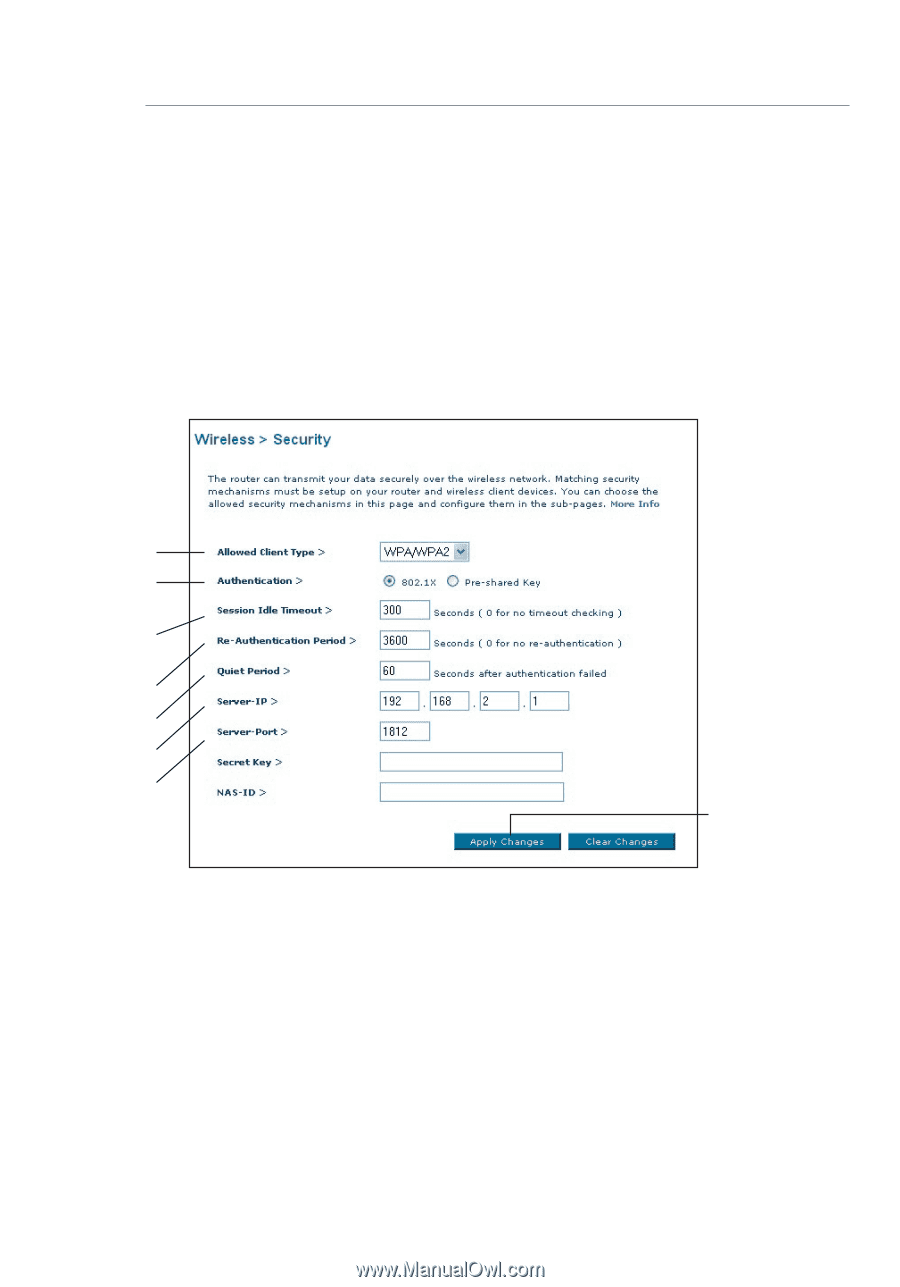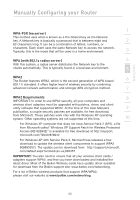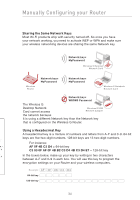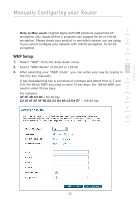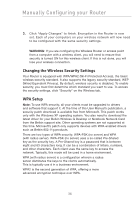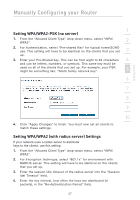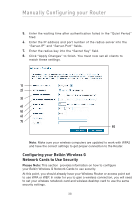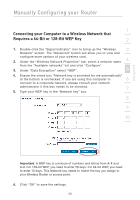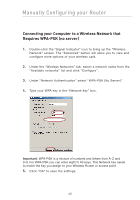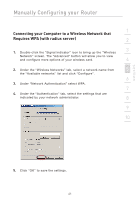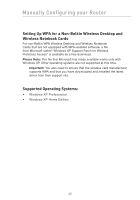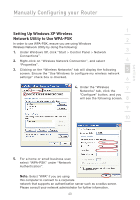Belkin F5D7632-4_V3000 User Manual - Page 38
Configuring your Belkin Wireless G, Network Cards to Use Security
 |
View all Belkin F5D7632-4_V3000 manuals
Add to My Manuals
Save this manual to your list of manuals |
Page 38 highlights
Manually Configuring your Router 5. Enter the waiting time after authentication failed in the "Quiet Period" filed. 6. Enter the IP address and port number of the radius server into the "Server-IP" and "Server-Port" fields. 7. Enter the radius key into the "Secret Key" field. 8. Click "Apply Changes" to finish. You must now set all clients to match these settings. 1) 2) 3) 4) 5) 6) 7) 8) Note: Make sure your wireless computers are updated to work with WPA2 and have the correct settings to get proper connection to the Router. Configuring your Belkin Wireless G Network Cards to Use Security Please Note: This section provides information on how to configure your Belkin Wireless G Network Cards to use security. At this point, you should already have your Wireless Router or access point set to use WPA or WEP. In order for you to gain a wireless connection, you will need to set your wireless notebook card and wireless desktop card to use the same security settings. 38