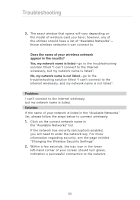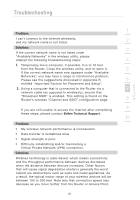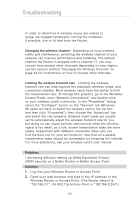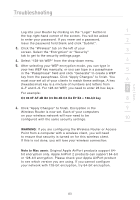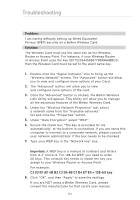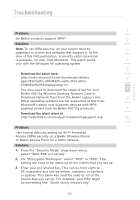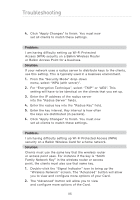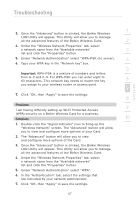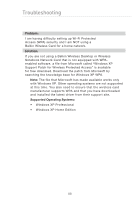Belkin F5D7632-4_V3000 User Manual - Page 83
C3 03 0F AF 4B B2 C3 D4 4B C3 D4 E7 E4 = 128-bit key, WARNING, Note to Mac users
 |
View all Belkin F5D7632-4_V3000 manuals
Add to My Manuals
Save this manual to your list of manuals |
Page 83 highlights
section Troubleshooting Log into your Router by clicking on the "Login" button in 1 the top right-hand corner of the screen. You will be asked to enter your password. If you never set a password, 2 leave the password field blank and click "Submit". 3. Click the "Wireless" tab on the left of your screen. Select the "Encryption" or "Security" 3 tab to get to the security settings page. 4. Select "128-bit WEP" from the drop-down menu. 4 5. After selecting your WEP encryption mode, you can type in your hex WEP key manually, or you can type in a passphrase 5 in the "Passphrase" field and click "Generate" to create a WEP key from the passphrase. Click "Apply Changes" to finish. You must now set all of your clients to match these settings. A hex 6 (hexadecimal) key is a mixture of numbers and letters from A-F and 0 -9. For 128-bit WEP, you need to enter 26 hex keys. 7 For example: C3 03 0F AF 4B B2 C3 D4 4B C3 D4 E7 E4 = 128-bit key 8 6. Click "Apply Changes" to finish. Encryption in the 9 Wireless Router is now set. Each of your computers on your wireless network will now need to be configured with the same security settings. 10 WARNING: If you are configuring the Wireless Router or Access Point from a computer with a wireless client, you will need to ensure that security is turned on for this wireless client. If this is not done, you will lose your wireless connection. Note to Mac users: Original Apple AirPort products support 64bit encryption only. Apple AirPort 2 products can support 64-bit or 128-bit encryption. Please check your Apple AirPort product to see which version you are using. If you cannot configure your network with 128-bit encryption, try 64-bit encryption. 83