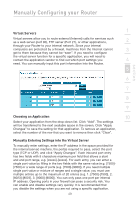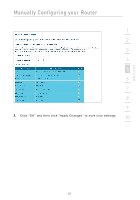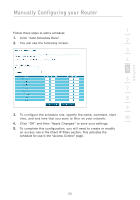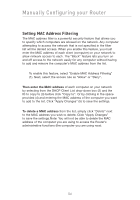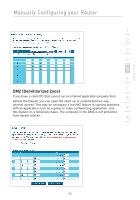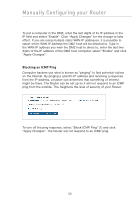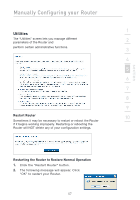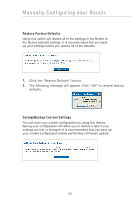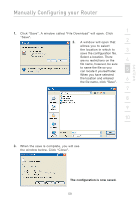Belkin F5D7632-4_V3000 User Manual - Page 54
Setting MAC Address Filtering
 |
View all Belkin F5D7632-4_V3000 manuals
Add to My Manuals
Save this manual to your list of manuals |
Page 54 highlights
Manually Configuring your Router Setting MAC Address Filtering The MAC address filter is a powerful security feature that allows you to specify which computers are allowed on the network. Any computer attempting to access the network that is not specified in the filter list will be denied access. When you enable this feature, you must enter the MAC address of each client (computer) on your network to allow network access to each. The "Block" feature lets you turn on and off access to the network easily for any computer without having to add and remove the computer's MAC address from the list. To enable this feature, select "Enable MAC Address Filtering" (1). Next, select the access rule as "Allow" or "Deny". Then enter the MAC address of each computer on your network by selecting from the DHCP Client List drop-down box (2) and the ID to copy to (3) before click "Copy to". Or by clicking in the space provided (4) and entering the MAC address of the computer you want to add to the list. Click "Apply Changes" (5) to save the settings. To delete a MAC address from the list, simply click "Delete" next to the MAC address you wish to delete. Click "Apply Changes" to save the settings.Note: You will not be able to delete the MAC address of the computer you are using to access the Router's administrative functions (the computer you are using now). 54