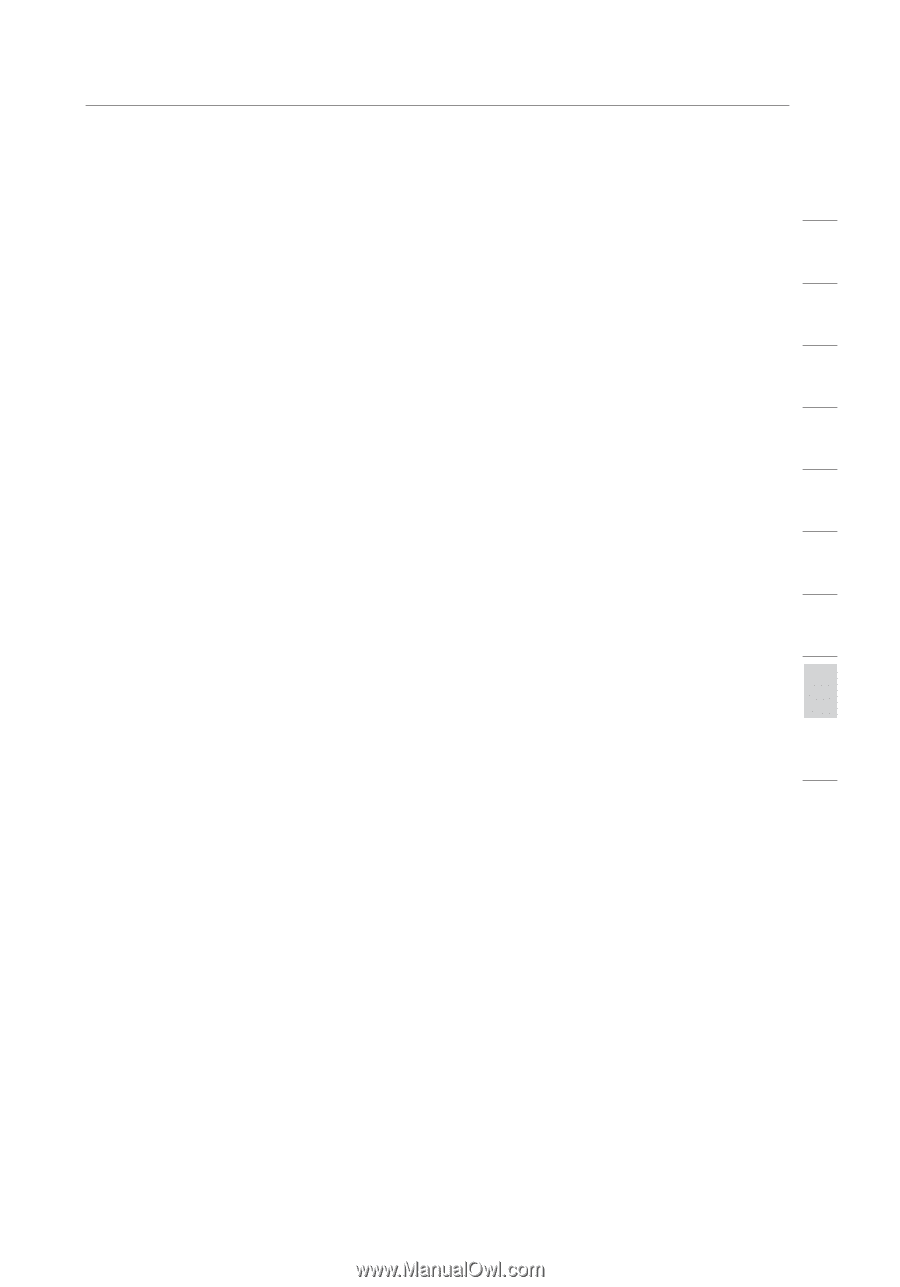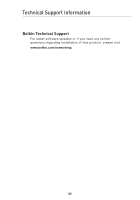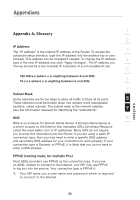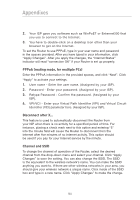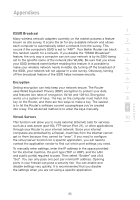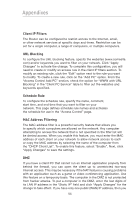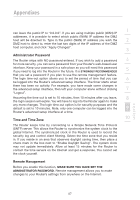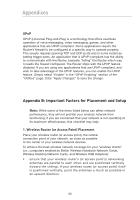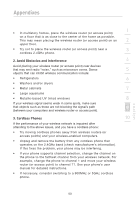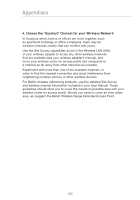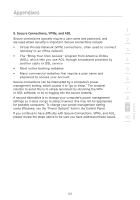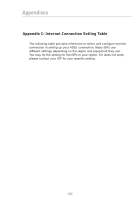Belkin F5D7632-4_V3000 User Manual - Page 97
Administrator Password, Time and Time Zone, Remote Management
 |
View all Belkin F5D7632-4_V3000 manuals
Add to My Manuals
Save this manual to your list of manuals |
Page 97 highlights
Appendixes 1 can leave the public IP to "0.0.0.0". If you are using multiple public (WAN) IP addresses, it is possible to select which public (WAN) IP address the DMZ host will be directed to. Type in the public (WAN) IP address you wish the 2 DMZ host to direct to, enter the last two digits of the IP address of the DMZ host computer, and click "Apply Changes". 3 Administrator Password The Router ships with NO password entered. If you wish to add a password 4 for more security, you can set a password from your Router's web-based user interface. Keep your password in a safe place as you will need this password if you need to log into the Router in the future. It is STRONGLY RECOMMENDED 5 that you set a password if you plan to use the remote management feature. The login time-out option allows you to set the period of time that you can 6 be logged into the Router's advanced setup interface. The timer starts when there has been no activity. For example, you have made some changes in the advanced setup interface, then left your computer alone without clicking 7 "Logout". Assuming the time-out is set to 10 minutes, then 10 minutes after you leave, 8 the login session will expire. You will have to log into the Router again to make any more changes. The login time-out option is for security purposes and the default is set to 10 minutes. Note, only one computer can be logged into the 9 Router's advanced setup interface at a time. Time and Time Zone 10 The Router keeps time by connecting to a Simple Network Time Protocol (SNTP) server. This allows the Router to synchronize the system clock to the global Internet. The synchronized clock in the Router is used to record the security log and control client filtering. Select the time zone that you reside in. If you reside in an area that observes daylight saving time, then place a check mark in the box next to "Enable Daylight Saving". The system clock may not update immediately. Allow at least 15 minutes for the Router to contact the time servers on the Internet and get a response. You cannot set the clock yourself. Remote Management Before you enable this function, MAKE SURE YOU HAVE SET THE ADMINISTRATOR PASSWORD. Remote management allows you to make changes to your Router's settings from anywhere on the Internet. section 97