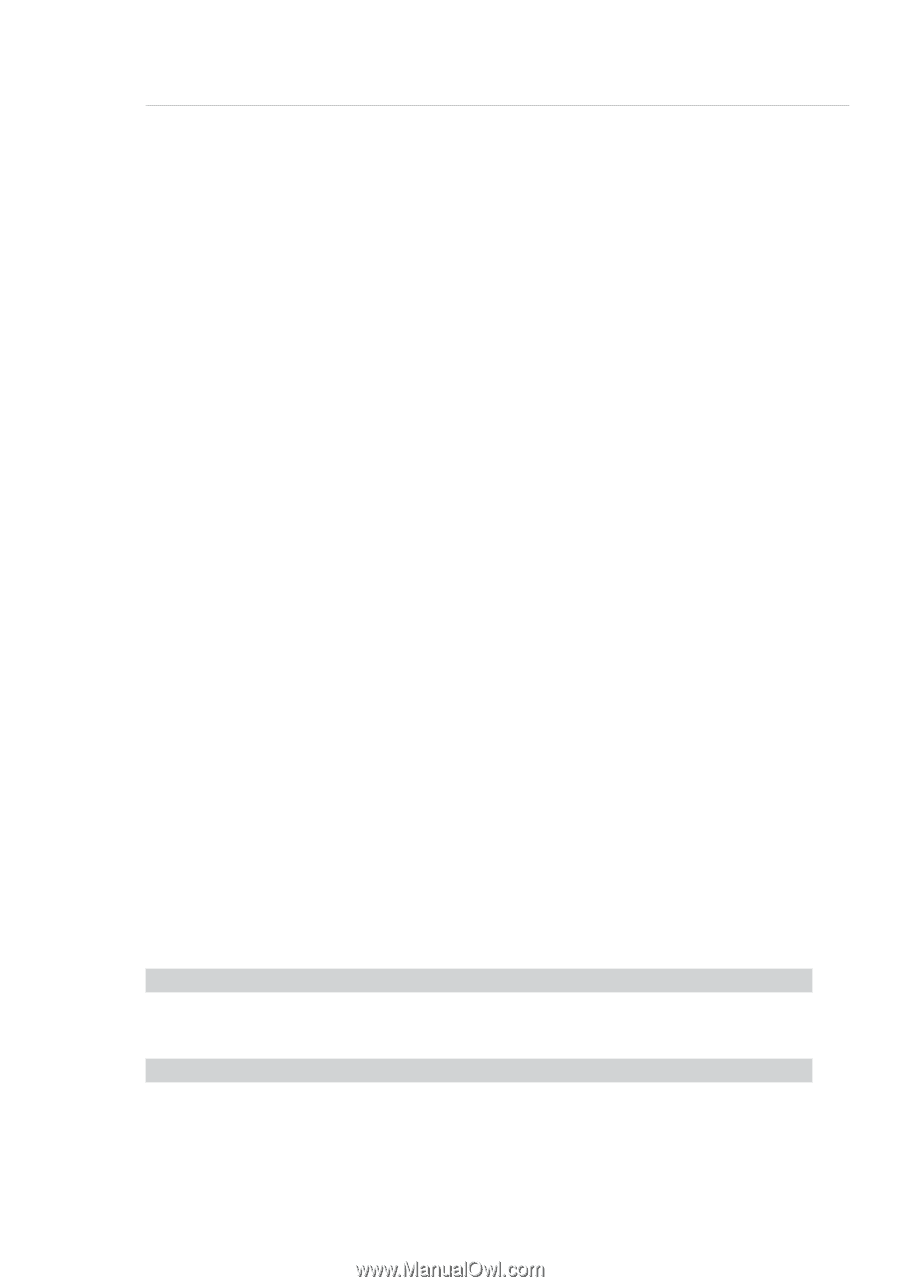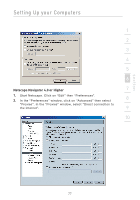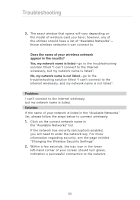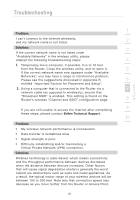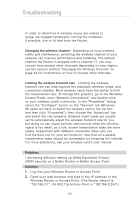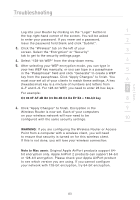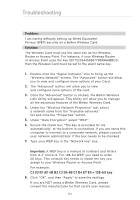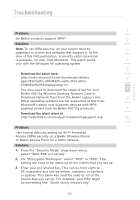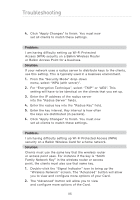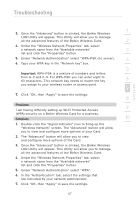Belkin F5D7632-4_V3000 User Manual - Page 82
WEP security on a Belkin Router or Belkin Access Point.
 |
View all Belkin F5D7632-4_V3000 manuals
Add to My Manuals
Save this manual to your list of manuals |
Page 82 highlights
Troubleshooting In order to determine if wireless issues are related to range, we suggest temporarily moving the computer, if possible, five to 10 feet from the Router. Changing the wireless channel - Depending on local wireless traffic and interference, switching the wireless channel of your network can improve performance and reliability. The default channel the Router is shipped with is channel 11, you may choose from several other channels depending on your region; see the section entitled "Changing the Wireless Channel" on page XX for instructions on how to choose other channels. Limiting the wireless transmit rate - Limiting the wireless transmit rate can help improve the maximum wireless range, and connection stability. Most wireless cards have the ability to limit the transmission rate. To change this property, go to the Windows Control Panel, open "Network Connections" and double-click on your wireless card's connection. In the "Properties" dialog, select the "Configure" button on the "General" tab (Windows 98 users will have to select the wireless card in the list box and then click "Properties"), then choose the "Advanced" tab and select the rate property. Wireless client cards are usually set to automatically adjust the wireless transmit rate for you, but doing so can cause periodic disconnects when the wireless signal is too weak; as a rule, slower transmission rates are more stable. Experiment with different connection rates until you find the best one for your environment; note that all available transmission rates should be acceptable for browsing the Internet. For more assistance, see your wireless card's user manual. Problem: I am having difficulty setting up Wired Equivalent Privacy (WEP) security on a Belkin Router or Belkin Access Point. Solution: 1. Log into your Wireless Router or Access Point. 2. Open your web browser and type in the IP address of the Wireless Router or Access Point. (The Router default is "192.168.2.1", the 802.11g Access Point is "192.168.2.254".) 82