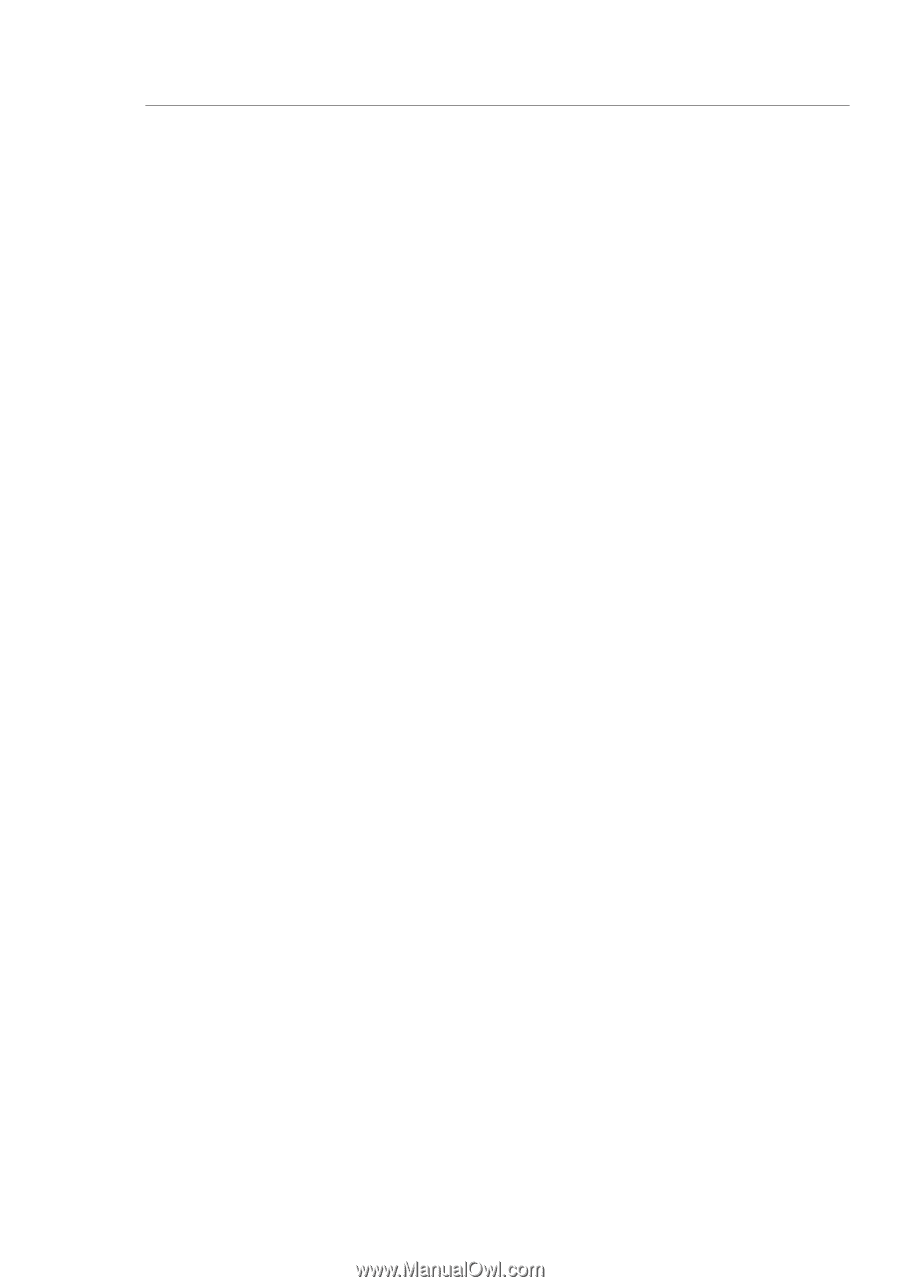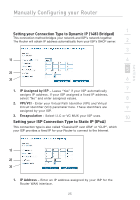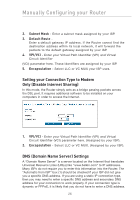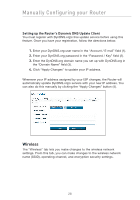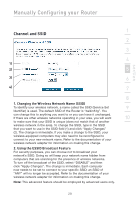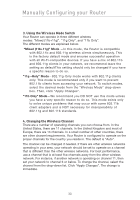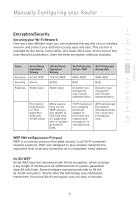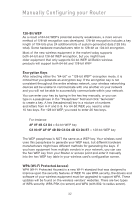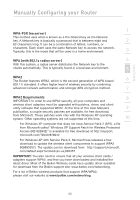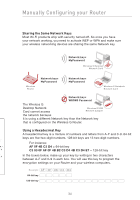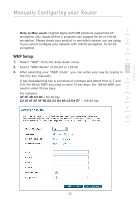Belkin F5D7632-4_V3000 User Manual - Page 30
Using the Wireless Mode Switch, Changing the Wireless Channel
 |
View all Belkin F5D7632-4_V3000 manuals
Add to My Manuals
Save this manual to your list of manuals |
Page 30 highlights
Manually Configuring your Router 3. Using the Wireless Mode Switch Your Router can operate in three different wireless modes: "Mixed (11b+11g)", "11g Only", and "11b Only". The different modes are explained below. "Mixed (11b+11g)" Mode -In this mode, the Router is compatible with 802.11b and 802.11g wireless clients simultaneously. This is the factory default mode and ensures successful operation with all Wi-Fi-compatible devices. If you have a mix of 802.11b and 802.11g clients in your network, we recommend leave the setting as defaultThis setting should only be changed if you have a specific reason to do so. "11g -Only" Mode-802.11g-Only mode works with 802.11g clients only. This mode is recommended only if you want to prevent 802.11b clients from accessing your network. To switch modes, select the desired mode from the "Wireless Mode" drop-down box. Then, click "Apply Changes". "11b Only" Mode-We recommend you DO NOT use this mode unless you have a very specific reason to do so. This mode exists only to solve unique problems that may occur with some 802.11b client adapters and is NOT necessary for interoperability of 802.11g and 802.11b standards. 4. Changing the Wireless Channel There are a number of operating channels you can choose from. In the United States, there are 11 channels. In the United Kingdom and most of Europe, there are 13 channels. In a small number of other countries, there are other channel requirements. Your Router is configured to operate on the proper channels for the country you reside in. The default is "Auto". The channel can be changed if needed. If there are other wireless networks operating in your area, your network should be set to operate on a channel that is different than the other wireless networks. For best performance, use a channel that is at least five channels away from the other wireless network. For instance, if another network is operating on channel 11, then set your network to channel 6 or below. To change the channel, select the channel from the drop-down list. Click "Apply Changes". The change is immediate. 30