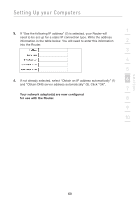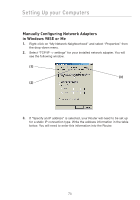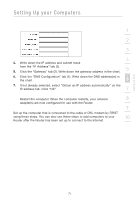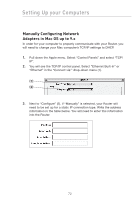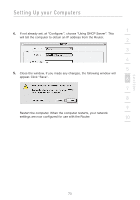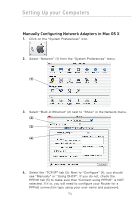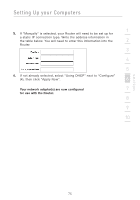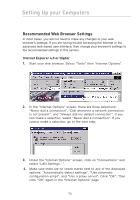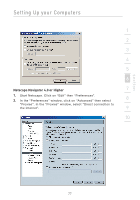Belkin F5D7632-4_V3000 User Manual - Page 74
Manually Configuring Network Adapters in Mac OS X
 |
View all Belkin F5D7632-4_V3000 manuals
Add to My Manuals
Save this manual to your list of manuals |
Page 74 highlights
Setting Up your Computers Manually Configuring Network Adapters in Mac OS X 1. Click on the "System Preferences" icon. 2. Select "Network" (1) from the "System Preferences" menu. (1) 3. Select "Built-in Ethernet" (2) next to "Show" in the Network menu. (2) (3) (4) 4. Select the "TCP/IP" tab (3). Next to "Configure" (4), you should see "Manually" or "Using DHCP". If you do not, check the PPPoE tab (5) to make sure that "Connect using PPPoE" is NOT selected. If it is, you will need to configure your Router for a PPPoE connection type using your user name and password. 74
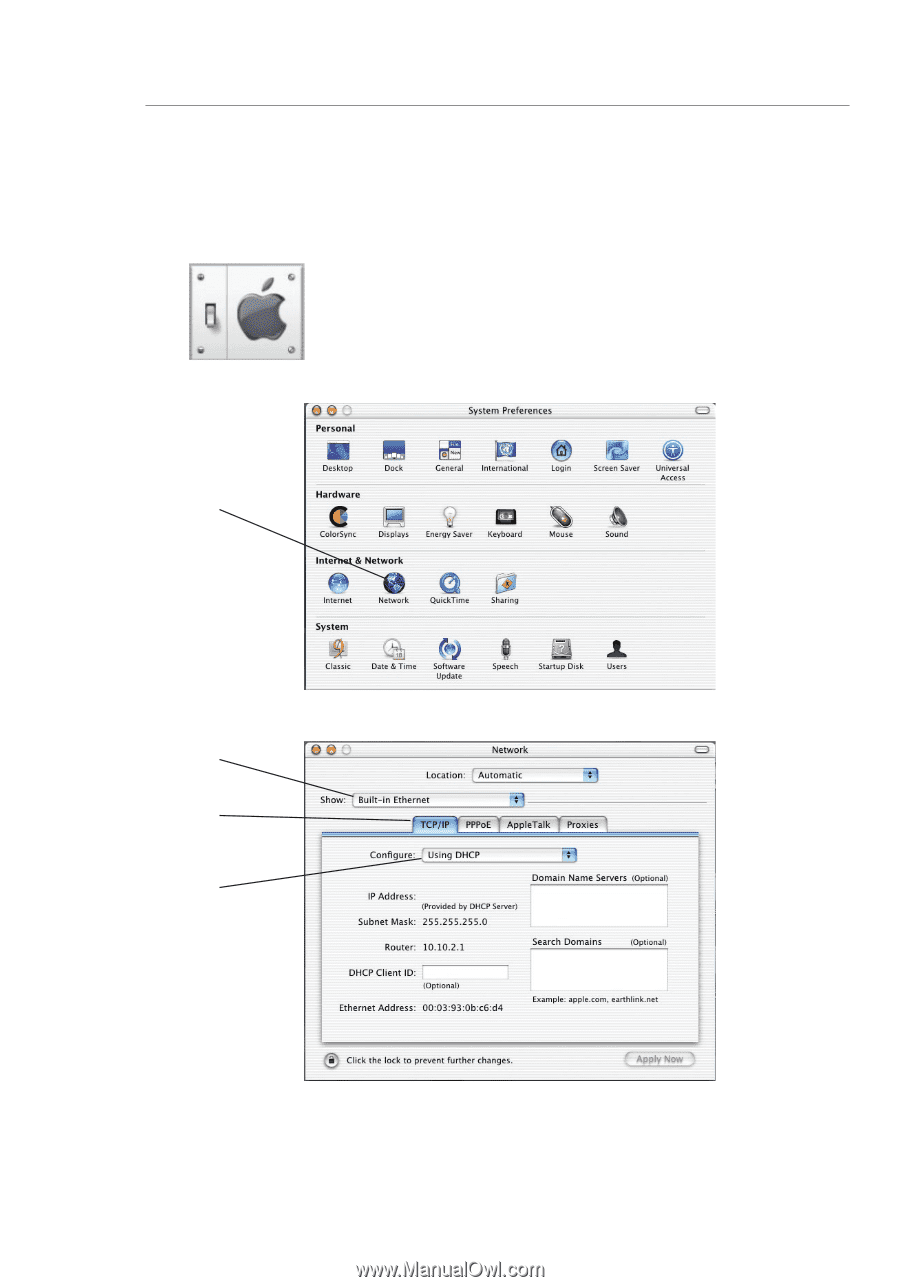
74
Setting Up your Computers
Manually Configuring Network Adapters in Mac OS X
1.
Click on the “System Preferences” icon.
2.
Select “Network” (1) from the “System Preferences” menu.
3.
Select “Built-in Ethernet” (2) next to “Show” in the Network menu.
4.
Select the “TCP/IP” tab (3). Next to “Configure” (4), you should
see “Manually” or “Using DHCP”. If you do not, check the
PPPoE tab (5) to make sure that “Connect using PPPoE” is NOT
selected. If it is, you will need to configure your Router for a
PPPoE connection type using your user name and password.
(1)
(2)
(3)
(4)