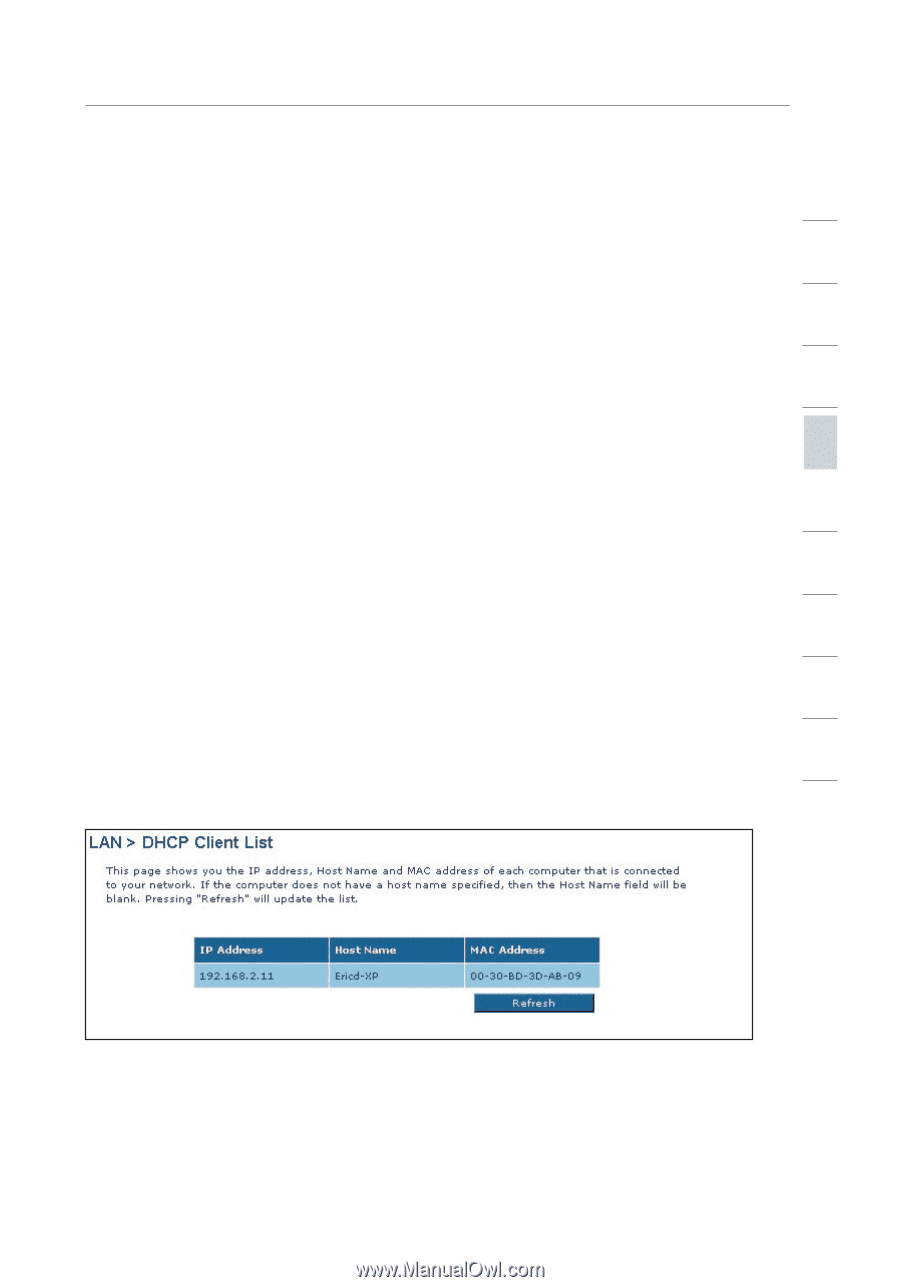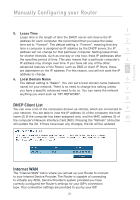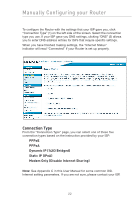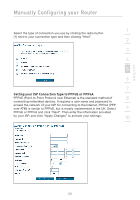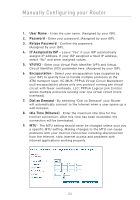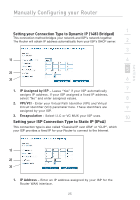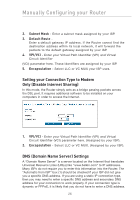Belkin F5D7632-4_V3000 User Manual - Page 21
DHCP Client List, Internet WAN
 |
View all Belkin F5D7632-4_V3000 manuals
Add to My Manuals
Save this manual to your list of manuals |
Page 21 highlights
section Manually Configuring your Router 1 5. Lease Time Lease time is the length of time the DHCP server will reserve the IP address for each computer. We recommend that you leave the lease 2 time set to "Forever". The default setting is "Forever", meaning that any time a computer is assigned an IP address by the DHCP server, the IP address will not change for that particular computer. Setting lease times 3 for shorter intervals, such as one day or one hour, frees IP addresses after 4 the specified period of time. This also means that a particular computer's IP address may change over time. If you have set any of the other advanced features of the Router, such as DMZ or client IP filters, these are dependent on the IP address. For this reason, you will not want the IP 5 address to change. 6. Local Domain Name 6 The default setting is "Belkin". You can set a local domain name (network name) for your network. There is no need to change this setting unless you have a specific advanced need to do so. You can name the network 7 anything you want such as "MY NETWORK". 8 9 DHCP Client List You can view a list of the computers (known as clients), which are connected to your network. You are able to view the IP address (1) of the computer, the host 10 name (2) (if the computer has been assigned one), and the MAC address (3) of the computer's Network Interface Card (NIC). Pressing the "Refresh" (4) button will update the list. If there have been any changes, the list will be updated. Internet WAN The "Internet WAN" tab is where you will set up your Router to connect to your Internet Service Provider. The Router is capable of connecting to virtually any ADSL Service Provider's system provided you have correctly configured the Router's settings for your ISP's connection type. Your connection settings are provided to you by your ISP. 21