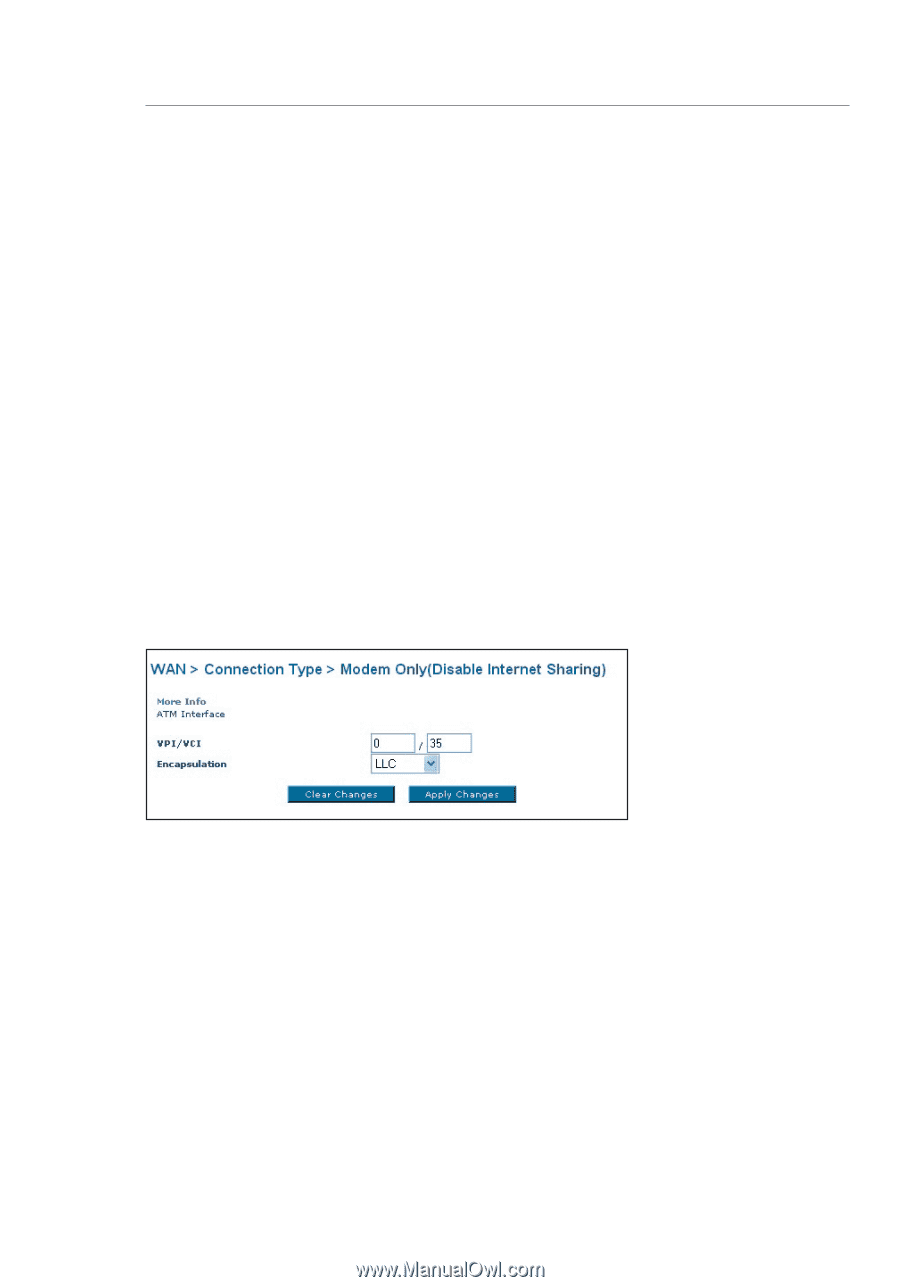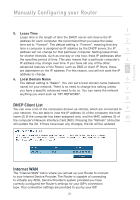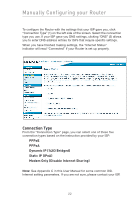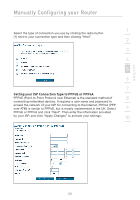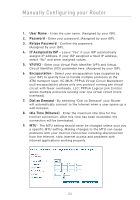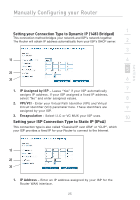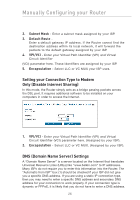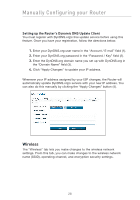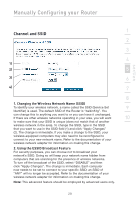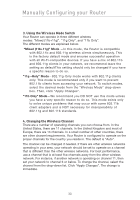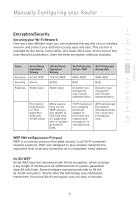Belkin F5D7632-4_V3000 User Manual - Page 26
Setting your Connection Type to Modem, Only Disable Internet Sharing, DNS Domain Name Server
 |
View all Belkin F5D7632-4_V3000 manuals
Add to My Manuals
Save this manual to your list of manuals |
Page 26 highlights
Manually Configuring your Router 2. Subnet Mask - Enter a subnet mask assigned by your ISP. 3. Default Route - Enter a default gateway IP address. If the Router cannot find the destination address within its local network, it will forward the packets to the default gateway assigned by your ISP. 4. VPI/VCI - Enter your Virtual Path Identifier (VPI) and Virtual Circuit Identifier (VCI) parameter here. These identifiers are assigned by your ISP. 5. Encapsulation - Select LLC or VC MUX your ISP uses. Setting your Connection Type to Modem Only (Disable Internet Sharing) In this mode, the Router simply acts as a bridge passing packets across the DSL port. It requires additional software to be installed on your computers in order to access the Internet. 1. VPI/VCI - Enter your Virtual Path Identifier (VPI) and Virtual Circuit Identifier (VCI) parameter here. (Assigned by your ISP). 2. Encapsulation - Select LLC or VC MUX. (Assigned by your ISP). DNS (Domain Name Server) Settings A "Domain Name Server" is a server located on the Internet that translates Universal Resource Links (URLs) like "www.belkin.com" to IP addresses. Many ISPs do not require you to enter this information into the Router. The "Automatic from ISP" box (1) should be checked if your ISP did not give you a specific DNS address. If you are using a static IP connection type, then you may need to enter a specific DNS address and secondary DNS address for your connection to work properly. If your connection type is dynamic or PPPoE, it is likely that you do not have to enter a DNS address. 26