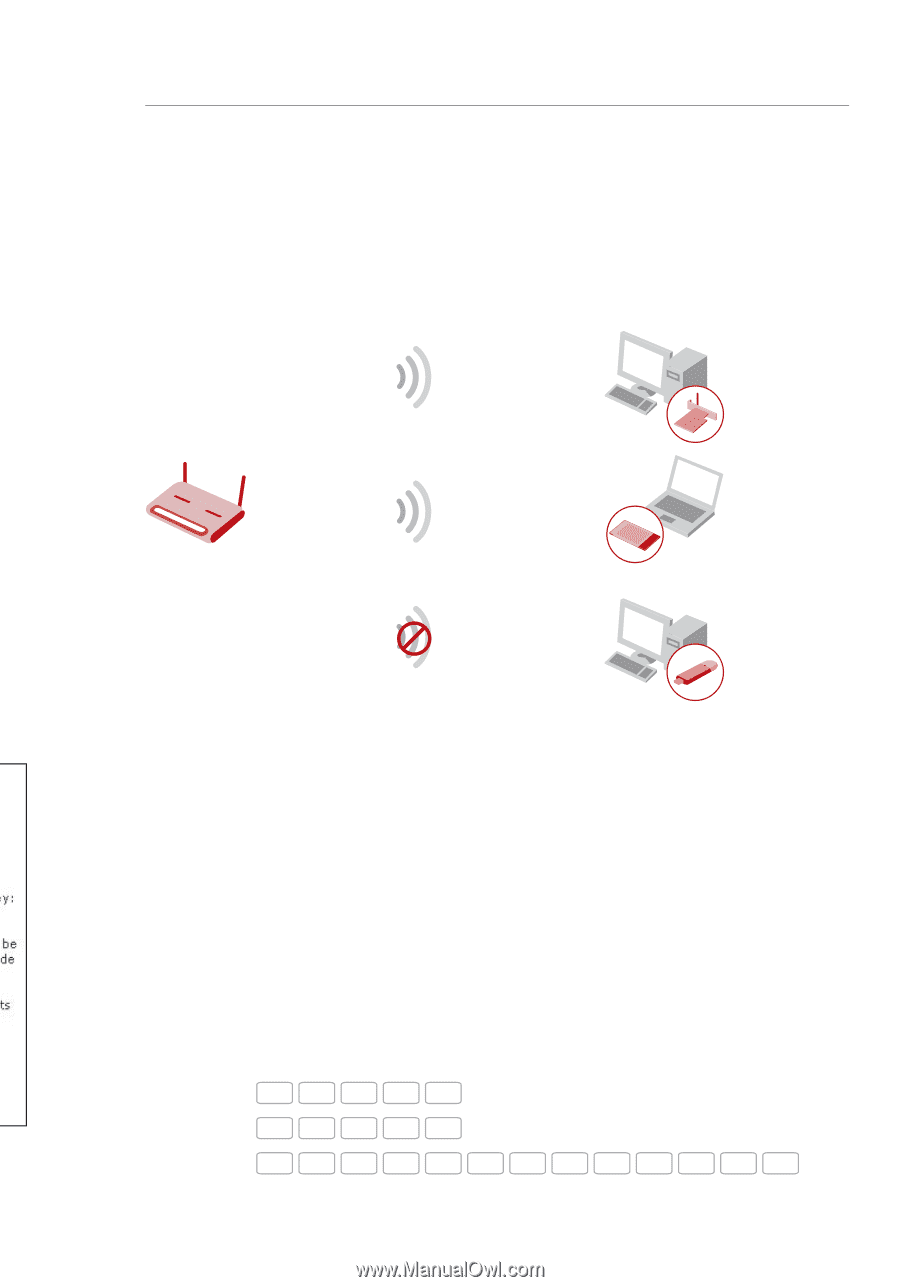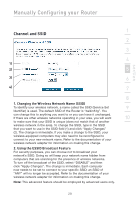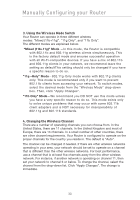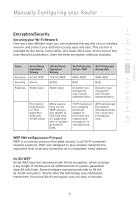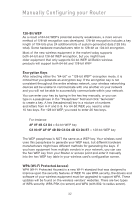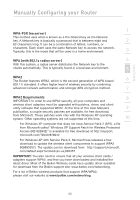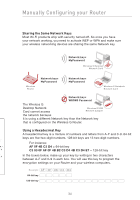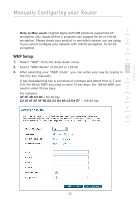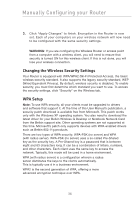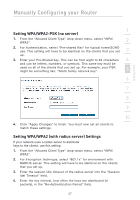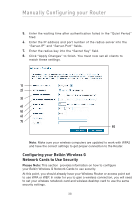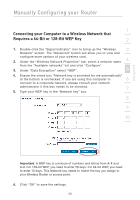Belkin F5D7632-4_V3000 User Manual - Page 34
Sharing the Same Network Keys, Using a Hexadecimal Key
 |
View all Belkin F5D7632-4_V3000 manuals
Add to My Manuals
Save this manual to your list of manuals |
Page 34 highlights
Manually Configuring your Router Sharing the Same Network Keys Most Wi-Fi products ship with security turned off. So once you have your network working, you need to activate WEP or WPA and make sure your wireless networking devices are sharing the same Network key. Network key= MyPassword Wireless G Desktop Network Card Wireless Router Network key= MyPassword Network key= MyPassword Wireless G Notebook Network Card Network key= WRONG Password The Wireless G Desktop Network Wireless G USB Card cannot access Network Adapter the network because it is using a different Network key than the Network key that is configured on the Wireless G Router. Using a Hexadecimal Key A hexadecimal key is a mixture of numbers and letters from A-F and 0-9. 64-bit keys are five two-digit numbers. 128-bit keys are 13 two-digit numbers. For instance: AF 0F 4B C3 D4 = 64-bit key C3 03 0F AF 0F 4B B2 C3 D4 4B C3 D4 E7 = 128-bit key In the boxes below, make up your key by writing in two characters between A-F and 0-9 in each box. You will use this key to program the encryption settings on your Router and your wireless computers. Example AF 0F 4B C3 D4 64-bit key 128-bit key 34