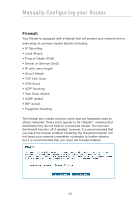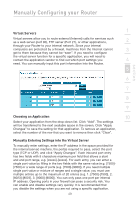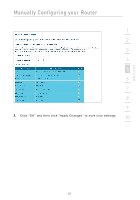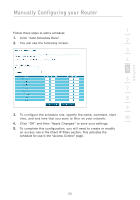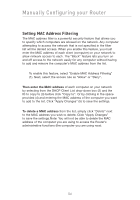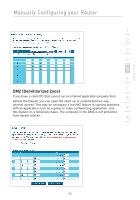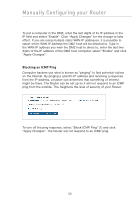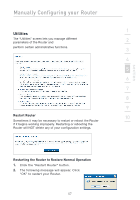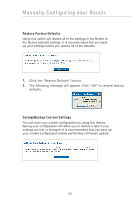Belkin F5D7632-4_V3000 User Manual - Page 53
Click Add Schedule Rule.
 |
View all Belkin F5D7632-4_V3000 manuals
Add to My Manuals
Save this manual to your list of manuals |
Page 53 highlights
section Manually Configuring your Router 1 Follow these steps to add a schedule: 1. Click "Add Schedule Rule". 2 2. You will see the following screen. 3 4 5 6 7 8 9 3. To configure the schedule rule, specify the name, comment, start time, and end time that you want to filter on your network. 10 4. Click "OK" and then "Apply Changes" to save your settings. 5. To complete this configuration, you will need to create or modify an access rule in the Client IP filters section. This activates the schedule for use in the "Access Control" page. 53
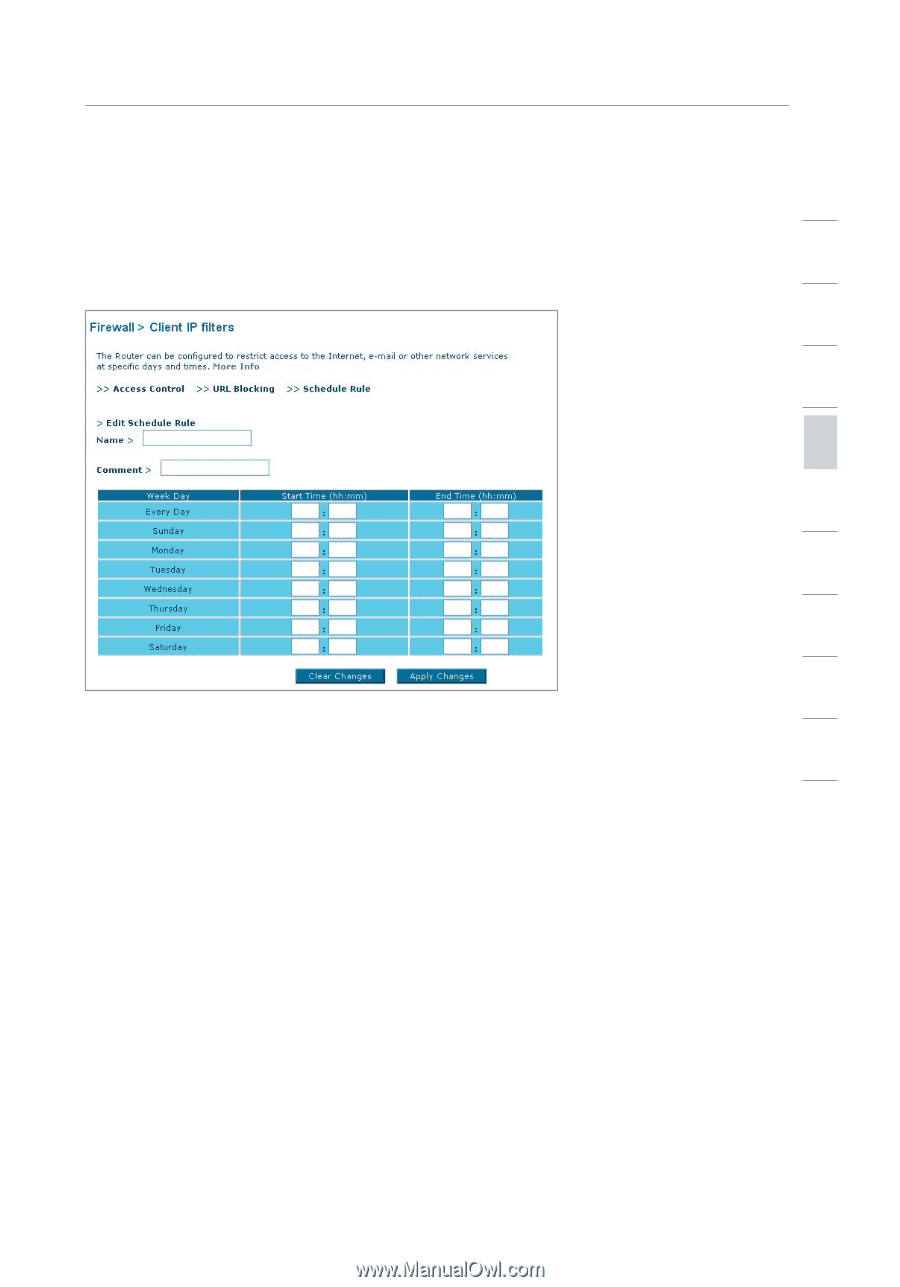
Manually Configuring your Router
53
section
2
1
3
4
5
6
7
8
9
10
Follow these steps to add a schedule:
1.
Click “Add Schedule Rule”.
2.
You will see the following screen.
3.
To configure the schedule rule, specify the name, comment, start
time, and end time that you want to filter on your network.
4.
Click “OK” and then “Apply Changes” to save your settings.
5.
To complete this configuration, you will need to create or modify
an access rule in the Client IP filters section. This activates the
schedule for use in the “Access Control” page.