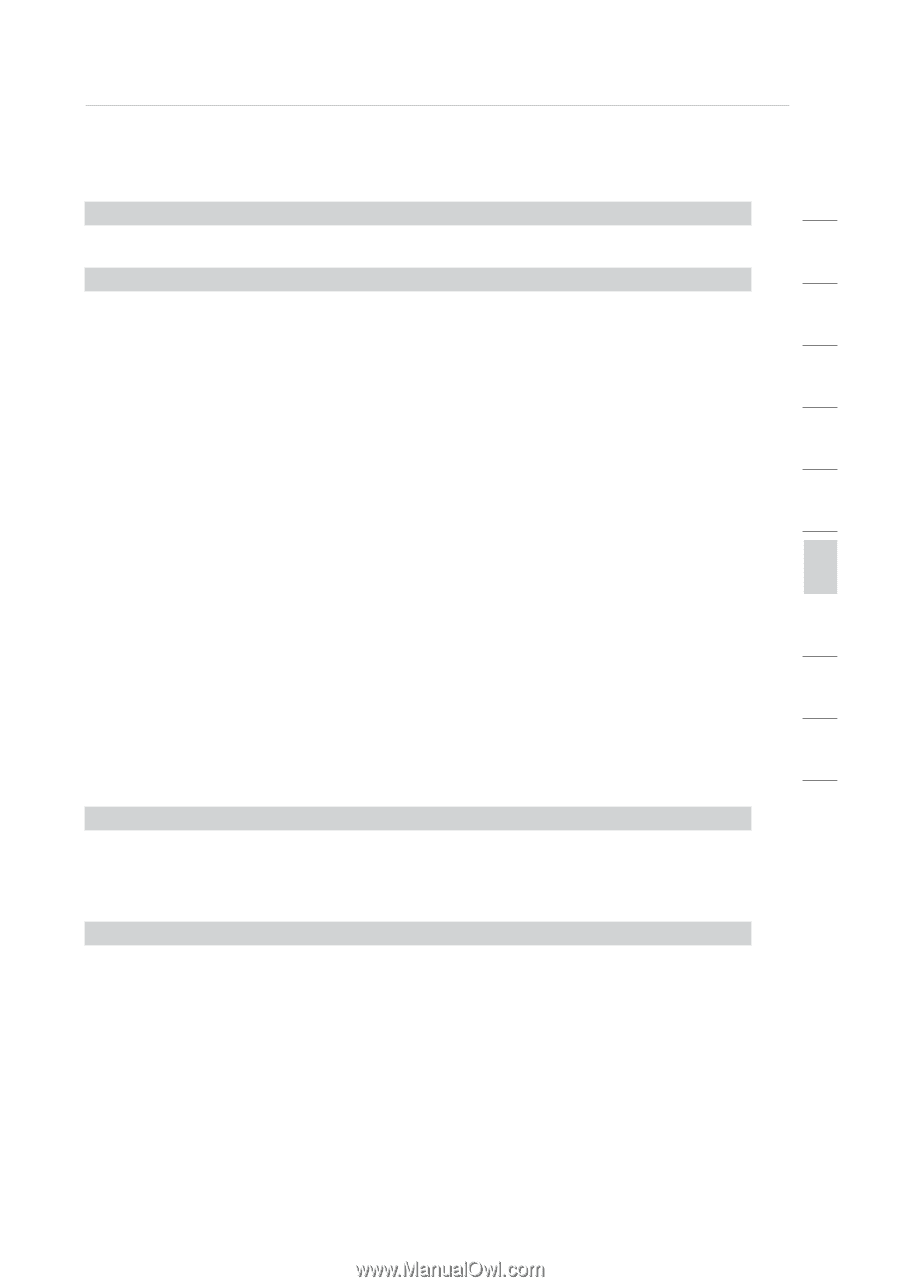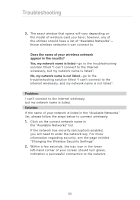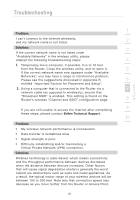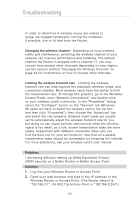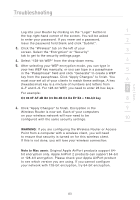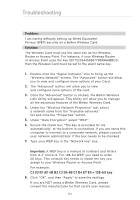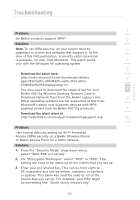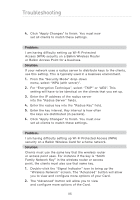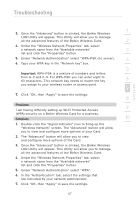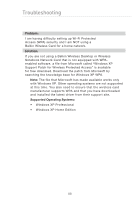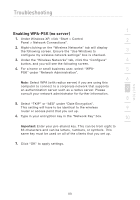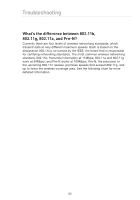Belkin F5D7632-4_V3000 User Manual - Page 85
Download the patch here, Download the latest driver
 |
View all Belkin F5D7632-4_V3000 manuals
Add to My Manuals
Save this manual to your list of manuals |
Page 85 highlights
Troubleshooting section 1 Problem: Do Belkin products support WPA? 2 Solution: Note: To use WPA security, all your clients must be 3 upgraded to drivers and software that support it. At the time of this FAQ publication, a security patch download is available, for free, from Microsoft. This patch works 4 only with the Windows XP operating system. 5 Download the patch here: ht tp : // w w w.m i c r o s of t.c o m / d ow n l o a d s / d e t a il s . aspx?FamilyID = 009d8425-ce2b-47a4-abec- 6 274845dc9e91&displaylang = en You also need to download the latest driver for your 7 Belkin 802.11g Wireless Desktop Network Card or Notebook Network Card from the Belkin support site. 8 Other operating systems are not supported at this time. Microsoft's patch only supports devices with WPA- enabled drivers such as Belkin 802.11g products. 9 Download the latest driver at http://web.belkin.com/support/networkingsupport.asp 10 Problem: I am having difficulty setting up Wi-Fi Protected Access (WPA) security on a Belkin Wireless Router or Belkin Access Point for a home network. Solution: 1. From the "Security Mode" drop-down menu, select "WPA-PSK (no server)". 2. For "Encryption Technique", select "TKIP" or "AES". This setting will have to be identical on the clients that you set up. 3. Enter your pre-shared key. This can be from eight to 63 characters and can be letters, numbers, or symbols or spaces. This same key must be used on all of the clients that you set up. For example, your PSK might be something like: "Smith family network key". 85