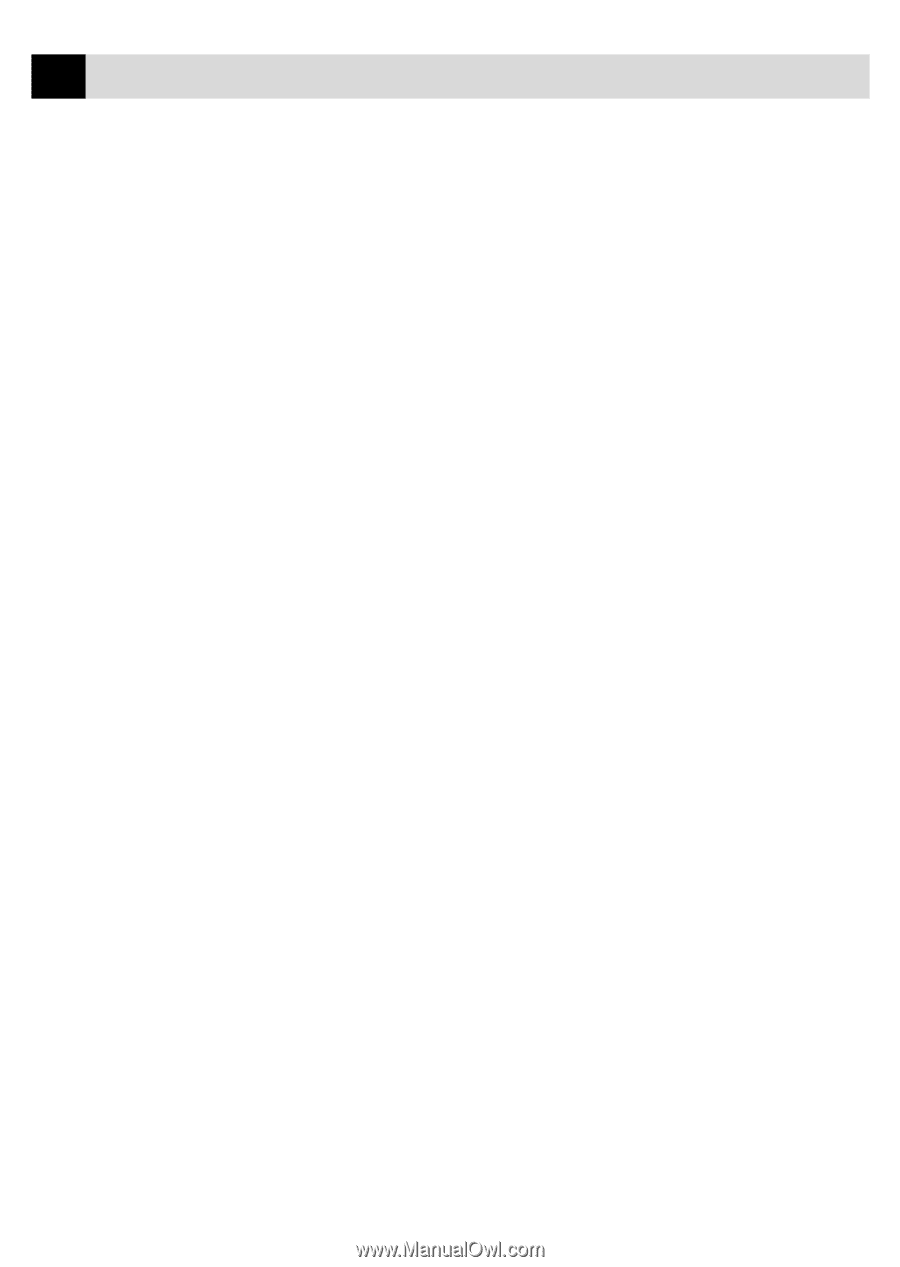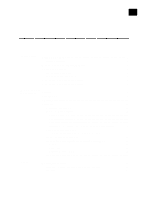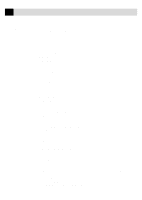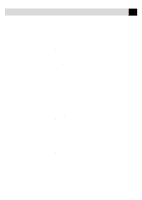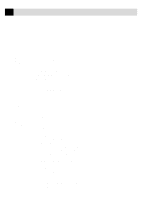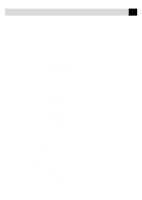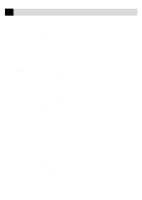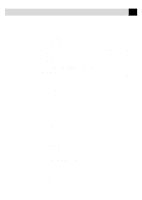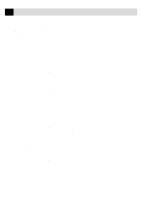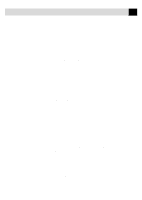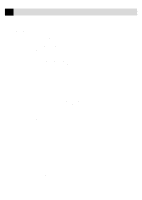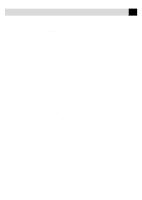viii
TABLE
OF
CONTENTS
Using the Brightness Key
.......................................................................................
123
Changing Default Settings
.....................................................................................
124
Setting Paper Type
..................................................................................................
126
Setting Video Printing Quality
................................................................................
126
Setting Video Type
..................................................................................................
126
Setting Print Size
....................................................................................................
127
Video Printing Color Adjustment
...........................................................................
128
Video Printing Brightness
.......................................................................................
128
Video Capture to PC
...............................................................................................
128
15
Setting Up
the MFC and
Computer to
Work Together
Before You Install Multi-Function Link Pro Software
...................................
129
If You Don’t Have a CD-ROM Drive
.....................................................................
130
Computer Requirements
.........................................................................................
130
Connecting the MFC to the Computer
...............................................................
131
Installing Multi-Function Link Pro Software (CD-ROM 1)
.........................
132
Overview of Basic Steps
.........................................................................................
132
Choosing the Software to Install
.............................................................................
132
Install Multi-Function Link Pro Software
........................................................
132
Install NetCentric™ FaxStorm
.........................................................................
132
Install Automatic E-Mail Printing
....................................................................
133
Install 3D FaxSpeed
.........................................................................................
133
Install MFC 7100 Series Drivers Only
.............................................................
133
Other Options
..........................................................................................................
133
View On-Line Documentation
.........................................................................
133
View Product Support Information
..................................................................
133
Brother Web Link
.............................................................................................
133
Exit
...................................................................................................................
133
Installing the Brother Software
...............................................................................
134
Helpful Hints for Windows
®
3.1, 3.11, 95 and 98
..................................................
137
Receiving Messages into the PC
...........................................................................
137
Multi-Function Link Pro Mode
...............................................................................
138
16
Using MFC
as Printer
Features
......................................................................................................................
139
Printer Driver
...........................................................................................................
140
Choosing the Right Kind of Paper
.......................................................................
140
Multi-purpose Sheet Feeder
..................................................................................
141
Loading Paper
.........................................................................................................
141
Manual Feed Slot
....................................................................................................
142
Setup for Envelopes
................................................................................................
143
Simultaneous Printing/Fax
....................................................................................
144
Printer Operation Keys
..........................................................................................
144
On/OffLine Key
......................................................................................................
144
Reset Key
................................................................................................................
144