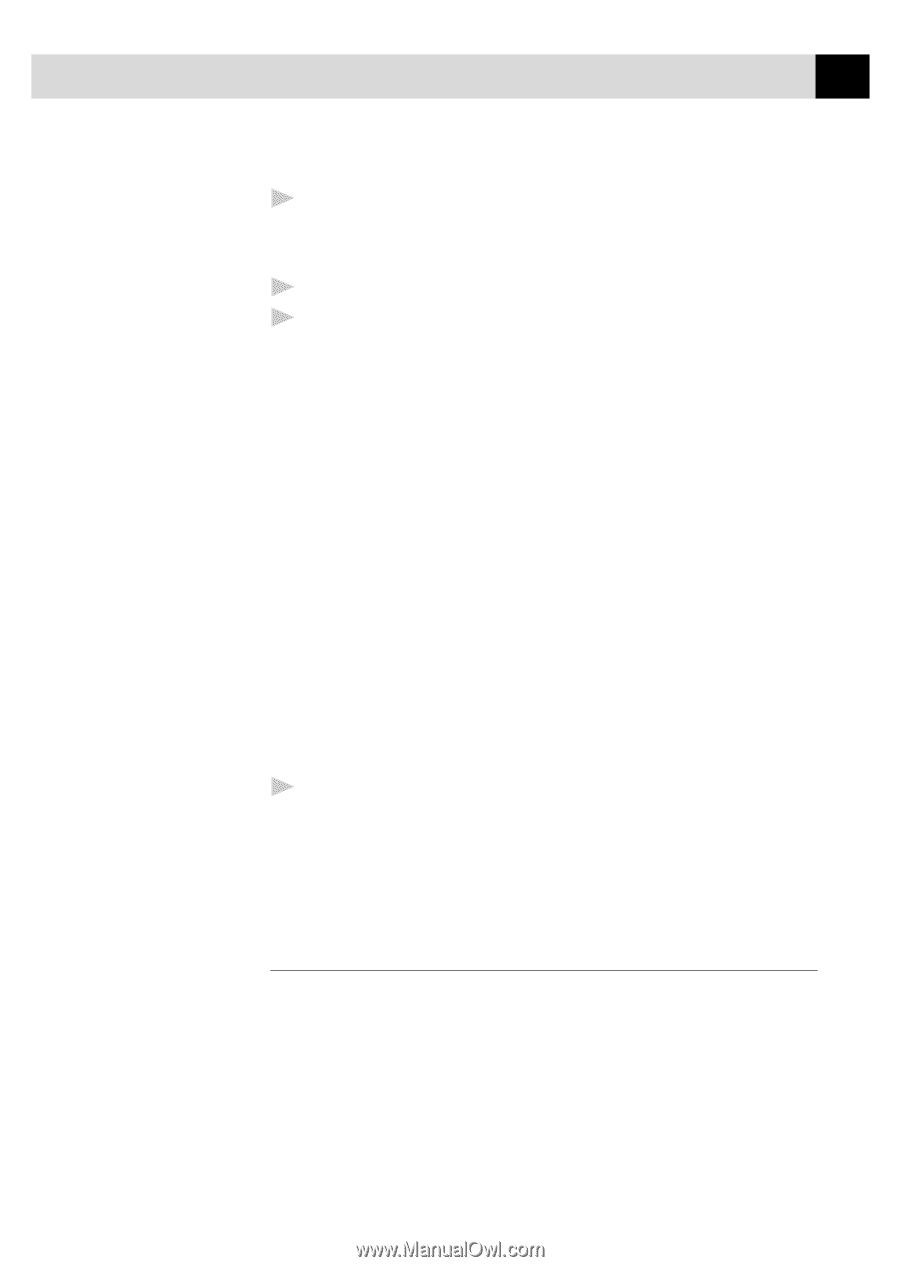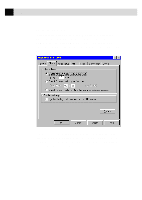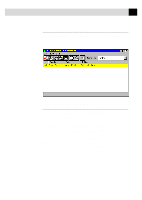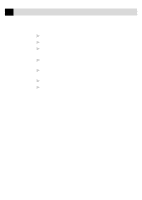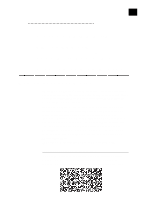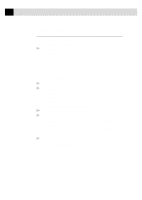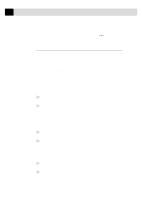Brother International MFC-7160C Users Manual - English - Page 218
Selecting Multi-Function Link Pro As Your Fax Application, 3D FaxSpeed Standard Send, 3D FaxSpeed Read
 |
View all Brother International MFC-7160C manuals
Add to My Manuals
Save this manual to your list of manuals |
Page 218 highlights
203 U S I N G C O L O R F A X I N G W I T H 3 D F A X S P E E D 6 Click the Continue button to accept it. The third installation window appears with 3D FaxSpeed Standard as the name of the program group. 7 Click the Create button to accept it. 8 At the end of the installation, a success message should be displayed. Click the OK button to proceed. After installation is finished, a new 3D FaxSpeed program group containing the 3D FaxSpeed icons will appear in Windows®: 3D FaxSpeed Standard Send: Activates the 3D FaxSpeed Send module. 3D FaxSpeed Read: Activates the 3D FAX Read module. 3D FaxSpeed Help: Activates the 3D FaxSpeed Online Help. 3D FaxSpeed Macro Installer: Enables you to install a 3D FaxSpeed macro into your word processors. (See 3D FaxSpeed Macro on the following pages.) Create Read Module Install Disk: Enables you to create an installation disk of the Read Module for free distribution to recipients of your InfoImages. 3D FaxSpeed Release Notes: Describes some undocumented features and special notes for 3D FaxSpeed. It is important that you print this file for reference. 9 To start 3D FaxSpeed, select the 3D FaxSpeed icon of your choice. NOTE: Do not export or save files into any of the directories or subdirectories. Do not try to erase any 3D FaxSpeed directory or hidden file. Selecting Multi-Function Link Pro As Your Fax Application After installation, the first time you start the 3D FaxSpeed Send module, automatically you will be asked to specify the fax application to which 3D FaxSpeed will send the InfoImages. The 3D FaxSpeed Setup window will be displayed, listing all the fax applications, printers and other output devices found on your disk. Select the Brother MFC-7100 Series Fax driver and click the OK button. NOTE: An InfoImage is always in Portrait orientation.