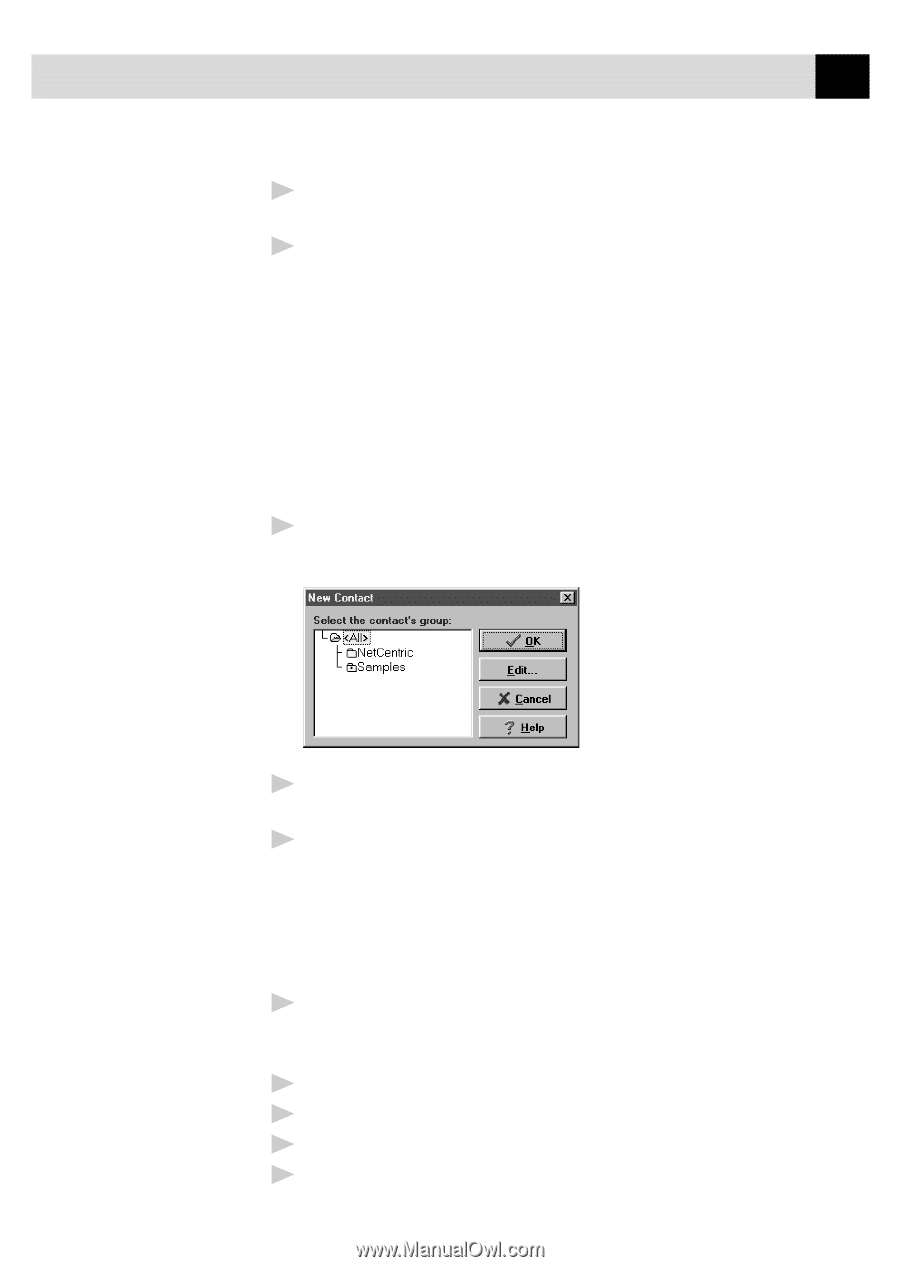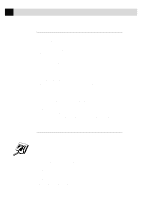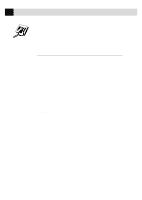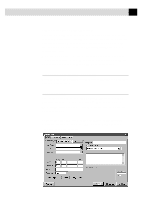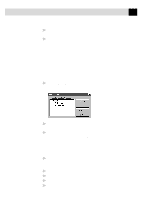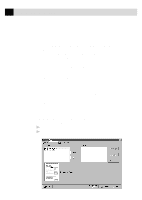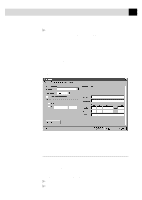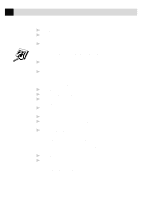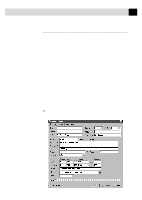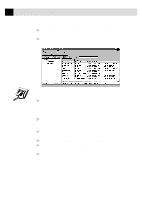Brother International MFC-7160C Users Manual - English - Page 198
Saving a New Contact from the Fax Send Window, Specifying a Cover Recipient List. Then click
 |
View all Brother International MFC-7160C manuals
Add to My Manuals
Save this manual to your list of manuals |
Page 198 highlights
183 U S I N G I N T E R N E T F A X I N G W I T H N E T C E N T R I C ™ F A X S T O R M 4 To view the details about a recipient, select the recipient from the Recipient List. Then click the Detail button. 5 Use the Send As drop down list to choose how faxes are sent to a group or to a contact. s Selecting Fax sends the selected file to the fax number shown in the Fax # field. For convenience, you can use the country code lookup. s Selecting E-mail sends the file to the e-mail address shown in the E- mail field. Saving a New Contact from the Fax Send Window After entering the recipient information for the fax, you can add the entry to your Contact Manager database: 1 Click on the New Contact button. The New Contact window appears: 2 In the New Contact window, click the group in which you wish to place the contact. 3 To add more information about the new contact, click the Edit button to go to the Contact Detail window-OR-To save the new contact without opening the Contact Detail window, click the OK button in the New Contact window. Specifying a Cover Page 1 Click the Cover Page check box to select the default cover page- OR-Change your cover page by clicking on the ... button to open the Cover Page window. 2 Click the browse button in the Send Fax window. 3 Select the name of the cover page in the cover page window. 4 Select the default checkbox. 5 Click OK to close the window.