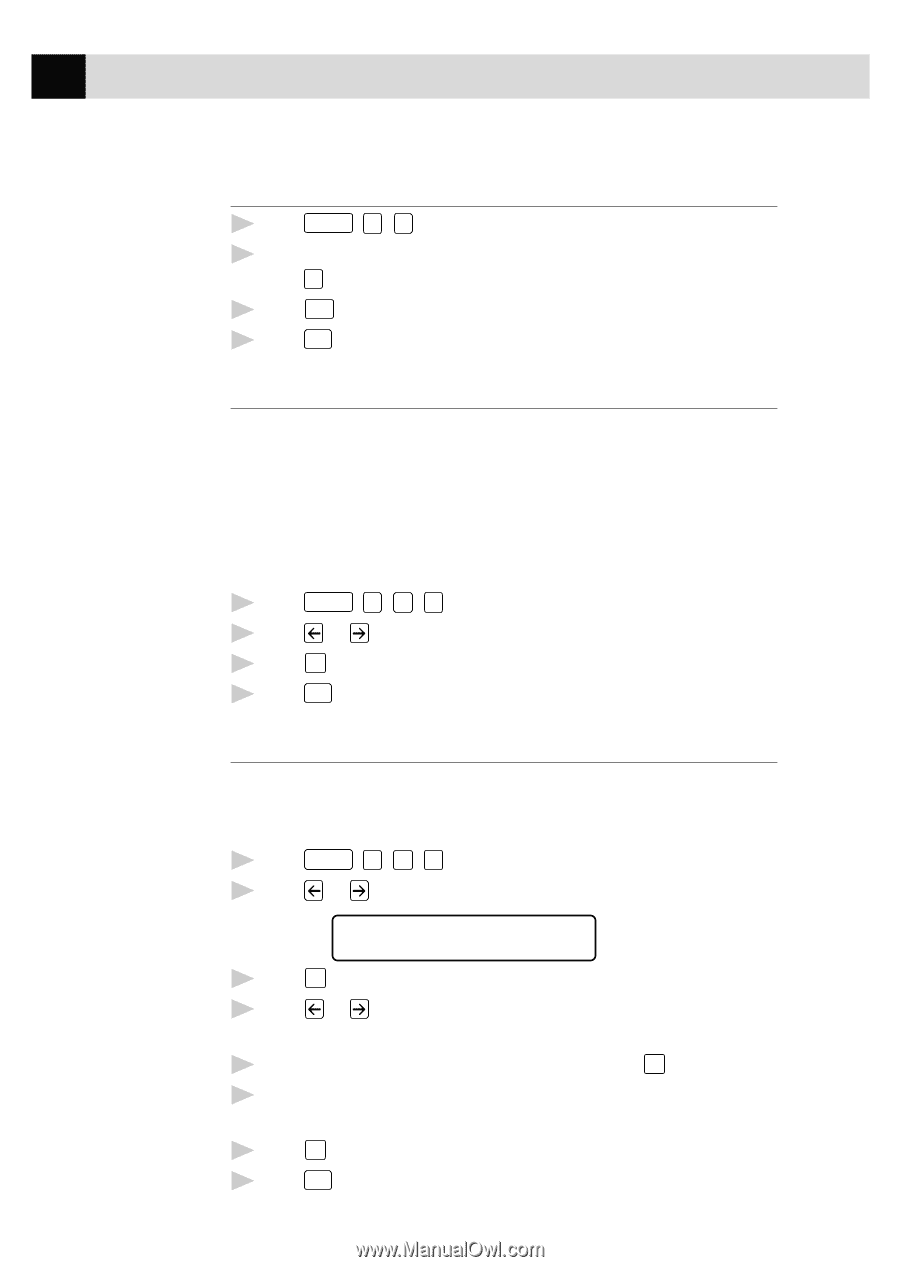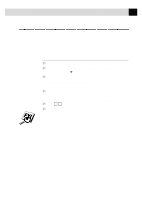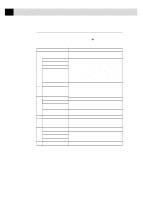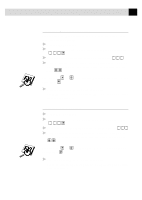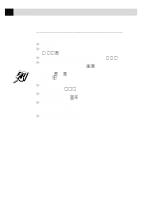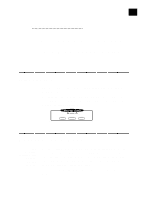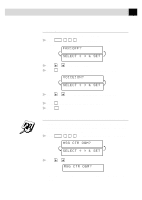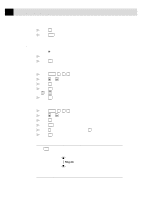Brother International MFC-7160C Users Manual - English - Page 105
To Print a Report, Transmission Verification (Xmit) Report, Activity Report Interval, INTERVAL?
 |
View all Brother International MFC-7160C manuals
Add to My Manuals
Save this manual to your list of manuals |
Page 105 highlights
90 CHAPTER ELEVEN See Printing Reports p. 89 To Print a Report 1 Press Function , 1 , 7 . 2 Enter the number of the report you want to print. For example, press 4 to print the TEL-INDEX. 3 Press Start . 4 Press Stop to exit. Transmission Verification (Xmit) Report You can use the Xmit Report as proof that you sent a fax. This report lists the name or fax number of the receiving party, the time and date of transmission, and if the transmission was successful. When the feature is OFF, the report is printed automatically only if there's an error during transmission. If the report indicates NG, send the document again. When the feature is ON, the report is printed with every fax you send. 1 Press Function , 1 , 7 , 1 . 2 Press or to select ON or OFF. 3 Press Set . 4 Press Stop to exit. Activity Report Interval You can set the MFC to print activity reports at a specific interval (6, 12, 24 hours, 2, 4 or 7 days). If you set the interval to OFF, you can print the report by following the steps in the previous section. 1 Press Function , 1 , 7 , 2 . 2 Press or to display: INTERVAL? 3 Press Set . 4 Press or to choose your setting. If you choose 7 days, the screen prompts you to choose a day at which to begin the 7-day countdown. 5 When the screen displays the setting you want, press Set . 6 Enter the time to begin printing, in 24-hour format. (For example, enter 19:45 for 7:45 PM). 7 Press Set . 8 Press Stop to exit.