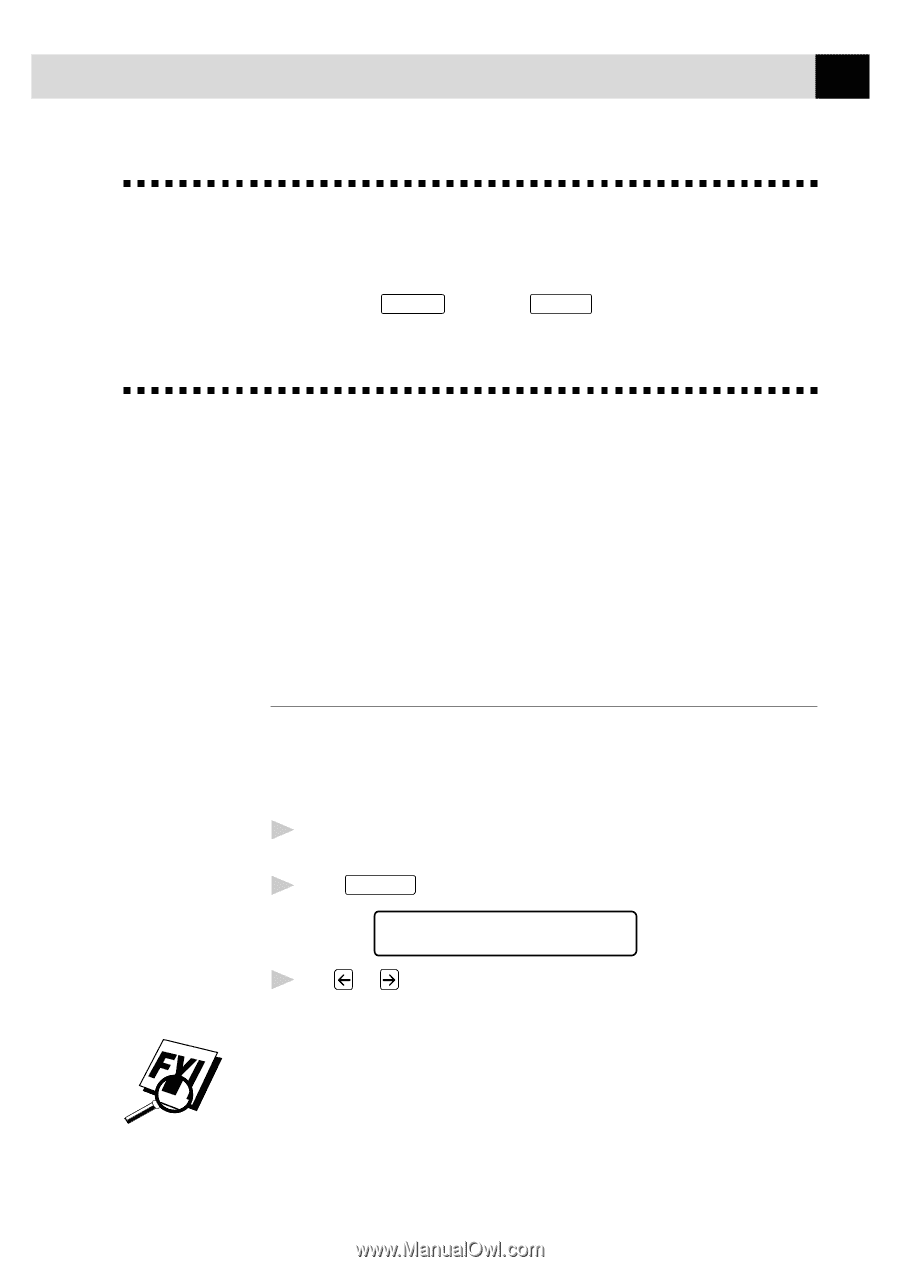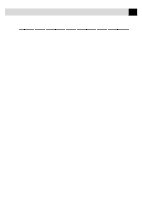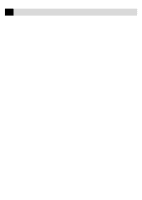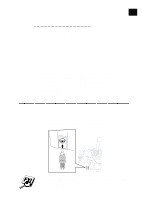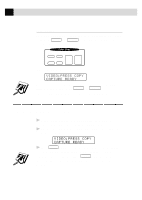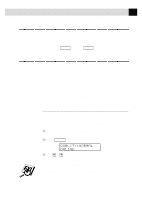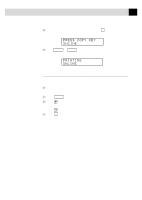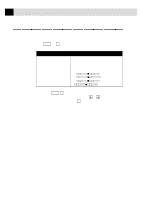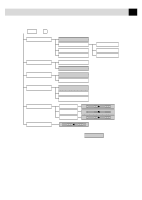Brother International MFC-7160C Users Manual - English - Page 136
Black & White Video Printing, Video Print Quality – Temporary Settings, Using the Copy Quality Key
 |
View all Brother International MFC-7160C manuals
Add to My Manuals
Save this manual to your list of manuals |
Page 136 highlights
121 W A L K - U P V I D E O P R I N T I N G Black & White Video Printing For Black and white video printing, follow the steps for Color Video Printing, using Mono Copy instead of Color Copy . Video Print Quality - Temporary Settings You can quickly improve the copy quality of video printouts by using the Copy Quality, Paper Type and Brightness keys. These settings are temporary, and the MFC returns to its default settings when you finish printing. You might want to try different combinations of settings to see which best suits your needs. Using the Copy Quality Key Your MFC allows you to customize the quality of your video copies by letting you select the video print quality and paper type. You might want to try different combinations of settings to see which best suits your needs. The settings are temporary. 1 Make sure there is no document in the feeder. Plug the cable from your video camera's Out jack into the MFC's RCA pin jack. 2 Press Copy Quality . The screen displays the current setting, for example: QUALITY:NORMAL ONLINE 3 Use or to select copy quality. QUALITY:NORMAL QUALITY:HIGH If there is too much in memory, the print quality will change.