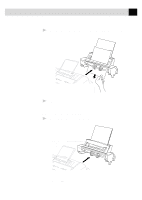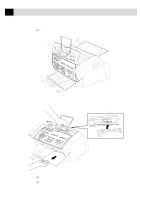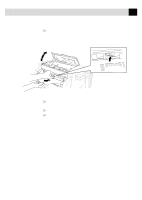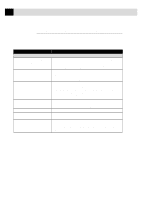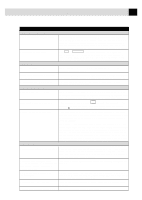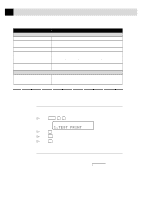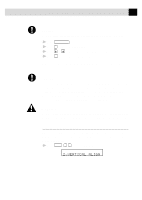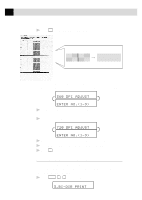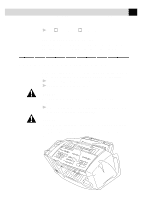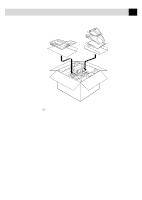Brother International MFC-7160C Users Manual - English - Page 251
How to Improve Print Quality, Test Print, Cleaning the Print Head
 |
View all Brother International MFC-7160C manuals
Add to My Manuals
Save this manual to your list of manuals |
Page 251 highlights
236 C H A P T E R T W E N T Y F I V E DIFFICULTY SUGGESTIONS Printer Difficulties (Continued) Cannot print when using Adobe Illustrator. Try to reduce the printing resolution. Thick line and thin line appear alternately. Turn OFF 'Bi-Directional Printing' from the 'Control/Maintenance' tab (banding) in the printer driver. There are some dense lines. Turn ON 'Reverse Order' from the 'Paper' tab in the printer driver. When using ATM fonts, some characters If you are using Windows 95 or 98, select 'Printer Settings' from the 'Start' menu. are missing or some characters are Open 'Brother MFC-7100' properties. Click 'Spool Setting' on the 'Details' tab. printed in the same place. Select 'RAW' from 'Spool Data Format'. Do NOT clean the print head by touching it with your hand or a cloth (see p. 236). When using Power Point or Excel, hatch Open the 'Quality/Colour' tab in the printer driver, and change the 'Document pattern is not what you are expecting. Type' to 'Photo'. Video Capture LCD does not show "Video: Press Copy Check the video cable connection to the MFC's RCA pin jack. Check Capture Ready" that the video equipment is sending a signal (video equipment is turned on and set to the correct setting). How to Improve Print Quality Test Print If the quality is not satisfactory, first print a test page to help you identify settings you may want to change. 1 Press Function , 2 , 1 . The screen displays 1.TEST PRINT 2 Press Set . 3 Press Start . The MFC begins printing. 4 Press Stop to exit. Cleaning the Print Head Clean the print head if you get a horizontal line in the text or graphics on your printed documents. You can clean the four color (black, cyan, yellow, magenta) print heads (or a single color) by using Ink Management or from the printer driver.