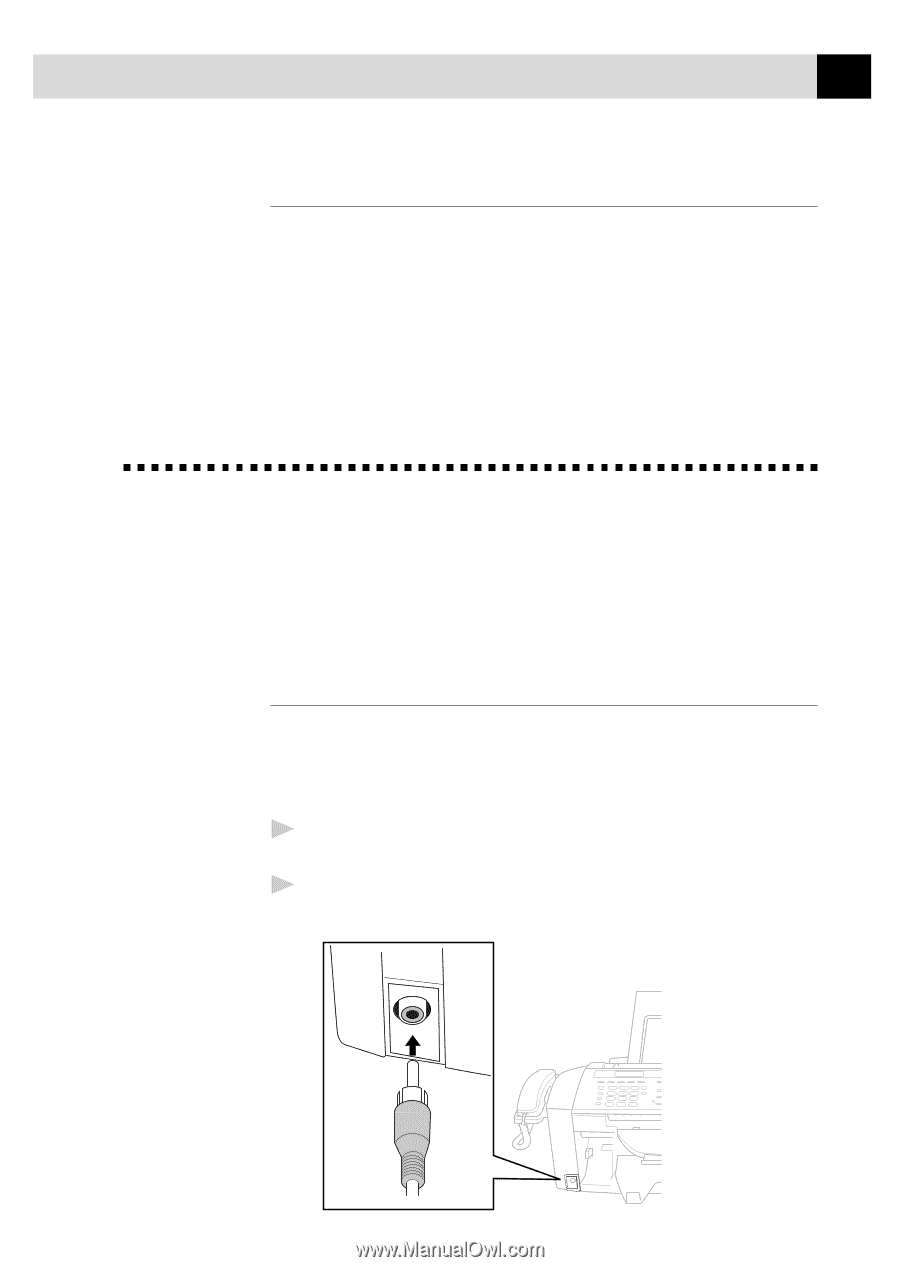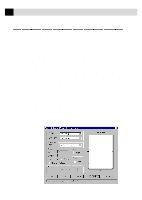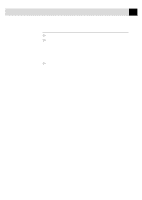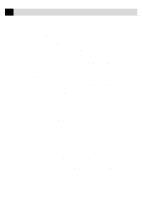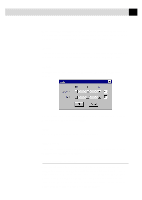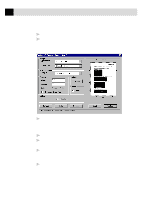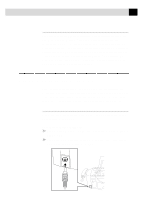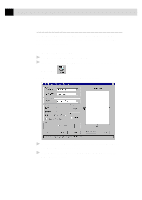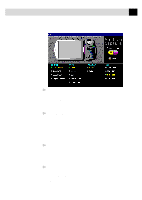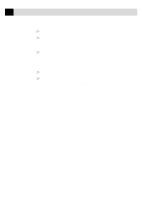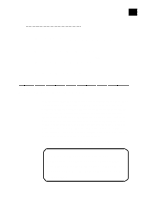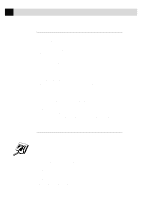Brother International MFC-7160C Users Manual - English - Page 188
Brother Resource Manager, Video Capture from the PC, Connecting Your Video Equipment
 |
View all Brother International MFC-7160C manuals
Add to My Manuals
Save this manual to your list of manuals |
Page 188 highlights
173 U S I N G T H E M U L T I - F U N C T I O N L I N K P R O S O F T W A R E Brother Resource Manager The Brother Resource Manager application must be running for you to use your MFC with your Windows® computer. Multi-Function Link Pro software and the MFL Pro Printer Driver automatically load the Resource Manager, as needed. The Resource Manager allows the single bi-directional Parallel port on the MFC to simulate a Communications port for faxing and scanning and to simulate a Parallel port for Windows® GDI printing. The MFC also can use Epson LQ-510, LQ-850 and LQ-2550 printer emulation, which do not require the Resource Manager. Video Capture from the PC Video Capture is the process of isolating a single frame (or picture) from media played on video equipment (such as a video camera or VCR) and then converting that frame into an image file on your PC. Once the frame is an image file, it can be saved, printed, faxed, and inserted into other files. Connecting Your Video Equipment Before you can begin to capture a video frame, you must first connect your video equipment to the MFC. To connect your video equipment: 1 Connect your video cable into the jack on your video equipment labeled VIDEO OUT. 2 Connect the RCA male plug on the other end of the video cable into the RCA female jack on the front of theMFC.