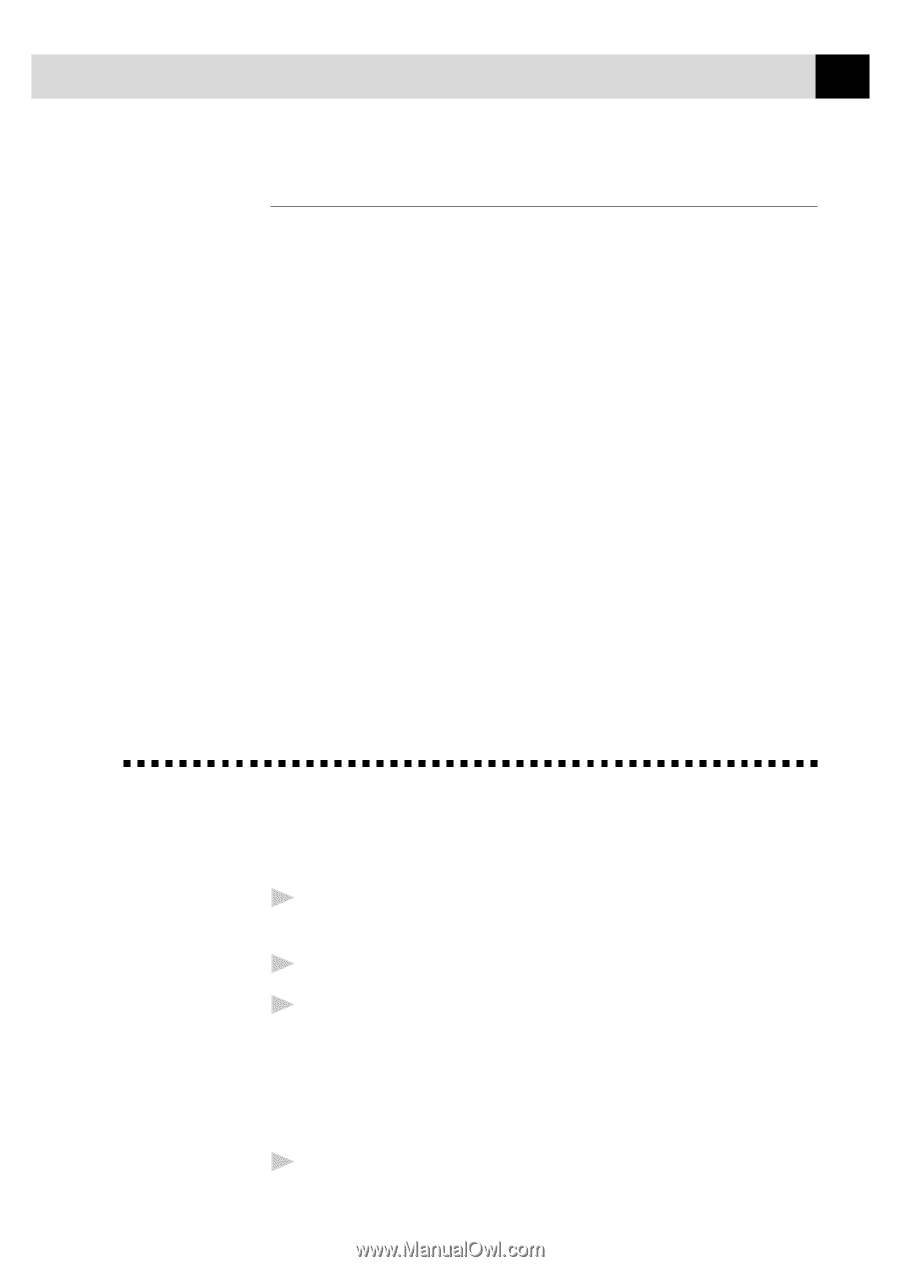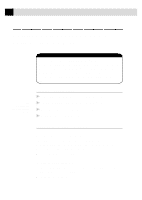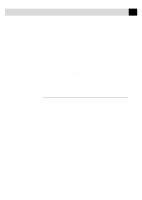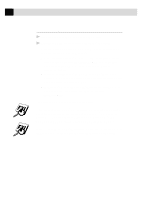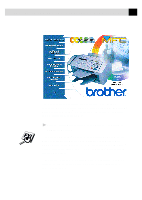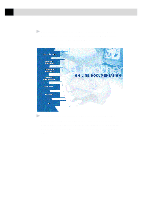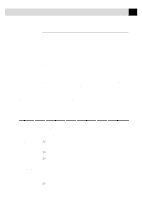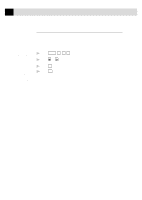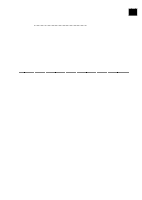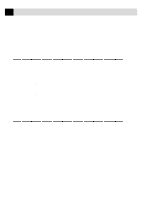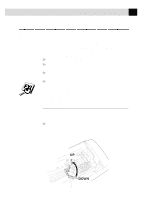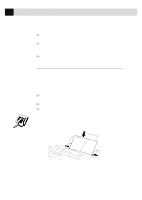Brother International MFC-7160C Users Manual - English - Page 152
Helpful Hints for Windows® 3.1, 3.11, 95 and 98, Receiving Messages into the PC
 |
View all Brother International MFC-7160C manuals
Add to My Manuals
Save this manual to your list of manuals |
Page 152 highlights
137 S E T T I N G U P T H E M F C A N D C O M P U T E R T O W O R K T O G E T H E R IMPORTANT Helpful Hints for Windows® 3.1, 3.11, 95 and 98 s The installer automatically updates your SYSTEM.INI Windows® file by adding DEVICE=bi-di.386 under the [386Enh] section. If any bi-directional parallel communications device driver has previously been installed, it will be deactivated by this new driver. If you want to use the driver that was previously installed, you should first install this driver, then reinstall your previous driver. However, reinstalling the previous driver will make the MFC driver inactive. s The installer makes the installed printer driver the Windows® default. s The installer automatically sets the printer port to the parallel interface, LPT1 (for Windows® 3.1 or 3.11) and BRMFC (for Windows® 95 or 98) and BMFC (for Windows NT® Workstation 4.0). s During this installation, changes have been made to the SYSTEM.INI file. It is necessary to restart Windows® so the changes become effective and the installed bi-directional parallel communications device driver can take effect. Please see the README.WRI file in the root directory of the CD-ROM (or diskette) for last minute important installation and troubleshooting information. Receiving Messages into the PC See Connecting the MFC to the Computer p. 131 See Installing Multi-Function Link Pro Software (CD-ROM 1) p. 132 To receive faxes into your PC through the MFC: 1 Make sure the MFC is connected to the PC. The PC and the Multi-Function Link Pro Main Menu must be running at all times. 2 Load the Multi-Function Link Pro software into you PC. 3 On your PC in the Multi-Function Link Pro software: A Select Setup from the Preferences... pull-down menu in the Main Menu. B Under Answer Mode select Fax only. C Click the OK button. 4 Check that the Multi-Function Link Pro mode is ON (see below).