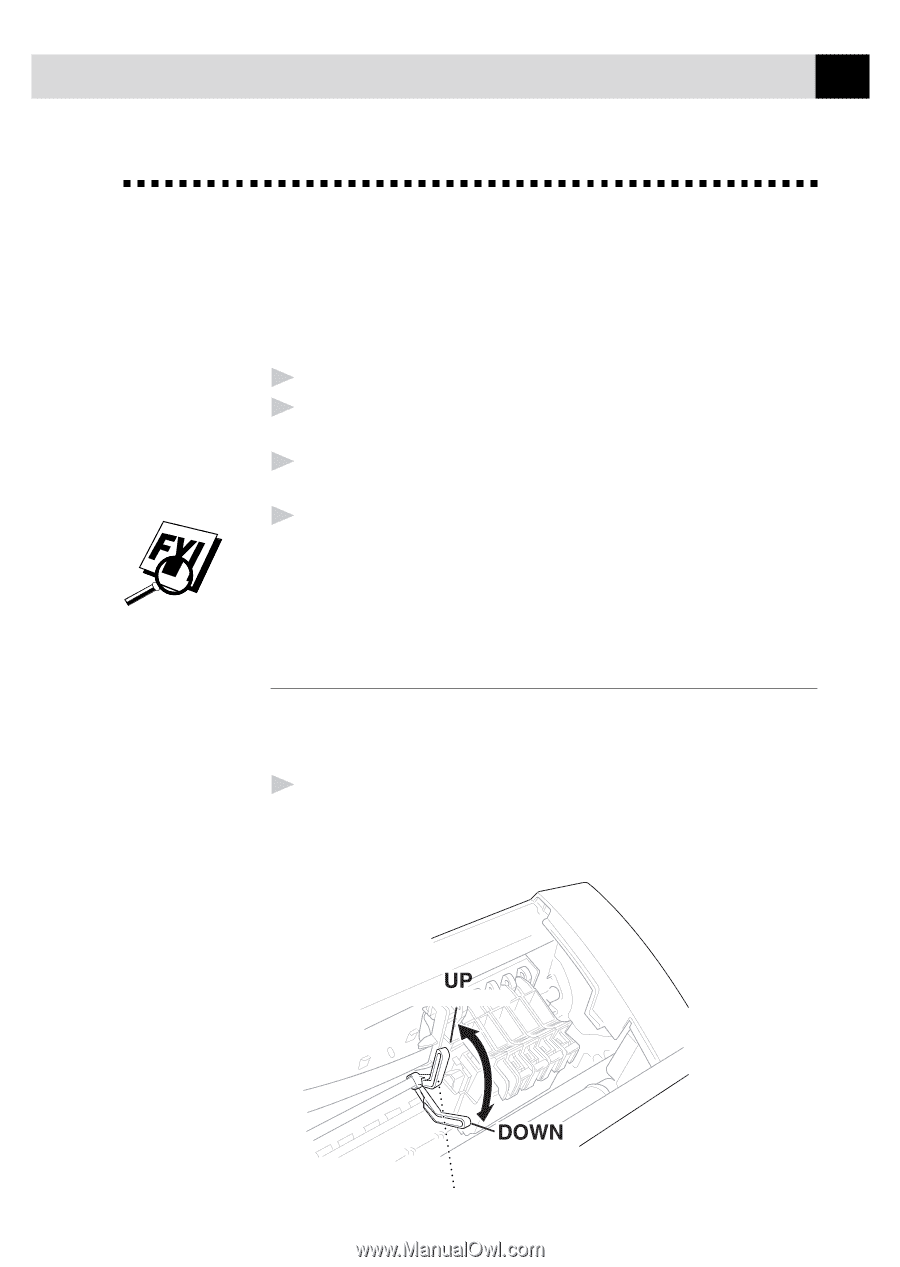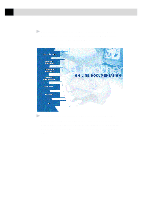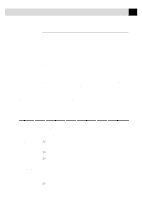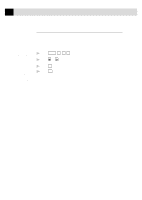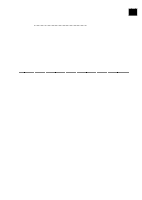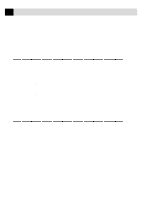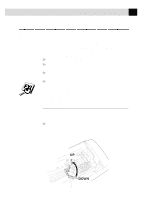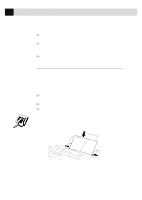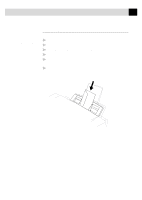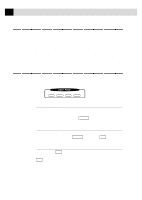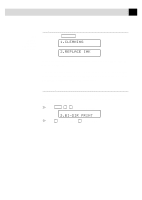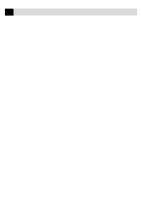Brother International MFC-7160C Users Manual - English - Page 156
Multi-purpose Sheet Feeder, Loading Paper
 |
View all Brother International MFC-7160C manuals
Add to My Manuals
Save this manual to your list of manuals |
Page 156 highlights
141 U S I N G M F C A S P R I N T E R Multi-purpose Sheet Feeder The multi-purpose sheet feeder can feed plain paper, coated paper, glossy paper, transparancies, envelopes, and organizer paper (K, L). When the MFC receives data from your computer, it begins the print process by loading paper from the multi-purpose sheet feeder. 1 Select the print command from your PC. 2 Your PC sends a print command and data to the MFC. The screen displays the date and time, and RECEIVING DATA. 3 If there are more pages, the MFC begins to print the next page automatically. 4 When the MFC finishes printing all data, it returns to online status. You can select paper source, paper size, and orientation in your application software. If your application software does not support your custom paper size, select the next larger paper size. Then adjust the print area by changing the right and left margins in your application software. Loading Paper You can use plain paper, coated paper, transparencies, glossy paper, envelopes and organizer (K, L) in the multi-purpose sheet feeder. (See Chapter 3 for more information about paper types.) 1 Open the top cover of the MFC. Turn the purple paper thickness adjustment lever down. When you want to print on regular paper, keep the lever up. When you want to use thick paper, press the lever down. Then, close the top cover. (For regular paper) (For thick paper) Paper Ajustment Lever