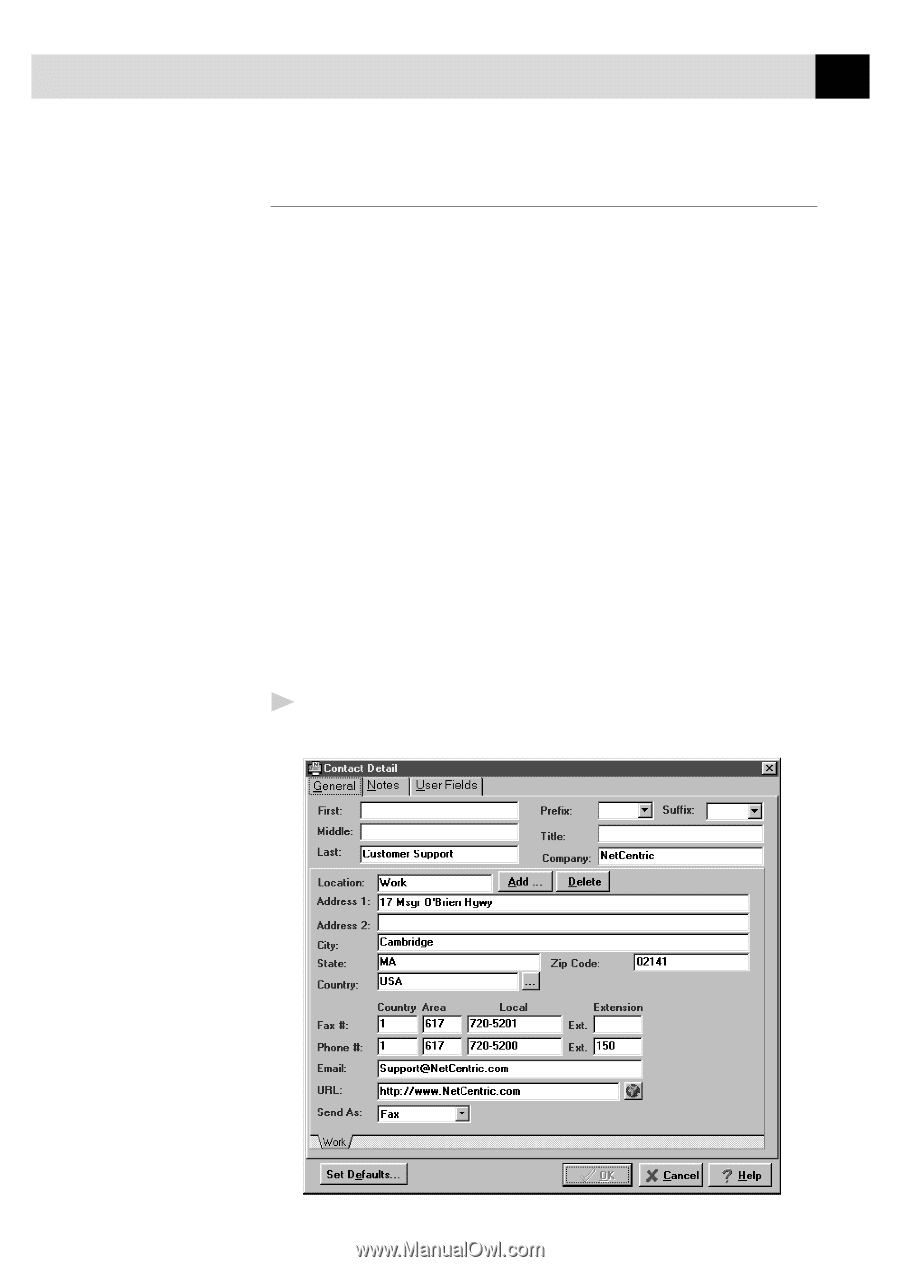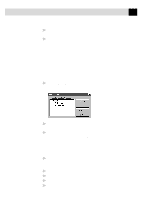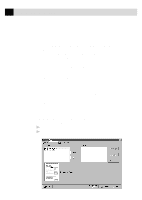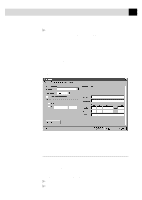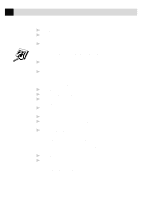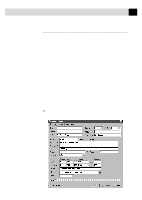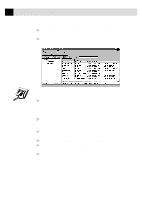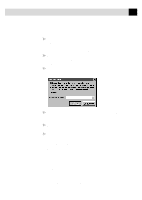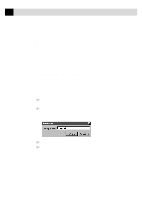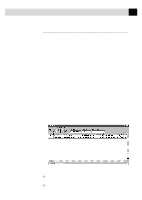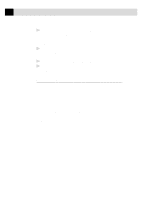Brother International MFC-7160C Users Manual - English - Page 202
Setting Up Contacts in the Contact Manager, To add a New Contact to the All Group
 |
View all Brother International MFC-7160C manuals
Add to My Manuals
Save this manual to your list of manuals |
Page 202 highlights
187 U S I N G I N T E R N E T F A X I N G W I T H N E T C E N T R I C ™ F A X S T O R M Setting Up Contacts in the Contact Manager In addition to saving recipient information when you address a fax in the Send Fax window, you can add contacts manually in the Contact Manager window. When adding a contact, you are creating an entry in an existing group in your Contact Manager database. You can add the contact to a subgroup that you have already created. However, if you do not select a group, then your contact is added to the top-level group All. After you have added a contact to Contact Manager, you can add or move it to different groups. You can create more than one address for each person, and Contact Manager treats each address as a separate entry in its database, even allowing you to place them in separate recipient groups. Each address can be viewed and edited in that contact's Contact Detail Window. You can add, arrange, and delete contacts and groups of contacts. To view the contacts within each group, select the folder of that group. You can navigate through a group using alphabetic tabs. To view details of a contact, double-click on the name of the contact. To add a New Contact to the All Group: 1 In the NetCentric FaxStorm window, Select New Contact from the Contact menu. The Contact Detail window appears: