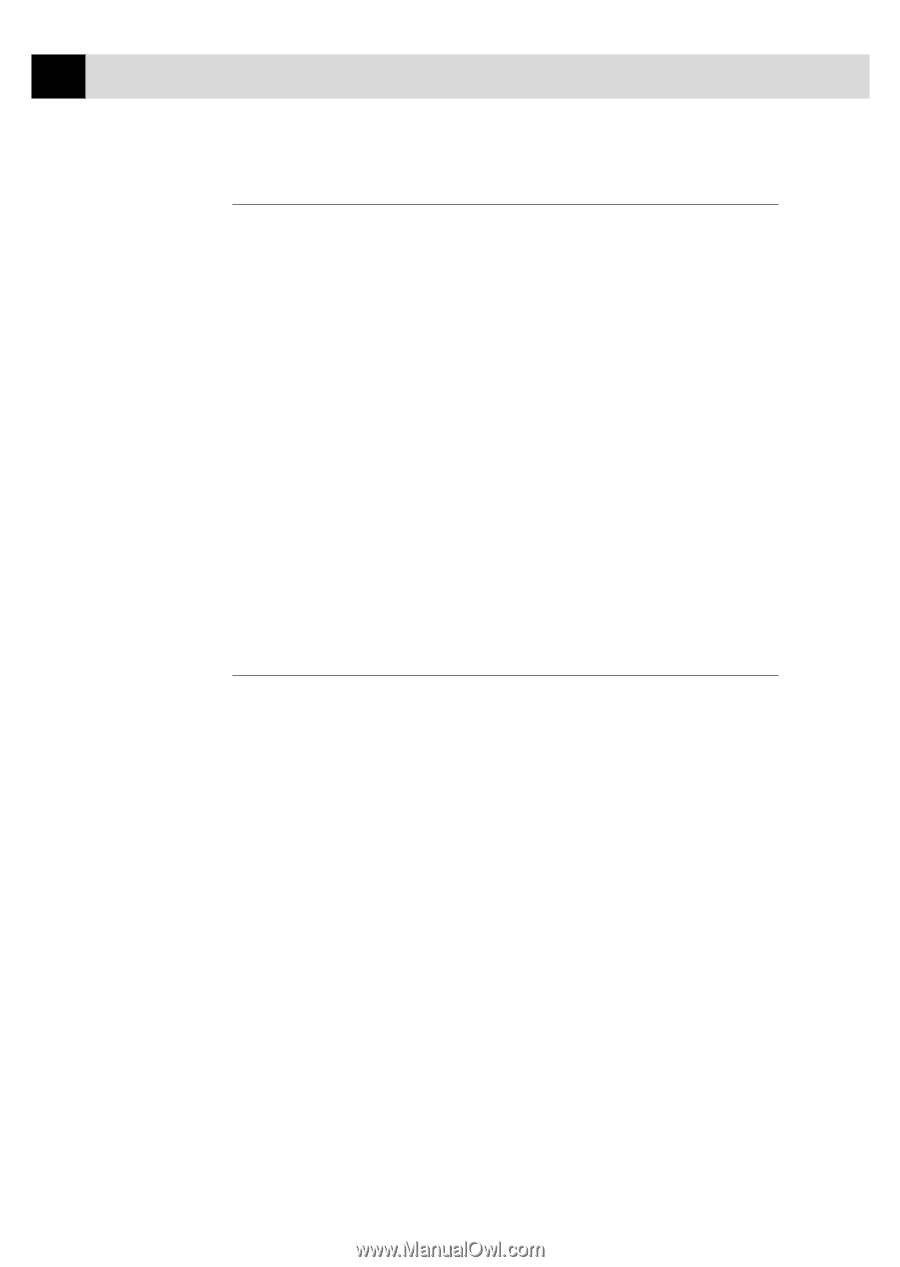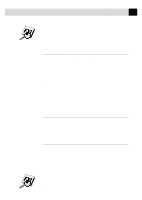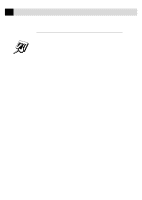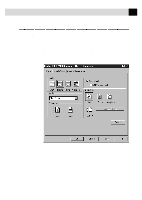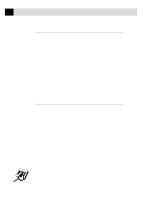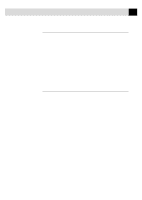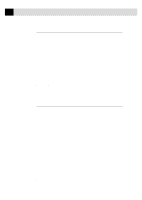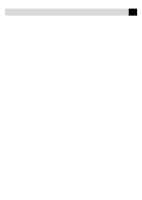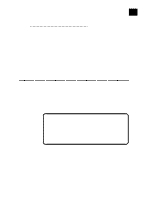Brother International MFC-7160C Users Manual - English - Page 171
Document, Custom Setting, Color Matching
 |
View all Brother International MFC-7160C manuals
Add to My Manuals
Save this manual to your list of manuals |
Page 171 highlights
156 C H A P T E R S E V E N T E E N Document The printer driver will select the most suitable color matching method depending on your document type. Generally, text and business graphics are printed vividly and photographic images are printed softly. s Auto The printer driver automatically selects the document type. In most cases, we recommend using the Auto setting. s Photo Select this mode for Photographic images. s Graphics Select this mode for documents that contain text or business graphics such as charts or clip art. s Custom If you want to select the color matching method and halftone method manually, select this mode and press the Custom Setting button to access further settings. Custom Setting You can customize your settings by selecting the type of color matching, half tone, and effect that will be used. Color Matching You can select the color matching method manually. Since the way of reproducing color and the reproducible range of color between the monitor and the MFC are different, color matching adjusts this difference. There are several ways to adjust color for your MFC. Select the best one for your document. Execute PC monitor calibration to make these settings and make the result effective. s Photo (Available only when ICM is turned On.) Suitable for photographic images. When adjusting color, color tone is kept as original as possible. All colors are adjusted evenly, so you can get natural color tones. s Graphics (Available only when ICM is turned On.) Suitable for Graphics and text. When adjusting color, color vividness is kept as much as possible. You can get vivid and clear color. s Logo (Available only when ICM is turned On.) When you need an exact color match such as for company logos etc., use this selection.