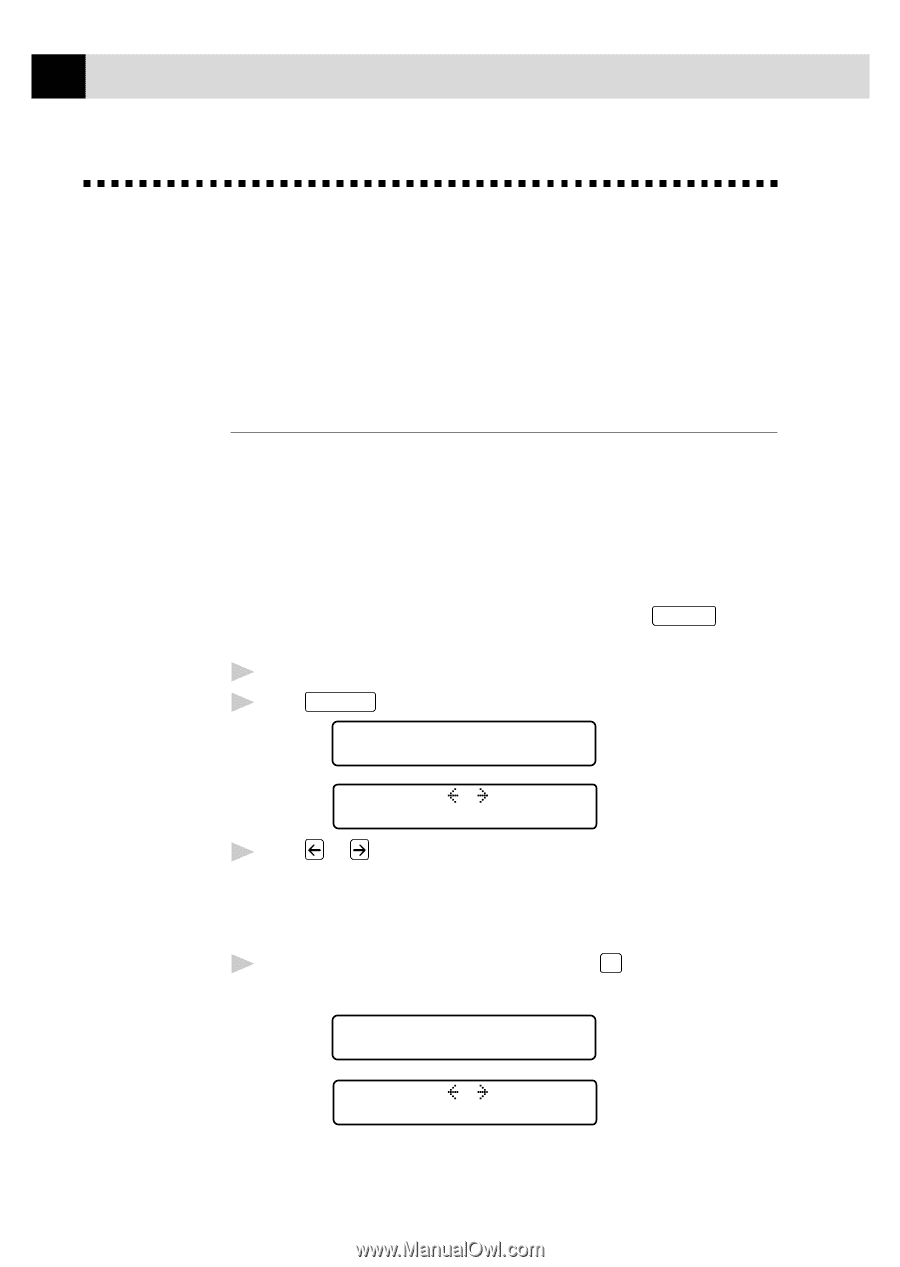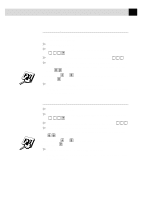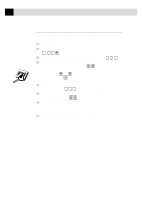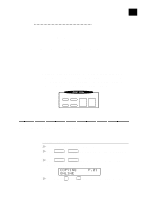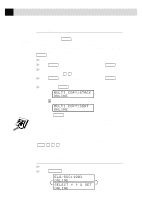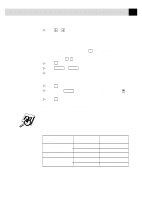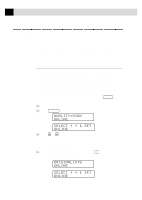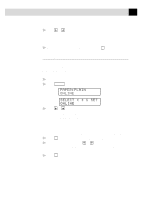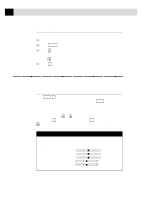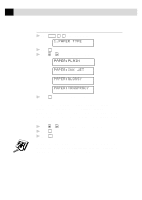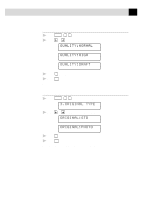Brother International MFC-7160C Users Manual - English - Page 123
Copy Quality – Temporary Settings, Using the Copy Quality Key
 |
View all Brother International MFC-7160C manuals
Add to My Manuals
Save this manual to your list of manuals |
Page 123 highlights
108 C H A P T E R T H I R T E E N Copy Quality - Temporary Settings You can quickly improve the copy quality by using the Copy Quality Paper Type and Brightness keys. These settings are temporary, and the MFC returns to its default settings when you finish copying. You might want to try different combinations of settings to see which best suits your needs. Using the Copy Quality Key The Copy Quality key changes the settings for quality (NORMAL, HIGH, or DRAFT) and type of original document (STANDARD or PHOTO). Select DRAFT when you want a color copy at the fastest speed. NORMAL is a higher quality than DRAFT and prints faster than HIGH. HIGH quality is the highest resolution and slowest to print. For type of original, choose PHOTO only for photographs. If line art, graphs, or text are included, choose STANDARD. You can make multiple copies, and if you use Mono Copy you can sort them. 1 Place the document to be copied in the feeder. 2 Press Copy Quality . The screen displays the default setting, for example: QUALITY:HIGH ONLINE SELECT ONLINE & SET 3 Press or to select copy quality resolution. QUALITY:NORMAL QUALITY:HIGH QUALITY:DRAFT 4 When the screen displays your selection, press Set . The screen displays a setting for the original, for example: ORIGINAL:STD ONLINE SELECT ONLINE & SET