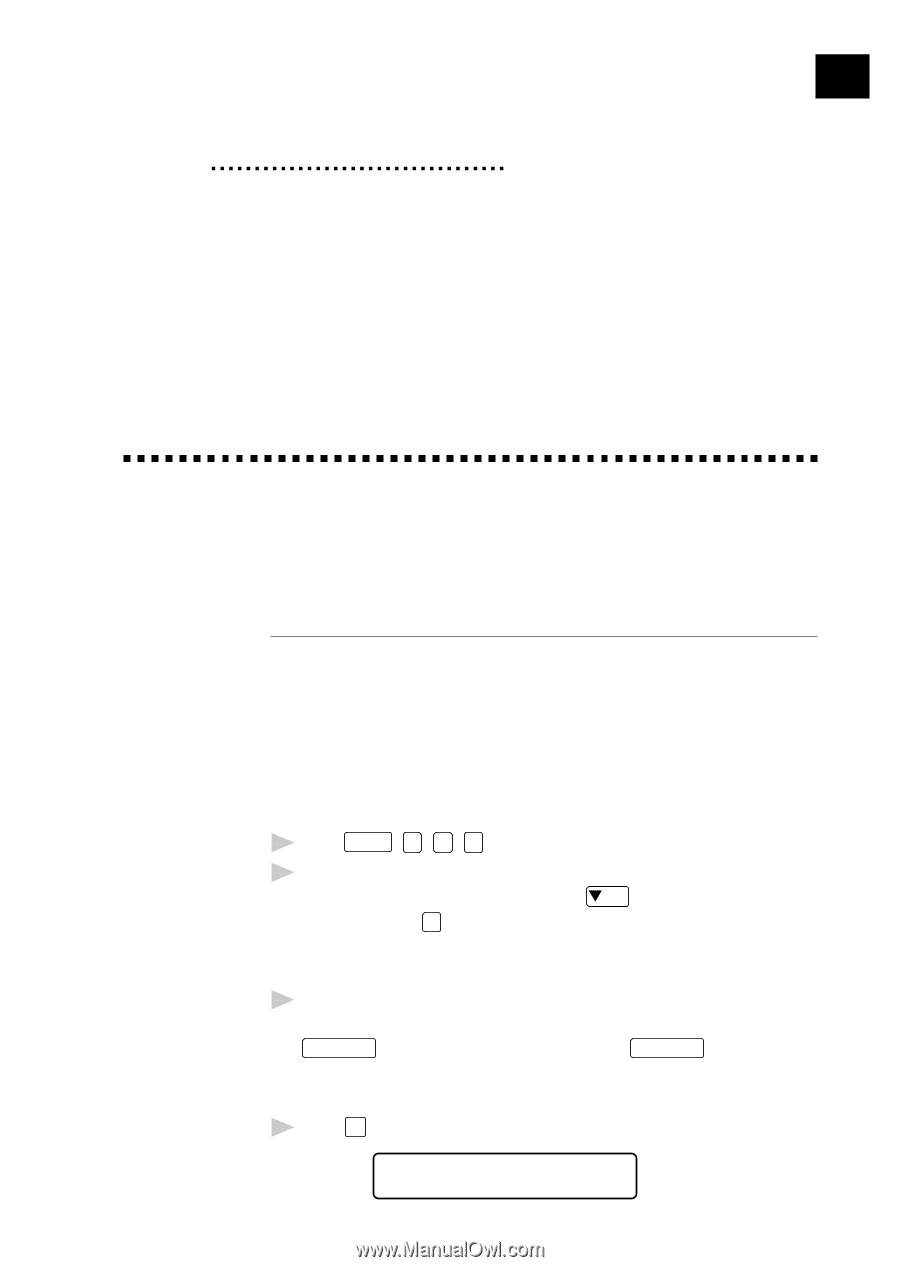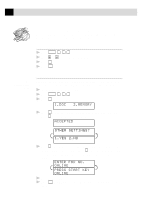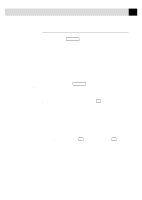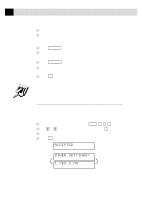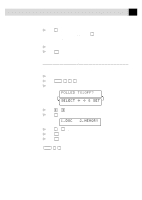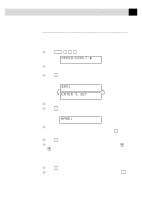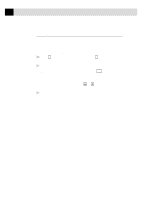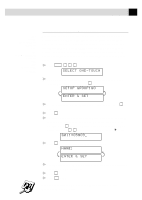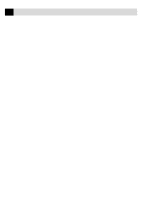Brother International MFC-7160C Users Manual - English - Page 86
Setup Auto Dial Numbers, Storing Numbers for Easy Dialing, Storing One Touch Dial Numbers
 |
View all Brother International MFC-7160C manuals
Add to My Manuals
Save this manual to your list of manuals |
Page 86 highlights
8 71 CHAPTER EIGHT Setup Auto Dial Numbers Storing Numbers for Easy Dialing You can set up your MFC to do three types of easy dialing: One Touch, Speed Dial, and Groups for Broadcasting of faxes. See One Touch Dialing p. 78 Storing One Touch Dial Numbers You can store 24 fax/phone numbers that you can dial by pressing one key. You also can store names with these numbers. When you press a One Touch dial location, the screen displays the name or number as the call is dialed. One Touch keys are not the dial pad keys. They are the 12 keys (numbers 01-24) located to the right of the dial pad. Number 13-24 are accessed by holding down shift while you press the appropriate One Touch key. 1 Press Function , 1 , 6 , 1 . 2 Press the One Touch key where you want to store a number. To store a number in locations 13-24, press shift ( Shift ), then press a key. (One-Touch key 01 is pre-programmed for Brother Fax-Back System, USA only. You can override it if you wish.) The screen displays the location you selected. 3 Enter a number (up to 20 digits). If you want to enter a pause in the dialing sequence (to wait for an "outside line," for example), press Redial/Pause as you're entering digits. Pressing Redial/Pause enters a 3.5 second pause when the number is dialed, and a dash appears on the screen. 4 Press Set . The screen prompts you to enter a name for this number. NAME: