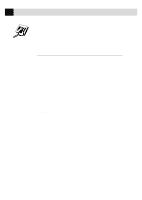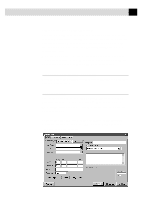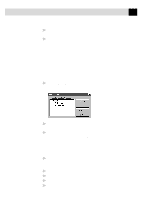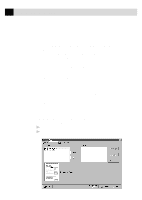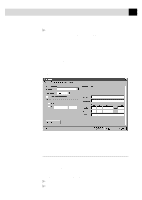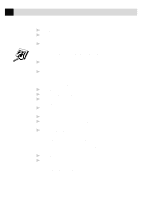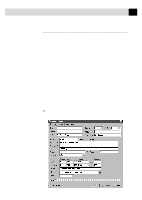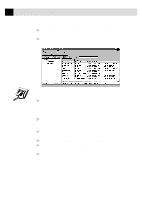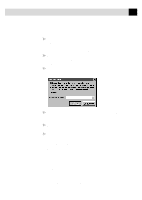Brother International MFC-7160C Users Manual - English - Page 199
About Sending a Fax as E-mail, Attachments Tab, JPEG, GIF, PCX, ICON, PDF, and PSD.
 |
View all Brother International MFC-7160C manuals
Add to My Manuals
Save this manual to your list of manuals |
Page 199 highlights
184 C H A P T E R N I N T E E N About Sending a Fax as E-mail You can send fax files and attachments to a recipient's e-mail address rather than to a fax number. When fax files are sent by e-mail, they arrive as TIFF file attachments to the e-mail message. The recipient can then view the TIFF files with an e-mail utility or an external image viewing application. The e-mail message to which the TIFF files are attached includes a URL to a web page that instructs the recipient how to configure the e-mail application to view the TIFF file attachments. Most of the steps for sending fax files to an e-mail address are the same as for sending fax files to a fax number. The main difference is that you choose E-mail from the Send As options. You must specify a valid e-mail address for the recipient. Fax files that you have sent to an e-mail address appear in Status Manager as job type E-mail. If you are sending a fax to more than one recipient, choose E-mail from the Send As options. The application sends the selected files to the e-mail address of each person in the recipient list. If you have not provided an email address for a recipient, the fax job to that recipient is not sent. Attachments Tab Use the Attachments tab to attach documents to your fax from your hard drive or from your Attachments list. Attachments must be image files, which you create from any Windows® application with the Print Driver. Attachments can be files with the following extensions: TIFF, ASCII, BMP, JPEG, GIF, PCX, ICON, PDF, and PSD. 1 Select the Attachments tab from the Send Fax window. 2 The Attachments window appears, and displays the files that are available: