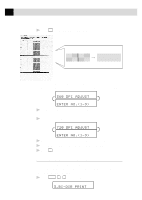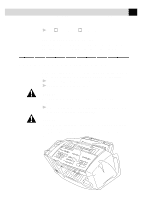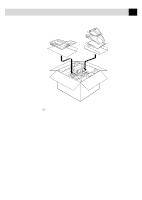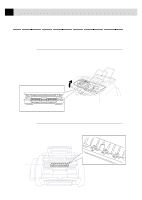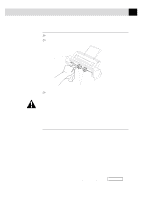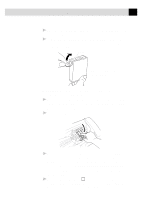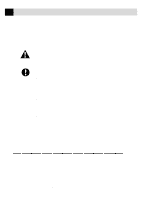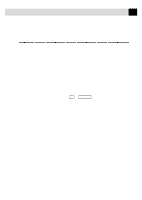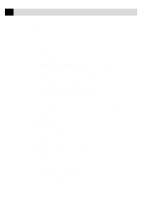Brother International MFC-7160C Users Manual - English - Page 258
Cleaning the Pick-up Roller, Replacing the Ink Cartridges, Ink Empty LED
 |
View all Brother International MFC-7160C manuals
Add to My Manuals
Save this manual to your list of manuals |
Page 258 highlights
243 T R O U B L E S H O O T I N G A N D M A I N T E N A N C E Cleaning the Pick-up Roller 1 Remove the Multi-Puropose Sheet Feeder from the printer platen. 2 Wipe the pick-up rollers with a cloth moistened with isopropyl alcohol. Multi-Purpose Sheet Feeder Pick-up Rollers 3 Refit the Feeder to the printer platen. WARNING s Be sure to unplug the MFC from the main power outlet before cleaning the printer platen and pick-up rollers. s Be careful not to touch the paper feed star wheels and flat cable. Replacing the Ink Cartridges Your MFC is equipped with an ink dot counter that automatically monitors the ink level in each color cartridge. When the counter detects an ink cartridge is running out of ink, the MFC will notify you by lighting the "Ink Empty" LED. Ink Empty LED Blinking = One or more Ink Cartridges are low. Ink Empty LED On = One or more Ink Cartridges are empty. The display shows you which color cartridges are low or empty. Be sure to follow the display prompts so you replace the color cartridges in the appropriate order. When the ink cartridges are running low, you must use Ink Management to begin the cartridge replacement (Steps 1-3). If the ink is empty, skip to Step 4.