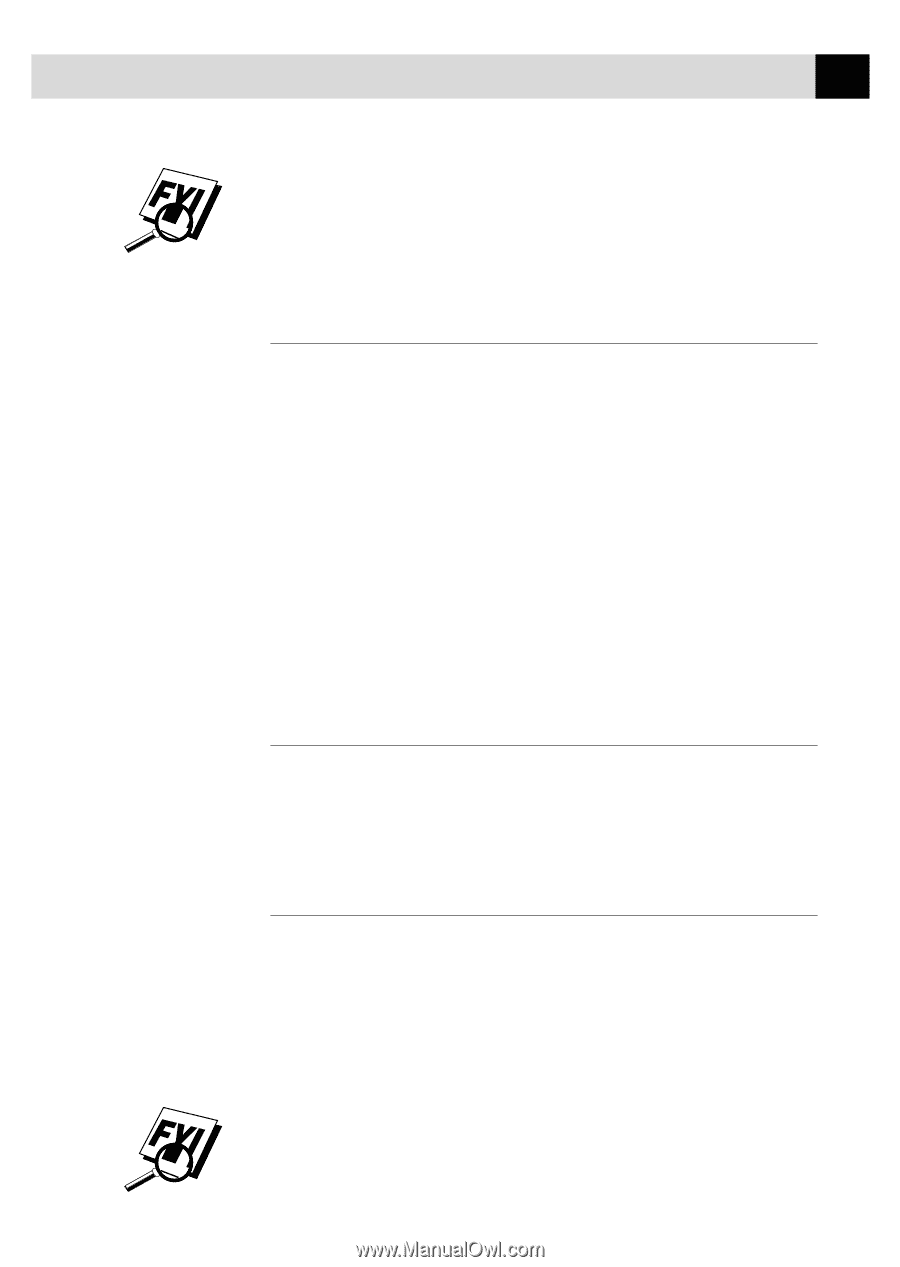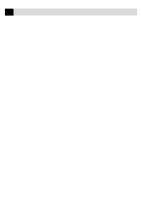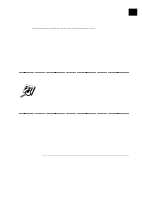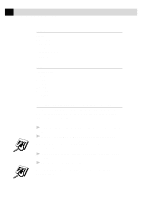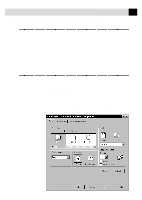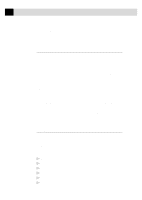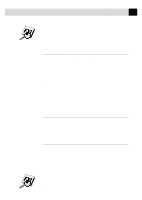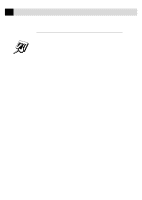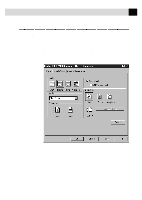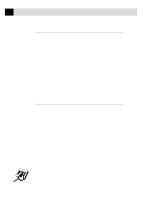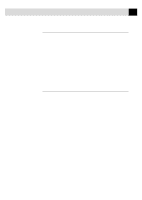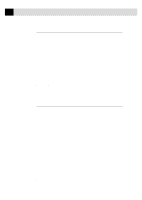Brother International MFC-7160C Users Manual - English - Page 166
Paper Source, Feeder, Manual Feed, Orientation, Scaling, 2 in 1
 |
View all Brother International MFC-7160C manuals
Add to My Manuals
Save this manual to your list of manuals |
Page 166 highlights
151 P C P R I N T I N G Your Windows application software may override this setting. Make sure you have set the proper paper size in your application software. In addition, check the margin settings when you select the smallest paper size. If they are too large, it may result in nothing being printed. Paper Source For the MFC, you can choose Feeder or Manual. Feeder The multi-purpose sheet feeder is primarily used for printing on standardsize paper and envelopes. Manual Feed If your paper has difficulty feeding from the sheet feeder, we recommend using the Manual paper feed method. You will have to load paper sheet by sheet. The MFC stops before printing and the Printer Driver shows "Please load one sheet..." message. Insert a sheet into the manual feed slot and click "OK" to resume printing. Orientation Print orientation may be Portrait or Landscape. Portrait orientation means the page is taller than it is wide when you view the printed text upright. Landscape orientation means the page is wider than it is tall when you view the printed text upright. Scaling Use this function to reduce or enlarge your document, from 50% to 200%. We recommend the following percentages for the paper types shown. 2 in 1 Two pages are printed on one sheet at a reduced size. If you checked the "2 in 1 box", you cannot specify the scaling percentage manually. If your application software contains a similar function to this, both settings will be effective. Do not use the two selections simultaneously.