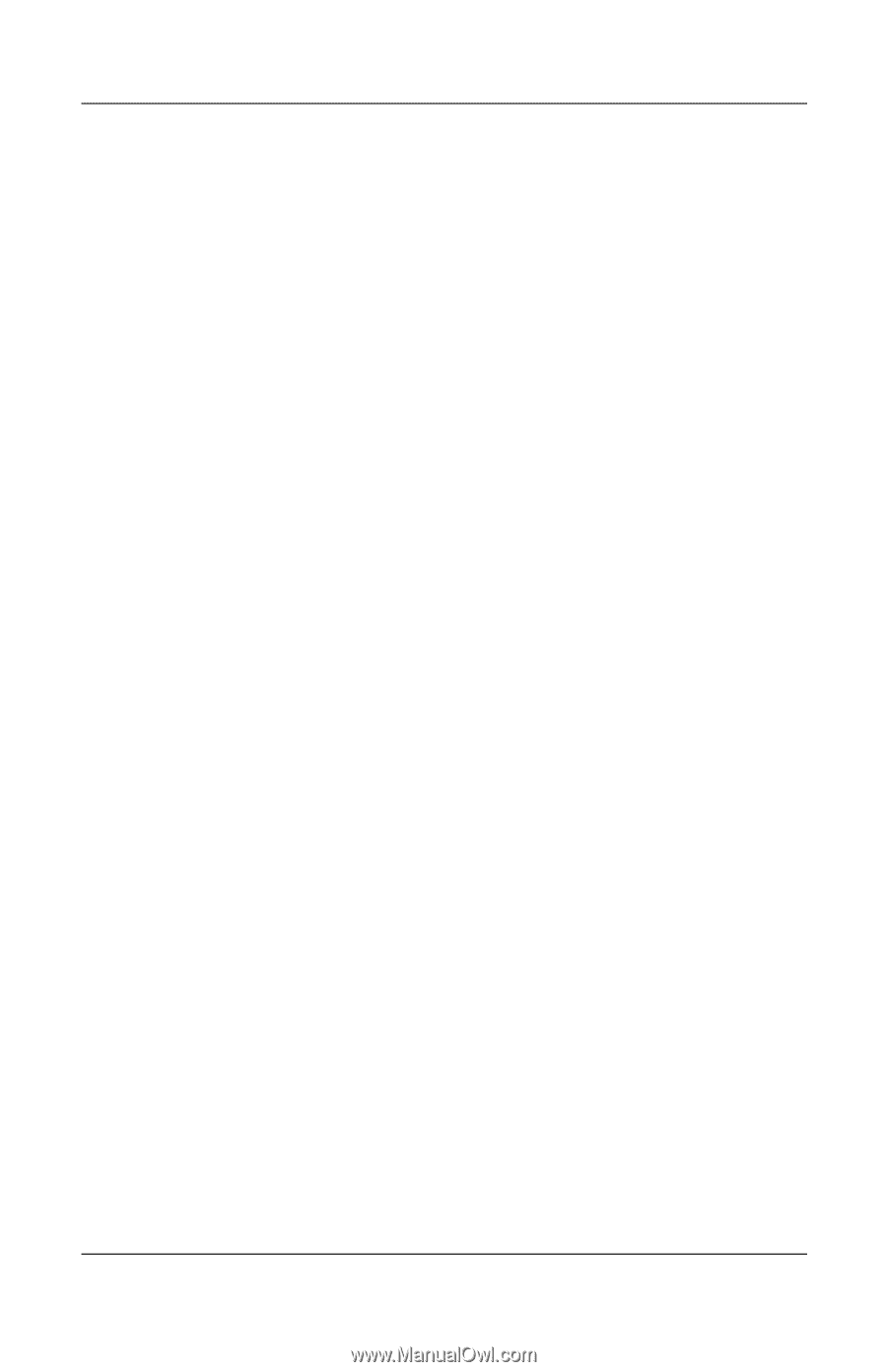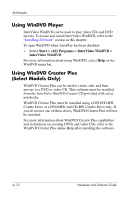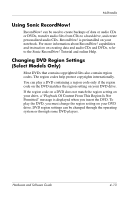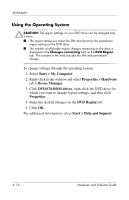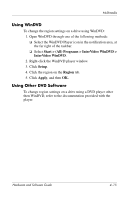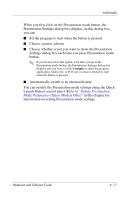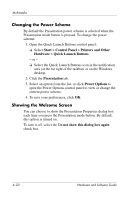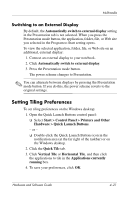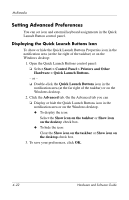Compaq nc6120 Hardware and Software Guide - Page 104
Setting Presentation, Mode Preferences Select Models Only
 |
View all Compaq nc6120 manuals
Add to My Manuals
Save this manual to your list of manuals |
Page 104 highlights
Multimedia When you first click on the Presentation mode button, the Presentation Settings dialog box displays. In this dialog box, you can ■ Set the program to start when the button is pressed. ■ Choose a power scheme. ■ Choose whether or not you want to show the Presentation Settings dialog box each time you press Presentation mode button. ✎ If you do not select this option, each time you press the Presentation mode button, the Presentation Settings dialog box displays and you have to click Continue to open the program, application, folder, file, or Web site you have selected to start when the button is pressed. ■ Automatically switch to an external display. You can modify the Presentation mode settings using the Quick Launch Button control panel. Refer to "Setting Presentation Mode Preferences (Select Models Only)" in this chapter for information on setting Presentation mode settings. Hardware and Software Guide 4-17