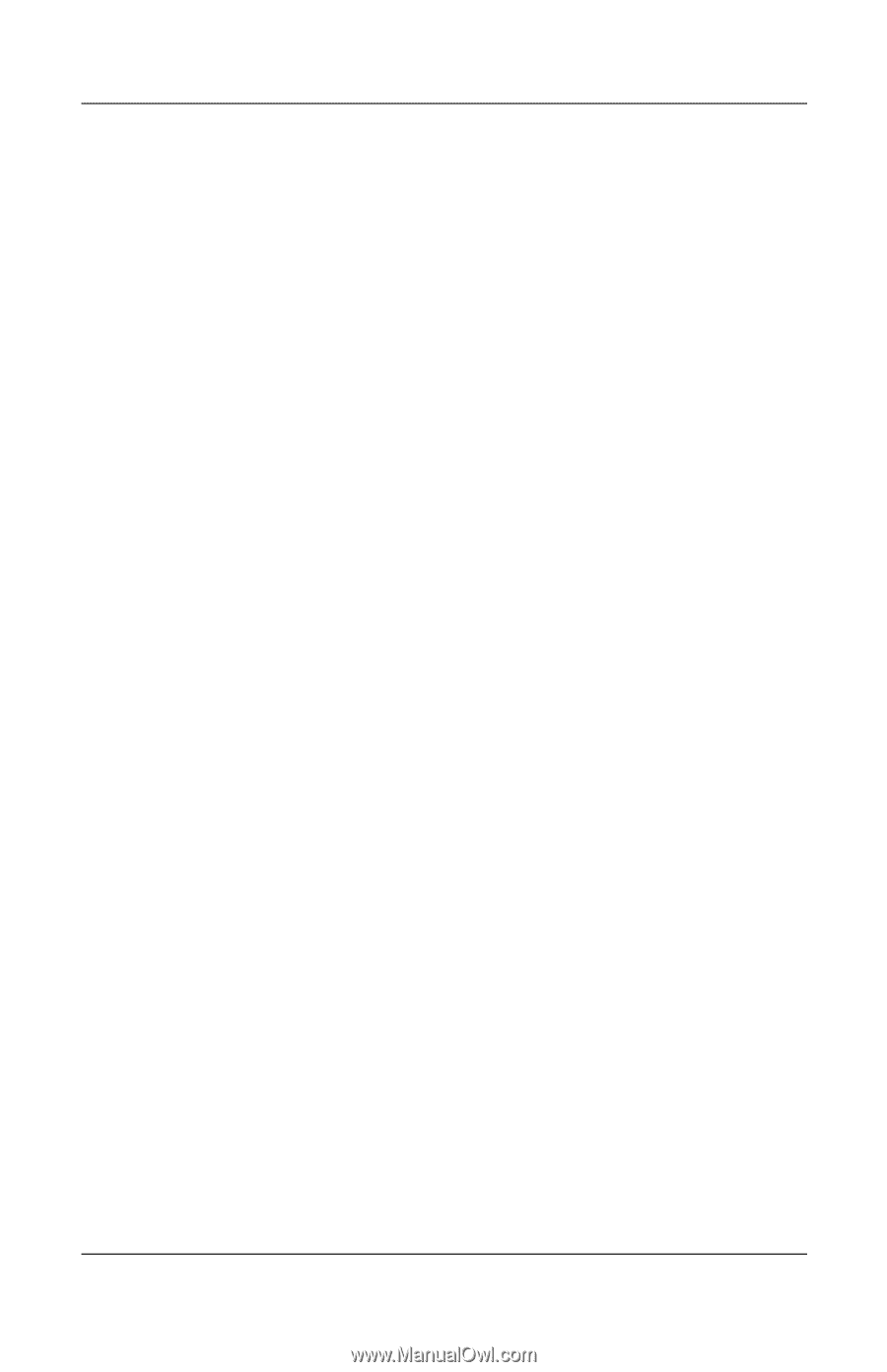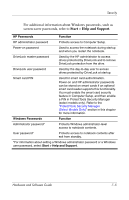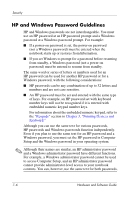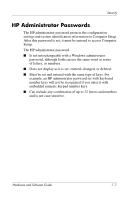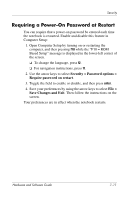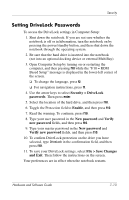Compaq nc6120 Hardware and Software Guide - Page 182
Power-On Passwords, Setting Power-On Passwords
 |
View all Compaq nc6120 manuals
Add to My Manuals
Save this manual to your list of manuals |
Page 182 highlights
Security Power-On Passwords A power-on password prevents unauthorized use of the notebook. After this password is set, it must be entered each time the notebook is turned on or restarted. A power-on password ■ Does not display as it is set, entered, changed, or deleted. ■ Must be set and entered with the same type of keys. For example, a power-on password set with keyboard number keys will not be recognized if you enter it with embedded numeric keypad number keys. ■ Can include any combination of up to 32 letters and numbers and is not case sensitive. Setting Power-On Passwords A power-on password is set, changed, or deleted in Computer Setup. To manage the password: 1. Open Computer Setup by turning on or restarting the computer, and then pressing f10 while the "F10 = ROM Based Setup" message is displayed in the lower-left corner of the screen. ❏ To change the language, press f2. ❏ For navigation instructions, press f1. 2. Use the arrow keys to select Security > Power-On password, and then press enter. ❏ To set a power-on password, type the password in the New password and Verify new password fields, and then press f10. Hardware and Software Guide 7-9