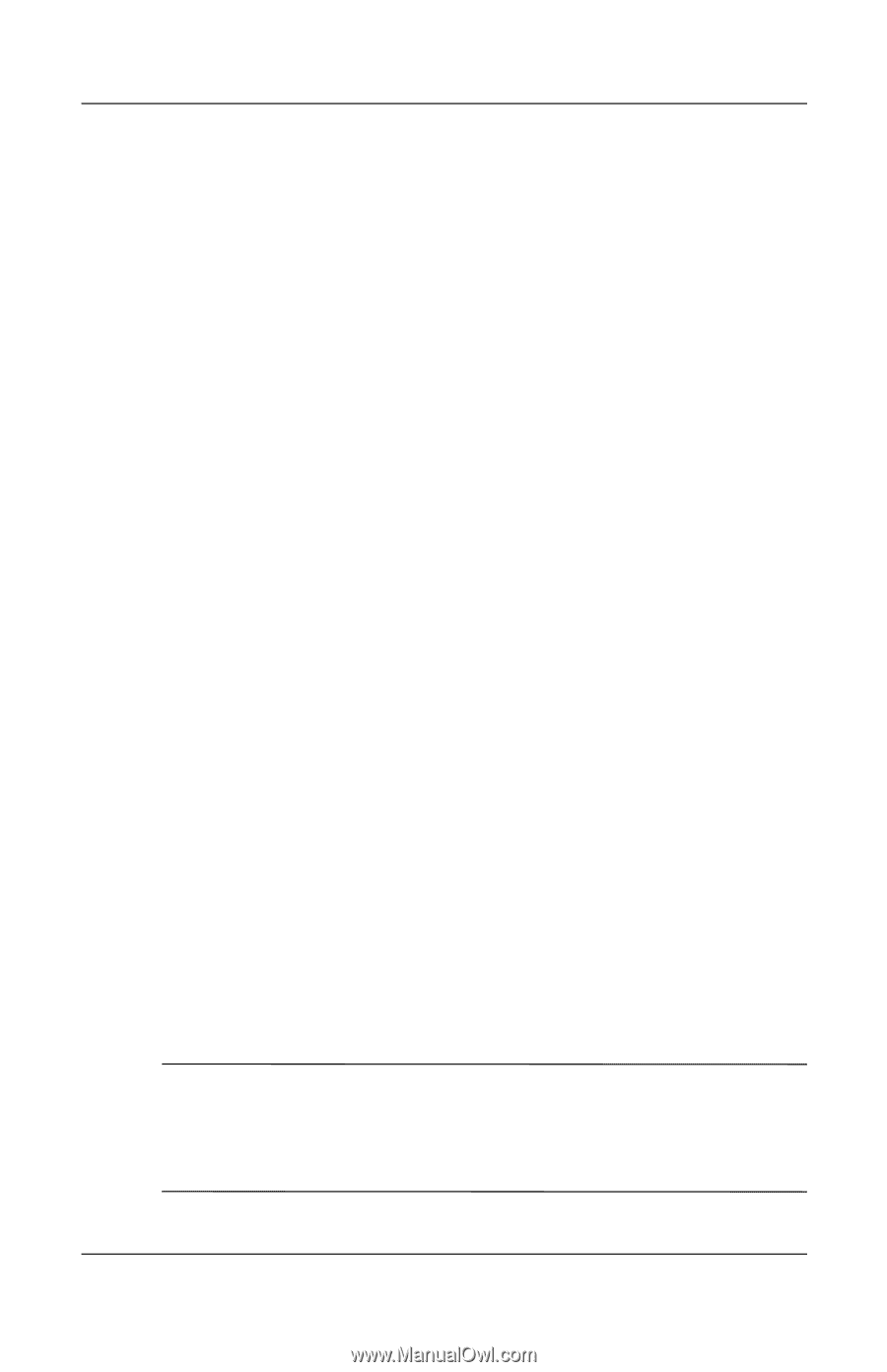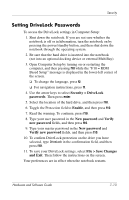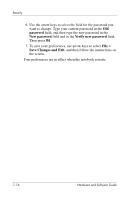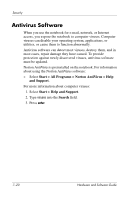Compaq nc6120 Hardware and Software Guide - Page 191
Device Security, System Information, Security > Device security, File > Save Changes
 |
View all Compaq nc6120 manuals
Add to My Manuals
Save this manual to your list of manuals |
Page 191 highlights
Security Device Security From the Computer Setup Device Security menu, you can disable or partially disable most ports and drives. To disable or reenable notebook capabilities in Computer Setup: 1. Open Computer Setup by turning on or restarting the computer, and then pressing f10 while the "F10 = ROM Based Setup" message is displayed in the lower-left corner of the screen. ❏ To change the language, press f2. ❏ For navigation instructions, press f1. 2. Select Security > Device security, and then enter your preferences. 3. To confirm your preferences, press f10. 4. To save your preferences, select File > Save Changes and Exit. Then follow the instructions on the screen. Your preferences are in effect when the notebook restarts. System Information The System Information setting provides details about your notebook and battery pack. The following sections explain how to prevent other users from viewing system information and how to configure system information options in Computer Setup. System Information options allow you to ■ Display or enter the notebook serial number, asset tag, and ownership tag. ■ Display a battery pack serial number. ✎ To prevent unauthorized access to this information, you must create an HP administrator password. For instructions, refer to the "Setting HP Administrator Passwords" section earlier in this chapter. 7-18 Hardware and Software Guide