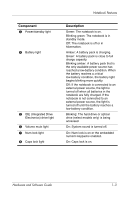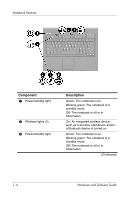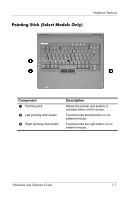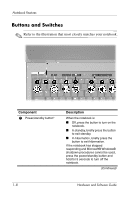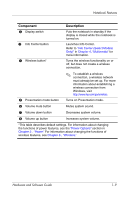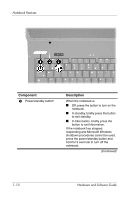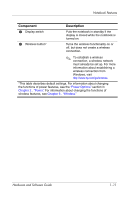Compaq nc6120 Hardware and Software Guide - Page 18
Buttons and Switches, Refer to the illustration that most closely matches your notebook.
 |
View all Compaq nc6120 manuals
Add to My Manuals
Save this manual to your list of manuals |
Page 18 highlights
Notebook Features Buttons and Switches ✎ Refer to the illustration that most closely matches your notebook. Component 1 Power/standby button* Description When the notebook is: ■ Off, press the button to turn on the notebook. ■ In standby, briefly press the button to exit standby. ■ In hibernation, briefly press the button to exit hibernation. If the notebook has stopped responding and Microsoft® Windows® shutdown procedures cannot be used, press the power/standby button and hold for 5 seconds to turn off the notebook. (Continued) 1-8 Hardware and Software Guide

1–8
Hardware and Software Guide
Notebook Features
Buttons and Switches
✎
Refer to the illustration that most closely matches your notebook.
Component
Description
1
Power/standby button*
When the notebook is:
■
Off, press the button to turn on the
notebook.
■
In standby, briefly press the button
to exit standby.
■
In hibernation, briefly press the
button to exit hibernation.
If the notebook has stopped
responding and Microsoft® Windows®
shutdown procedures cannot be used,
press the power/standby button and
hold for 5 seconds to turn off the
notebook.
(Continued)