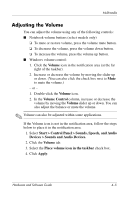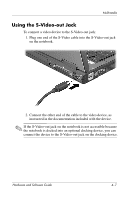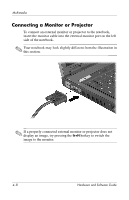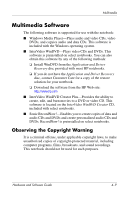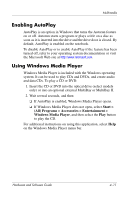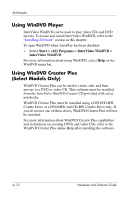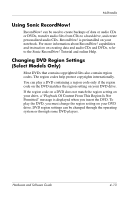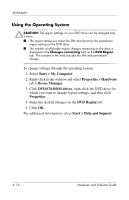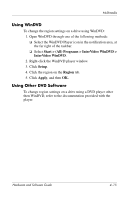Compaq nc6120 Hardware and Software Guide - Page 97
Installing Software, Start > Run
 |
View all Compaq nc6120 manuals
Add to My Manuals
Save this manual to your list of manuals |
Page 97 highlights
Multimedia Installing Software ✎ To use CDs or DVDs on notebooks shipped with no optical drive, you will need to use an optional external MultiBay or MultiBay II. To install software from a CD included with the notebook: 1. Insert the software CD into the optical drive (select models only) or into an optional external MultiBay or MultiBay II. ❏ If Autorun is enabled an installation wizard is displayed. ❏ If Autorun is disabled, select Start > Run. Then enter: x:\setup.exe where x is your CD drive designation. 2. Select OK. 3. When the installation wizard is displayed, follow the installation instructions on the screen. 4. Restart the notebook if prompted. ✎ Repeat the installation procedure for all software you want to install. ✎ WinDVD Creator has special drive requirements for proper installation. To install WinDVD Creator, refer to the instructions provided with the InterVideo WinDVD Creator CD. 4-10 Hardware and Software Guide