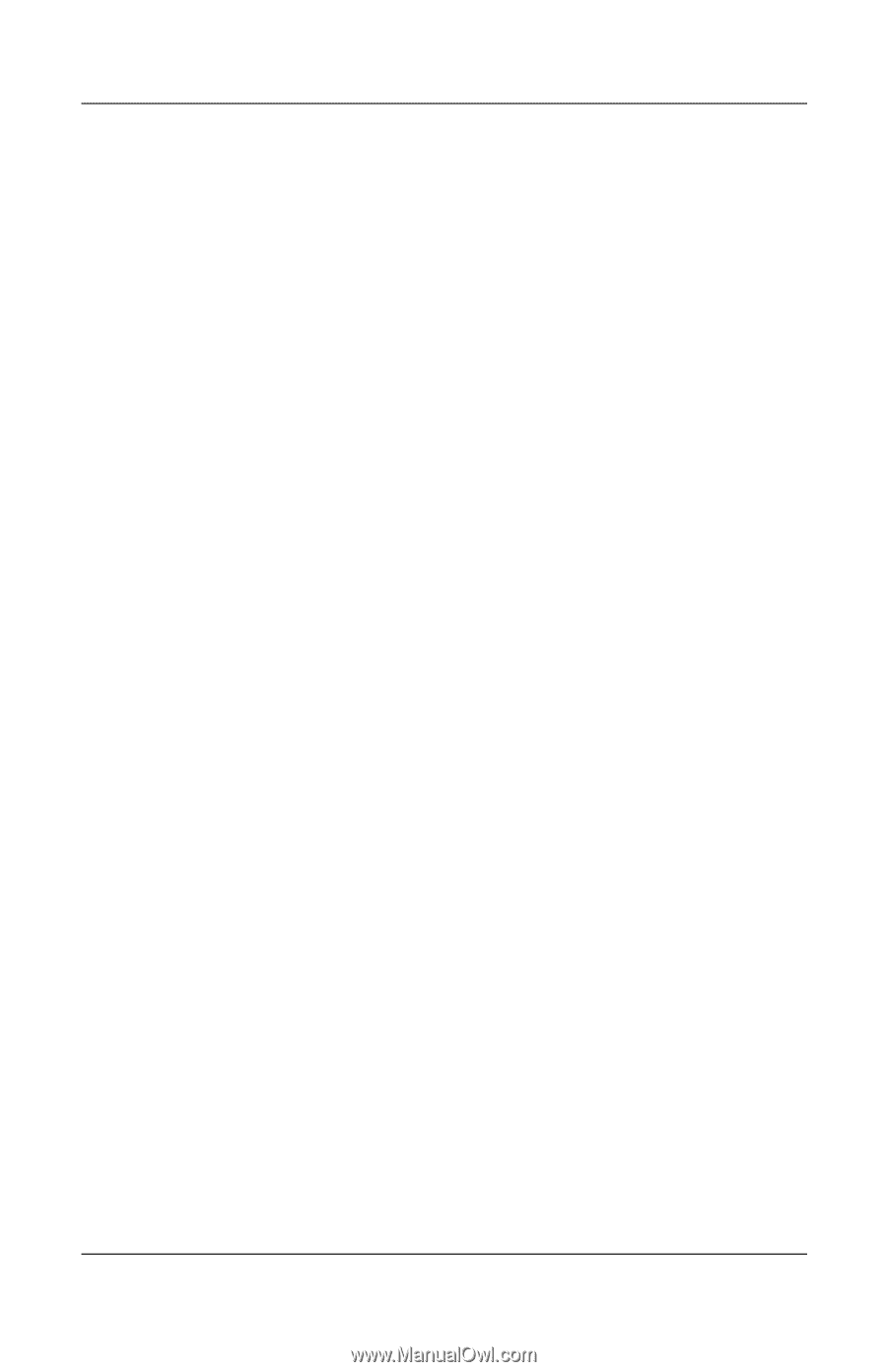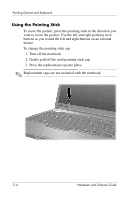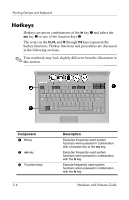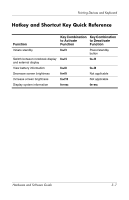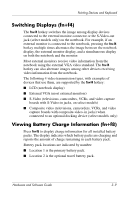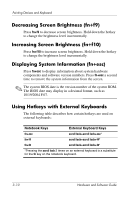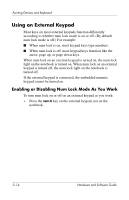Compaq nc6120 Hardware and Software Guide - Page 82
Switching Displays (fn+f4), Viewing Battery Charge Information (fn+f8) - system board
 |
View all Compaq nc6120 manuals
Add to My Manuals
Save this manual to your list of manuals |
Page 82 highlights
Pointing Devices and Keyboard Switching Displays (fn+f4) The fn+f4 hotkey switches the image among display devices connected to the external monitor connector or the S-Video-out jack (select models only) on the notebook. For example, if an external monitor is connected to the notebook, pressing the fn+f4 hotkey multiple times alternates the image between the notebook display, the external monitor display, and a simultaneous display on both the notebook and the monitor. Most external monitors receive video information from the notebook using the external VGA video standard. The fn+f4 hotkey can also alternate images among other devices receiving video information from the notebook. The following 4 video transmission types, with examples of devices that use them, are supported by the fn+f4 hotkey: ■ LCD (notebook display) ■ External VGA (most external monitors) ■ S-Video (televisions, camcorders, VCRs, and video capture boards with S-Video-in jacks, on select models) ■ Composite video (televisions, camcorders, VCRs, and video capture boards with composite-video-in jacks) when connected to an optional docking device (select models only) Viewing Battery Charge Information (fn+f8) Press fn+f8 to display charge information for all installed battery packs. The display indicates which battery packs are charging and reports the amount of charge remaining in each battery pack. Battery pack locations are indicated by number: ■ Location 1 is the primary battery pack. ■ Location 2 is the optional travel battery pack. Hardware and Software Guide 3-9