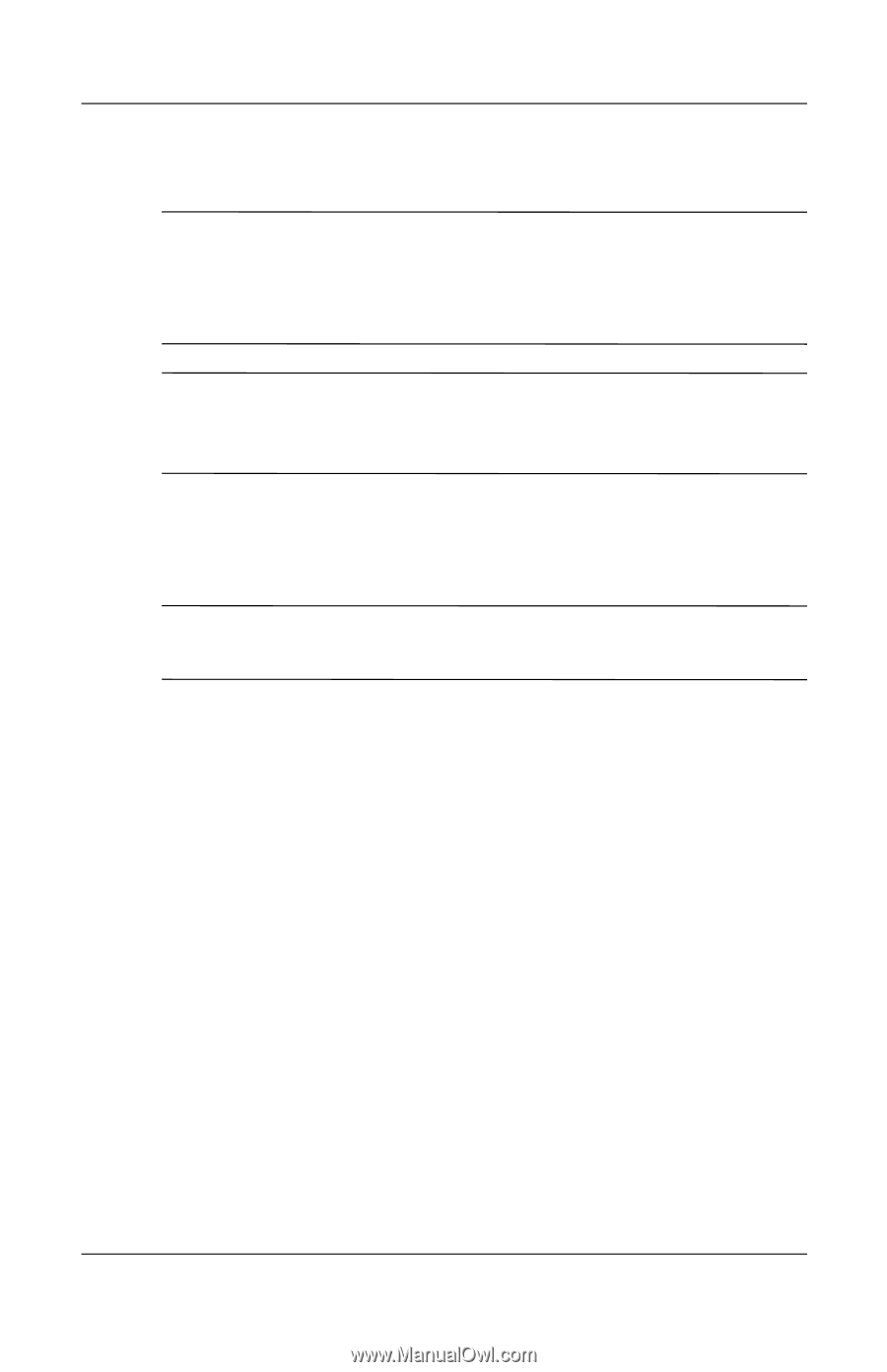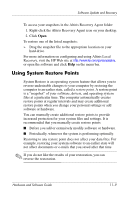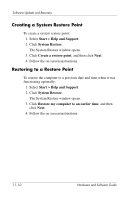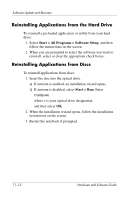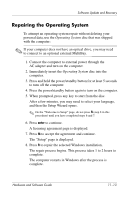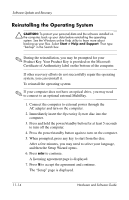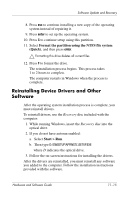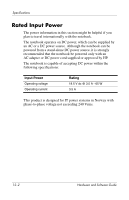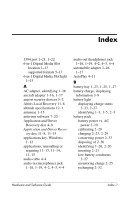Compaq nc6120 Hardware and Software Guide - Page 232
Reinstalling the Operating System, Product Key. Your Product Key is provided on the Microsoft
 |
View all Compaq nc6120 manuals
Add to My Manuals
Save this manual to your list of manuals |
Page 232 highlights
Software Update and Recovery Reinstalling the Operating System Ä CAUTION: To protect your personal data and the software installed on the computer, back up your data before reinstalling the operating system. See the Windows online Help utility to learn more about backing up your files. Select Start > Help and Support. Then type "backup" in the Search box. ✎ During the reinstallation, you may be prompted for your Product Key. Your Product Key is provided on the Microsoft Certificate of Authenticity label on the bottom of the computer. If other recovery efforts do not successfully repair the operating system, you can reinstall it. To reinstall the operating system: ✎ If your computer does not have an optical drive, you may need to connect to an optional external MultiBay. 1. Connect the computer to external power through the AC adapter and turn on the computer. 2. Immediately insert the Operating System disc into the computer. 3. Press and hold the power/standby button for at least 5 seconds to turn off the computer. 4. Press the power/standby button again to turn on the computer. 5. When prompted, press any key to start from the disc. After a few minutes, you may need to select your language, and then the Setup Wizard opens. 6. Press enter to continue. A licensing agreement page is displayed. 7. Press f8 to accept the agreement and continue. The "Setup" page is displayed. 11-14 Hardware and Software Guide