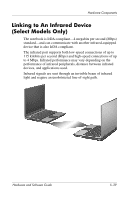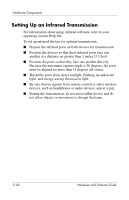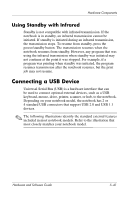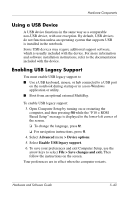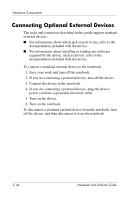Compaq nc6120 Hardware and Software Guide - Page 152
Using Standby with Infrared, Connecting a USB Device
 |
View all Compaq nc6120 manuals
Add to My Manuals
Save this manual to your list of manuals |
Page 152 highlights
Hardware Components Using Standby with Infrared Standby is not compatible with infrared transmission. If the notebook is in standby, an infrared transmission cannot be initiated. If standby is initiated during an infrared transmission, the transmission stops. To resume from standby, press the power/standby button. The transmission resumes when the notebook resumes from standby. However, any program that was using the infrared transmission when standby was initiated may not continue at the point it was stopped. For example, if a program was printing when standby was initiated, the program resumes transmission after the notebook resumes, but the print job may not resume. Connecting a USB Device Universal Serial Bus (USB) is a hardware interface that can be used to connect optional external devices, such as a USB keyboard, mouse, drive, printer, scanner, or hub, to the notebook. Depending on your notebook model, the notebook has 2 or 4 standard USB connectors that support USB 2.0 and USB 1.1 devices. ✎ The following illustrations identify the standard external features included in most notebook models. Refer to the illustration that most closely matches your notebook model. Hardware and Software Guide 5-41