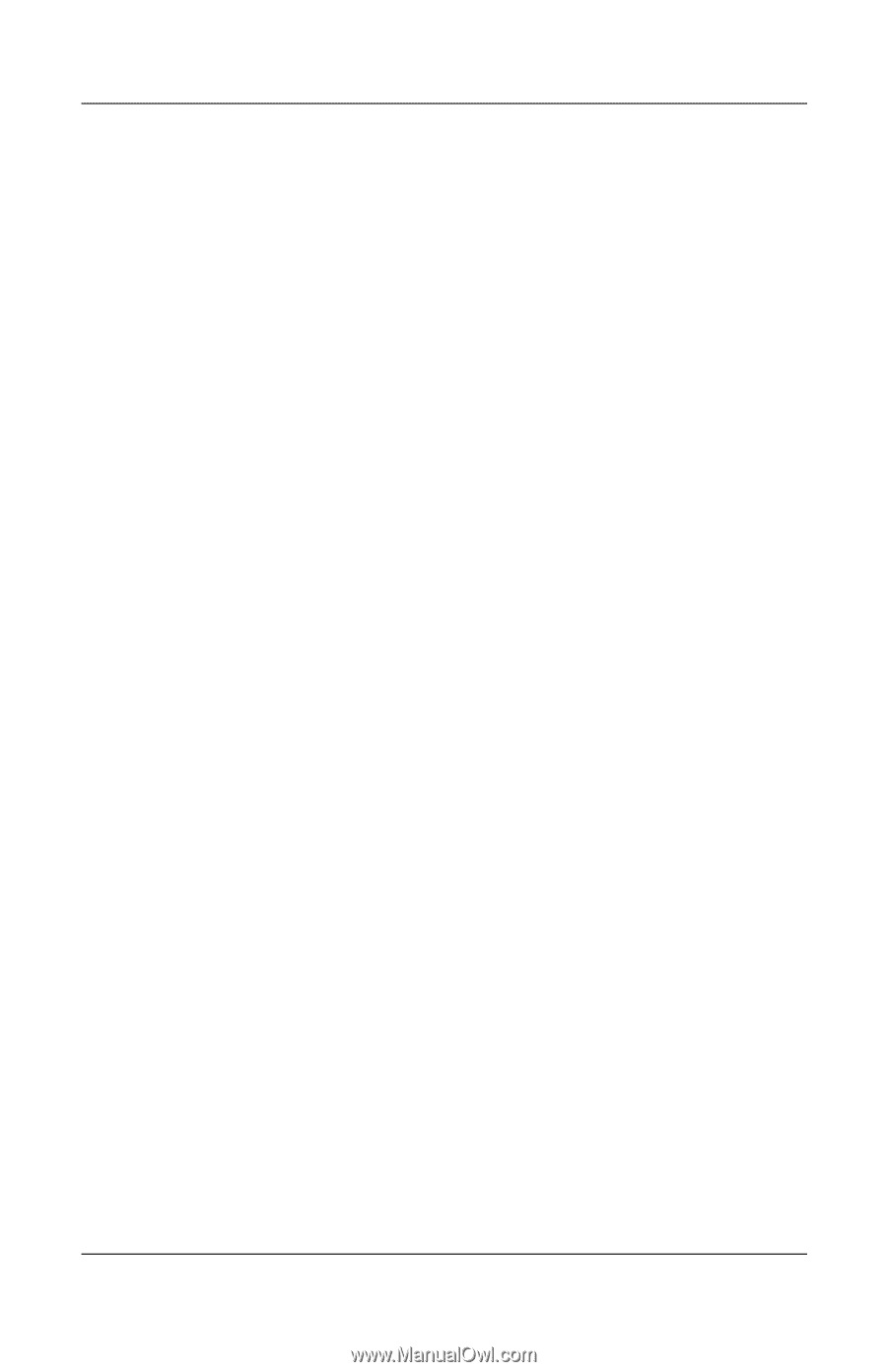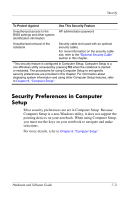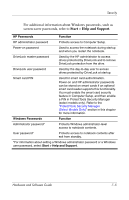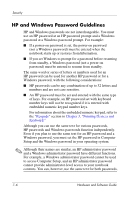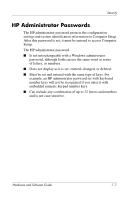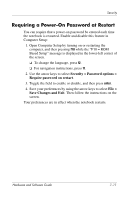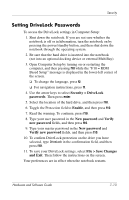Compaq nc6120 Hardware and Software Guide - Page 181
Setting HP Administrator Passwords, Security > Administrator, password - f10 rom based setup
 |
View all Compaq nc6120 manuals
Add to My Manuals
Save this manual to your list of manuals |
Page 181 highlights
Security Setting HP Administrator Passwords An HP administrator password is set, changed, or deleted in Computer Setup. To manage the password: 1. Open Computer Setup by turning on or restarting the computer, and then pressing f10 while the "F10 = ROM Based Setup" message is displayed in the lower-left corner of the screen. ❏ To change the language, press f2. ❏ For navigation instructions, press f1. 2. Use the arrow keys to select Security > Administrator password, and then press enter. ❏ To set an HP administrator password, type your password in the New password and Verify new password fields, and then press f10. ❏ To change an HP administrator password, type your current password in the Old password field, type the new password in the New password and Verify new password fields, and then press f10. ❏ To delete an HP administrator password, type your current password in the Old password field, and then press f10. 3. To save your preferences and exit Computer Setup, use the arrow keys to select File > Save Changes and Exit. Then follow the instructions on the screen. Your preferences are in effect when the notebook restarts. Entering HP Administrator Passwords At the Administrator Password prompt, type your administrator password (using the same kind of keys you used to set the password), and then press enter. After 3 unsuccessful attempts to enter the HP administrator password, you must restart the notebook and try again. 7-8 Hardware and Software Guide