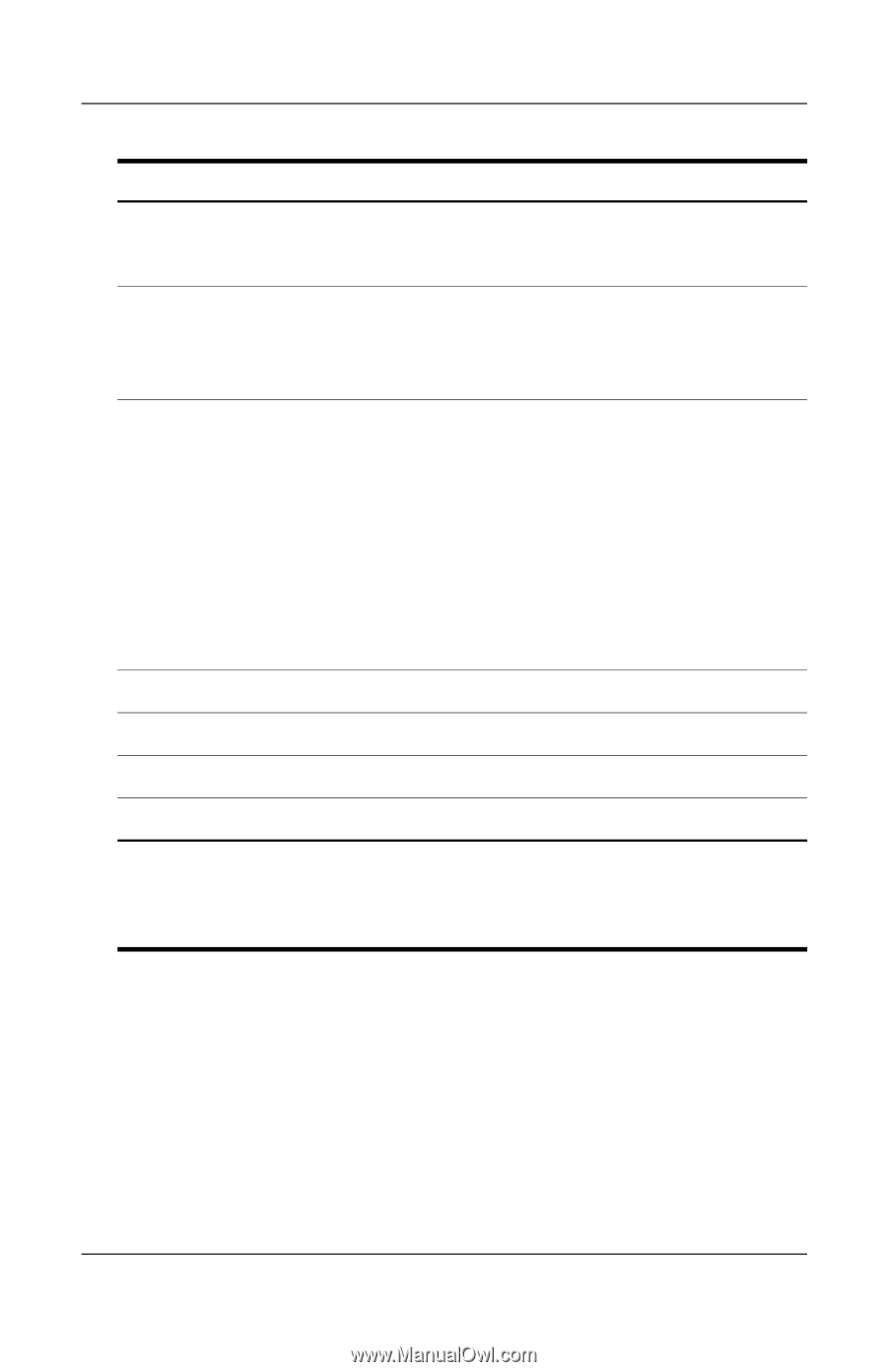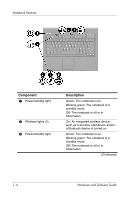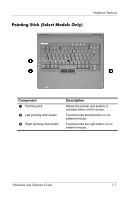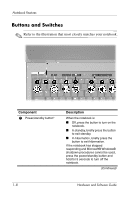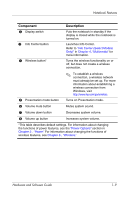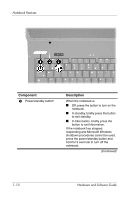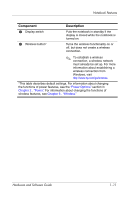Compaq nc6120 Hardware and Software Guide - Page 19
Info Center Select Models, Multimedia, Power Options, Power., Wireless.
 |
View all Compaq nc6120 manuals
Add to My Manuals
Save this manual to your list of manuals |
Page 19 highlights
Notebook Features Component 2 Display switch 3 Info Center button 4 Wireless button* Description Puts the notebook in standby if the display is closed while the notebook is turned on. Launches Info Center. Refer to "Info Center (Select Models Only)" in Chapter 4, "Multimedia" for more information. Turns the wireless functionality on or off, but does not create a wireless connection. 5 Presentation mode button ✎ To establish a wireless connection, a wireless network must already be set up. For more information about establishing a wireless connection from Windows, visit http://www.hp.com/go/wireless. Turns on Presentation mode. 6 Volume mute button Mutes system sound. 7 Volume down button Decreases system volume. 8 Volume up button Increases system volume. *This table describes default settings. For information about changing the functions of power features, see the "Power Options" section in Chapter 2 , "Power." For information about changing the functions of wireless features, see Chapter 6 , "Wireless." Hardware and Software Guide 1-9