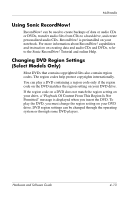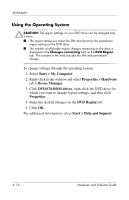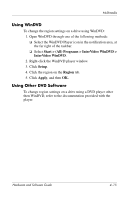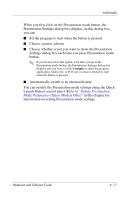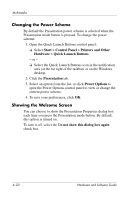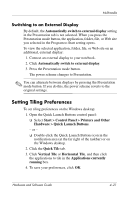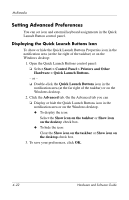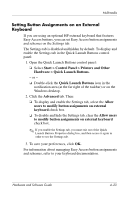Compaq nc6120 Hardware and Software Guide - Page 105
Quick Launch Buttons Control Panel, Control Panel
 |
View all Compaq nc6120 manuals
Add to My Manuals
Save this manual to your list of manuals |
Page 105 highlights
Multimedia Quick Launch Buttons Control Panel You can use the Quick Launch Buttons control panel to ■ Change Presentation mode settings (select models only). ■ Set preferences for tiling windows on the Windows desktop. ■ Set advanced preferences, including ❏ Setting preferences for the display of the Quick Launch Buttons icon. ❏ Setting button assignments for the Easy Access buttons on an optional external keyboard. The following sections provide instructions for setting preferences within the control panel. For additional onscreen information about any item on the control panel, select the help button in the upper-right corner of the window. The help button is identified with a question mark icon. Accessing the Quick Launch Buttons Control Panel You can access the Quick Launch Buttons control panel from the Start button or from an icon that you can display in the notification area (at the far right of the taskbar) or on the Windows desktop. To access the Quick Launch Buttons control panel from the Start button: » Select Start > Control Panel > Printers and Other Hardware > Quick Launch Buttons. 4-18 Hardware and Software Guide