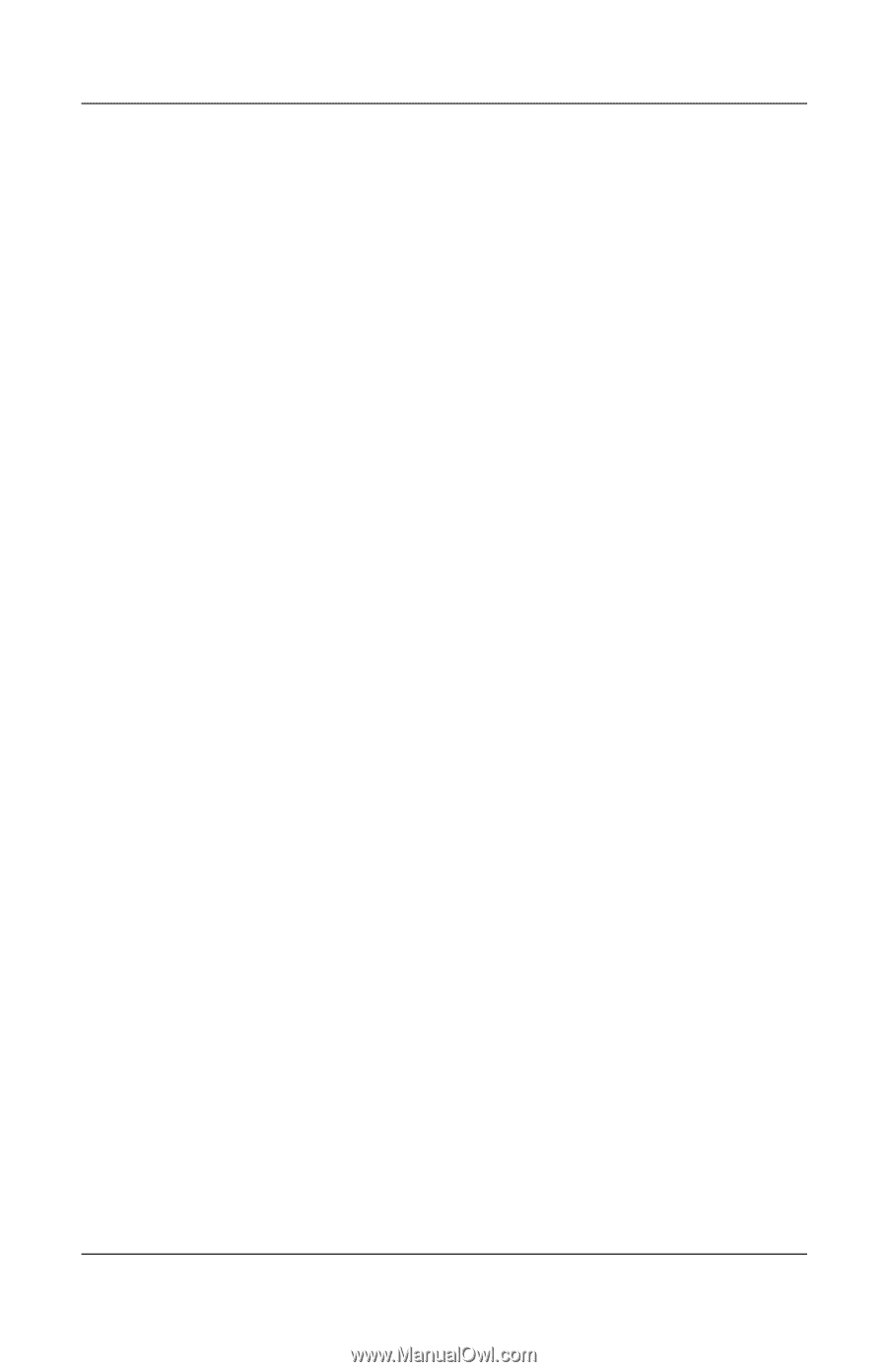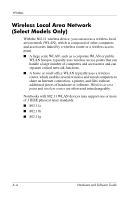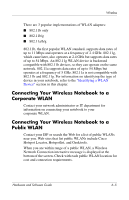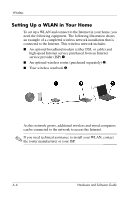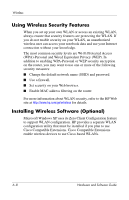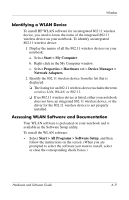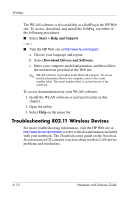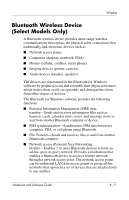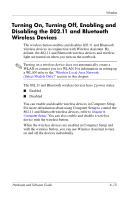Compaq nc6120 Hardware and Software Guide - Page 164
Using Wireless Security Features, Installing Wireless Software (Optional) - default password
 |
View all Compaq nc6120 manuals
Add to My Manuals
Save this manual to your list of manuals |
Page 164 highlights
Wireless Using Wireless Security Features When you set up your own WLAN or access an existing WLAN, always ensure that security features are protecting the WLAN. If you do not enable security on your WLAN, an unauthorized wireless user can access your notebook data and use your Internet connection without your knowledge. The most common security levels are Wi-Fi Protected Access (WPA)-Personal and Wired Equivalent Privacy (WEP). In addition to enabling WPA-Personal or WEP security encryption on the router, you may want to use one or more of the following security measures: ■ Change the default network name (SSID) and password. ■ Use a firewall. ■ Set security on your Web browser. ■ Enable MAC address filtering on the router. For more information about WLAN security, refer to the HP Web site at http://www.hp.com/go/wireless for details. Installing Wireless Software (Optional) Microsoft Windows XP uses its Zero Client Configuration feature to support WLAN configuration. HP provides a separate WLAN configuration utility that must be installed if you plan to use Cisco Compatible Extensions. Cisco Compatible Extensions enable wireless devices to use Cicso-based WLANs. 6-8 Hardware and Software Guide