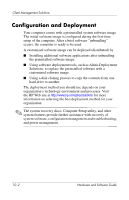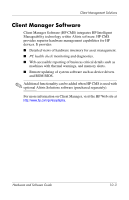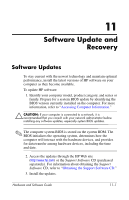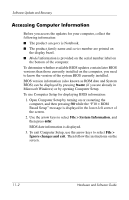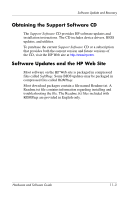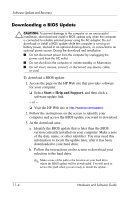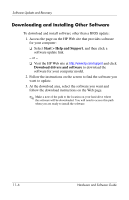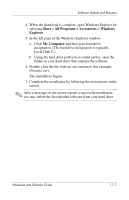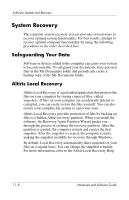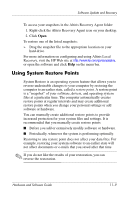Compaq nc6120 Hardware and Software Guide - Page 222
Downloading a BIOS Update - bios battery
 |
View all Compaq nc6120 manuals
Add to My Manuals
Save this manual to your list of manuals |
Page 222 highlights
Software Update and Recovery Downloading a BIOS Update Ä CAUTION: To prevent damage to the computer or an unsuccessful installation, download and install a BIOS update only when the computer is connected to reliable external power using the AC adapter. Do not download or install a BIOS update while the computer is running on battery power, docked in an optional docking device, or connected to an optional power source. During the download and installation: ■ Do not disconnect power from the computer by unplugging the power cord from the AC outlet. ■ Do not shut down the computer or initiate standby or hibernation. ■ Do not insert, remove, connect, or disconnect any device, cable, or cord. To download a BIOS update: 1. Access the page on the HP Web site that provides software for your computer: ❏ Select Start > Help and Support, and then click a software update link. - or - ❏ Visit the HP Web site at http://www.hp.com/support. 2. Follow the instructions on the screen to identify your computer and access the BIOS update you want to download. 3. At the download area: a. Identify the BIOS update that is later than the BIOS version currently installed on your computer. Make a note of the date, name, or other identifier. You may need this information to locate the update later, after it has been downloaded to your hard drive. b. Follow the instructions on the screen to download your selection to the hard drive. ✎ Make a note of the path to the location on your hard drive where the BIOS update will be downloaded. You will need to access this path when you are ready to install the update. 11-4 Hardware and Software Guide