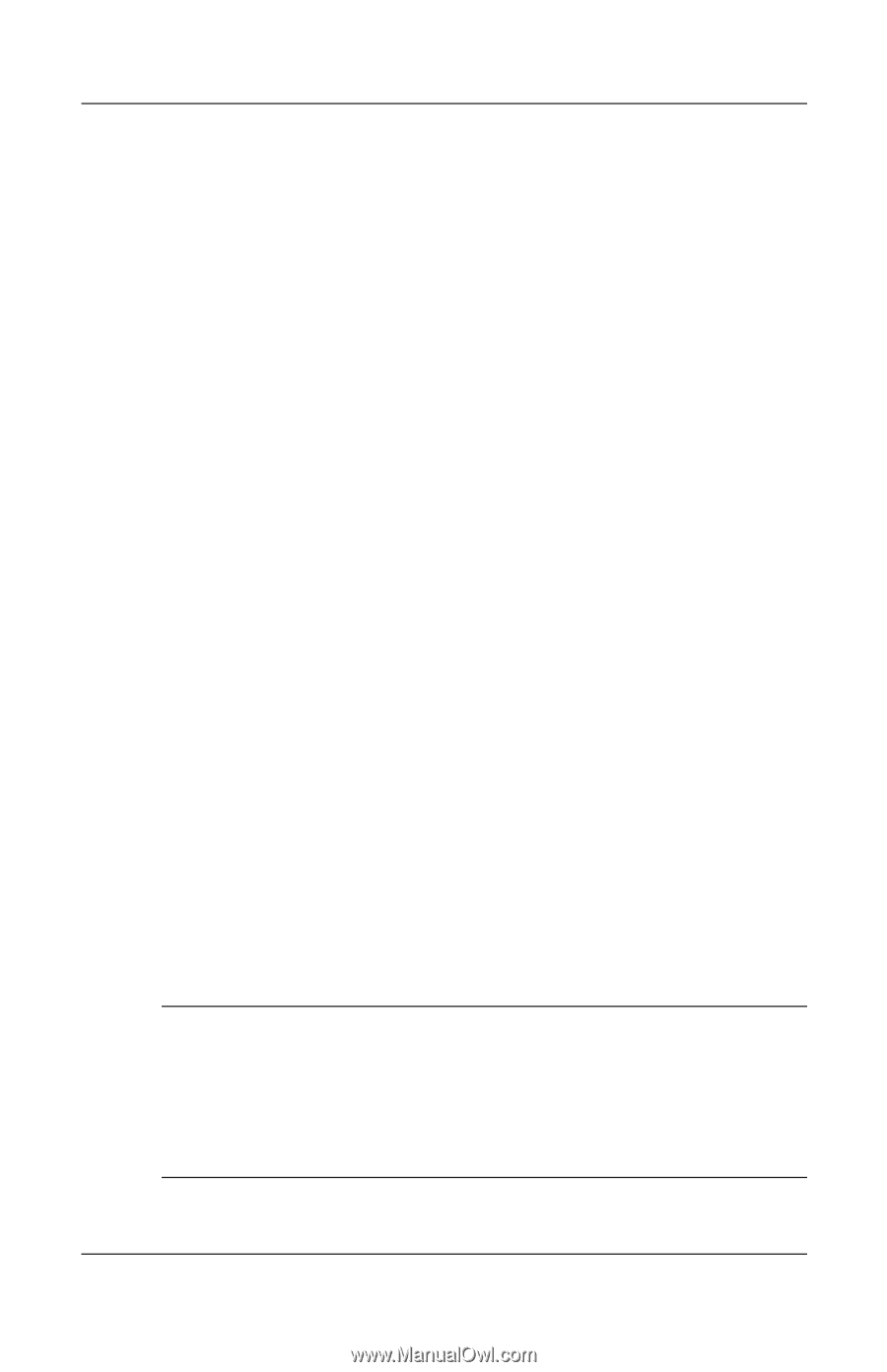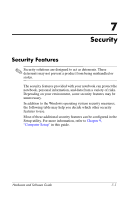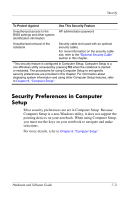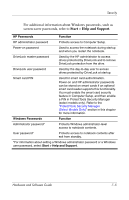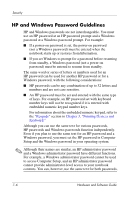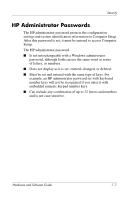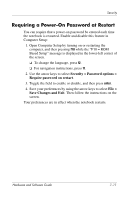Compaq nc6120 Hardware and Software Guide - Page 179
HP and Windows Password Guidelines, Keypads, Pointing Devices and, Keyboard.
 |
View all Compaq nc6120 manuals
Add to My Manuals
Save this manual to your list of manuals |
Page 179 highlights
Security HP and Windows Password Guidelines HP and Windows passwords are not interchangeable. You must use an HP password at an HP password prompt and a Windows password at a Windows password prompt. For example: ■ If a power-on password is set, the power-on password (not a Windows password) must be entered when the notebook starts up or restores from hibernation. ■ If you set Windows to prompt for a password before resuming from standby, a Windows password (not a power-on password) must be entered to resume from standby. The same word or series of letters or numbers used for an HP password can be used for another HP password or for a Windows password, with the following considerations: ■ HP passwords can be any combination of up to 32 letters and numbers and are not case sensitive. ■ An HP password must be set and entered with the same type of keys. For example, an HP password set with keyboard number keys will not be recognized if it is entered with embedded numeric keypad number keys. For information about the embedded numeric keypad, refer to the "Keypads" section in Chapter 3, "Pointing Devices and Keyboard." Although you can use the same text for various passwords, HP passwords and Windows passwords function independently. Even if you plan to use the same text for an HP password and a Windows password, you must set the HP password in Computer Setup and the Windows password in your operating system. ✎ Although their names are similar, an HP administrator password and a Windows administrator password have different functions. For example, a Windows administrator password cannot be used to access Computer Setup, and an HP administrator password cannot provide administrator-level access to your notebook contents. You can, however, use the same text for both passwords. 7-6 Hardware and Software Guide