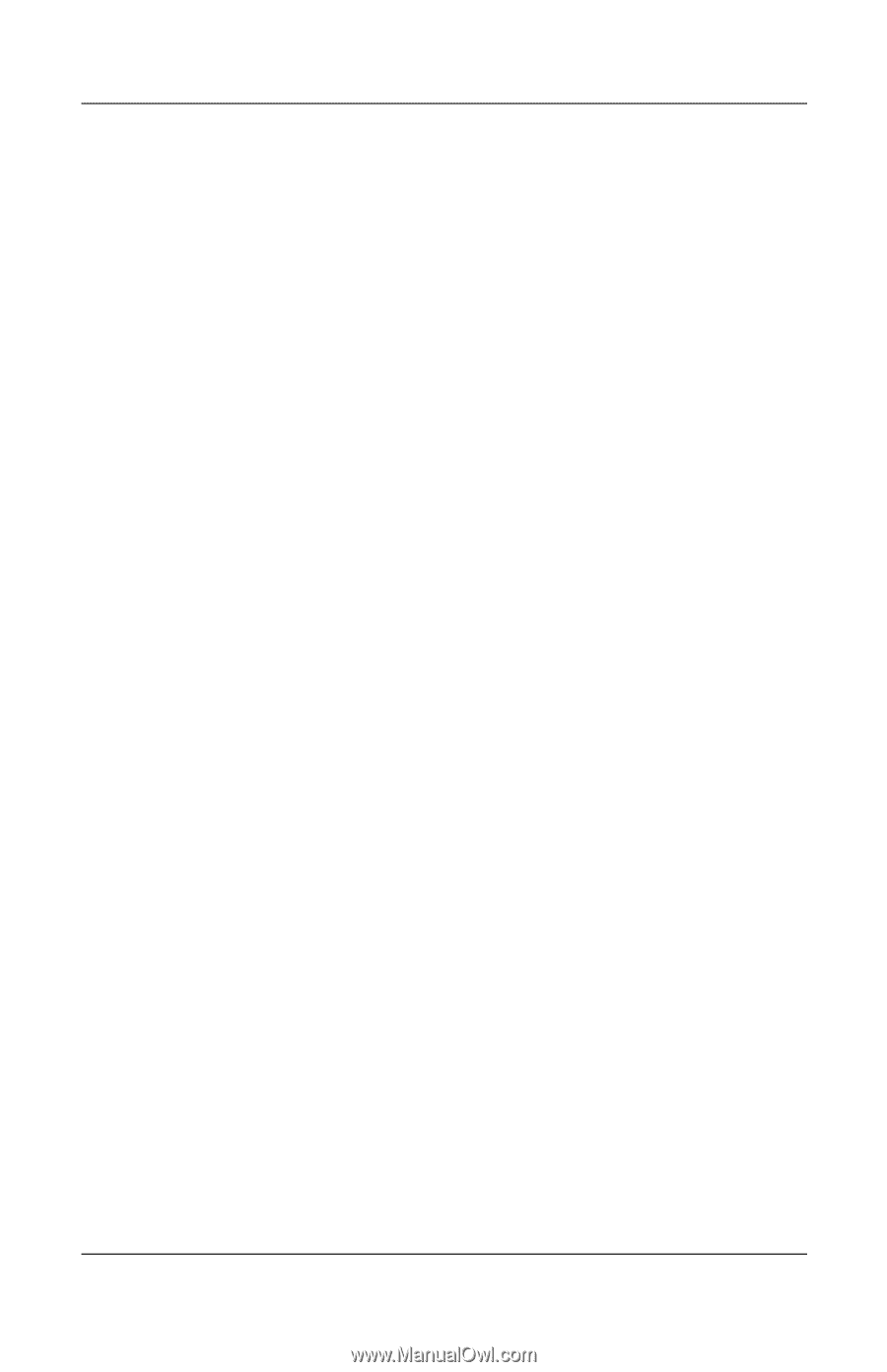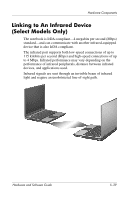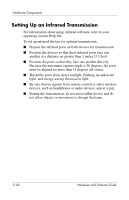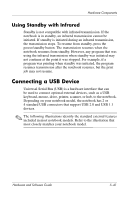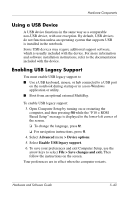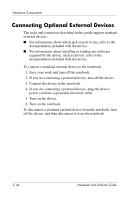Compaq nc6120 Hardware and Software Guide - Page 154
Using a USB Device, Enabling USB Legacy Support, Advanced, > Device options - boot from usb
 |
View all Compaq nc6120 manuals
Add to My Manuals
Save this manual to your list of manuals |
Page 154 highlights
Hardware Components Using a USB Device A USB device functions in the same way as a comparable non-USB device, with one exception. By default, USB devices do not function unless an operating system that supports USB is installed in the notebook. Some USB devices may require additional support software, which is usually included with the device. For more information and software installation instructions, refer to the documentation included with the device. Enabling USB Legacy Support You must enable USB legacy support to ■ Use a USB keyboard, mouse, or hub connected to a USB port on the notebook during startup or in a non-Windows application or utility. ■ Boot from an optional external MultiBay. To enable USB legacy support: 3. Open Computer Setup by turning on or restarting the computer, and then pressing f10 while the "F10 = ROM Based Setup" message is displayed in the lower-left corner of the screen. ❏ To change the language, press f2. ❏ For navigation instructions, press f1. 4. Select Advanced menu > Device options. 5. Select Enable USB legacy support. 6. To save your preferences and exit Computer Setup, use the arrow keys to select File > Save changes and exit. Then follow the instructions on the screen. Your preferences are in effect when the computer restarts. Hardware and Software Guide 5-43